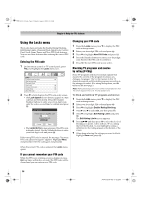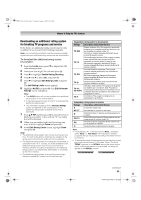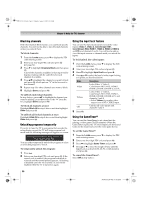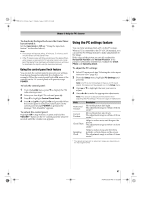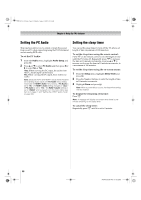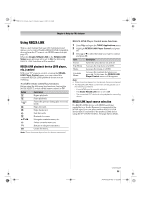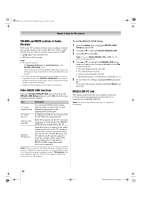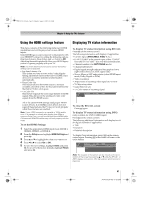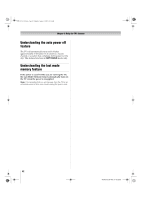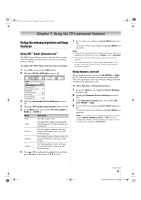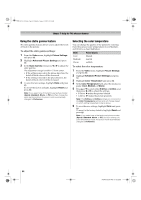Toshiba 42XV545U Owner's Manual - English - Page 59
Using REGZA LINK
 |
UPC - 022265001745
View all Toshiba 42XV545U manuals
Add to My Manuals
Save this manual to your list of manuals |
Page 59 highlights
52XV545U_EN.book Page 59 Monday, August 4, 2008 10:54 AM Chapter 6: Using the TV's features Using REGZA LINK This is a new feature that uses CEC technology and allows you to control Toshiba REGZA LINK compatible devices from the TV remote via HDMI connection (page 17). When the Enable REGZA LINK in the REGZA LINK Setup menu (- page 60) is set to On, the following REGZA LINK functions will be enabled. REGZA LINK playback device (DVD player, etc.) control With your TV's remote control, or using the REGZA LINK Player Control menu, you can control the connected REGZA LINK playback device you are watching. Available remote control key functions: Before using the following key functions, first set the MODE SELECT switch on the remote control to TV. Button S D A G F J H B b C c T R O Description Begins playback. Stops playback. Pauses the picture during play or record mode. Skips forward. Skips backward. Fast-forwards. Rewinds/reverses. Navigates contents menu, etc. Enters contents menu, etc. Returns to the previous menu. Closes the menu. Note: These functions depend on the devices connected. REGZA LINK Player Control menu functions: 1 Press C and open the THINC Applications menu. 2 Highlight REGZA LINK Player Control and press T. 3 Press B or b to select the item you want to control and press T. Item Power Top Menu Menu Contents Menu Description Turns the select device on and off. Accesses the top menu of a DVD. Accesses the menu of a DVD. Accesses the contents list when you press T. At this time, the REGZA LINK Player Control menu will disappear. Note: • These functions depend on the devices that are connected. • The REGZA LINK Player Control item will be grayed out in the following conditions: - A non-HDMI input is currently selected. - The Enable REGZA LINK item is set to Off. - The connected CEC device is not a playback or recording device. REGZA LINK input source selection If a REGZA LINK device with HDMI switching capability (e.g. Audio Receiver) is connected to the HDMI input, you can select another REGZA LINK device that is connected to the master HDMI device using the TV's INPUT button. See page 42 for details. (continued) 59 XV545U (E/F) Web 177.8:228.6