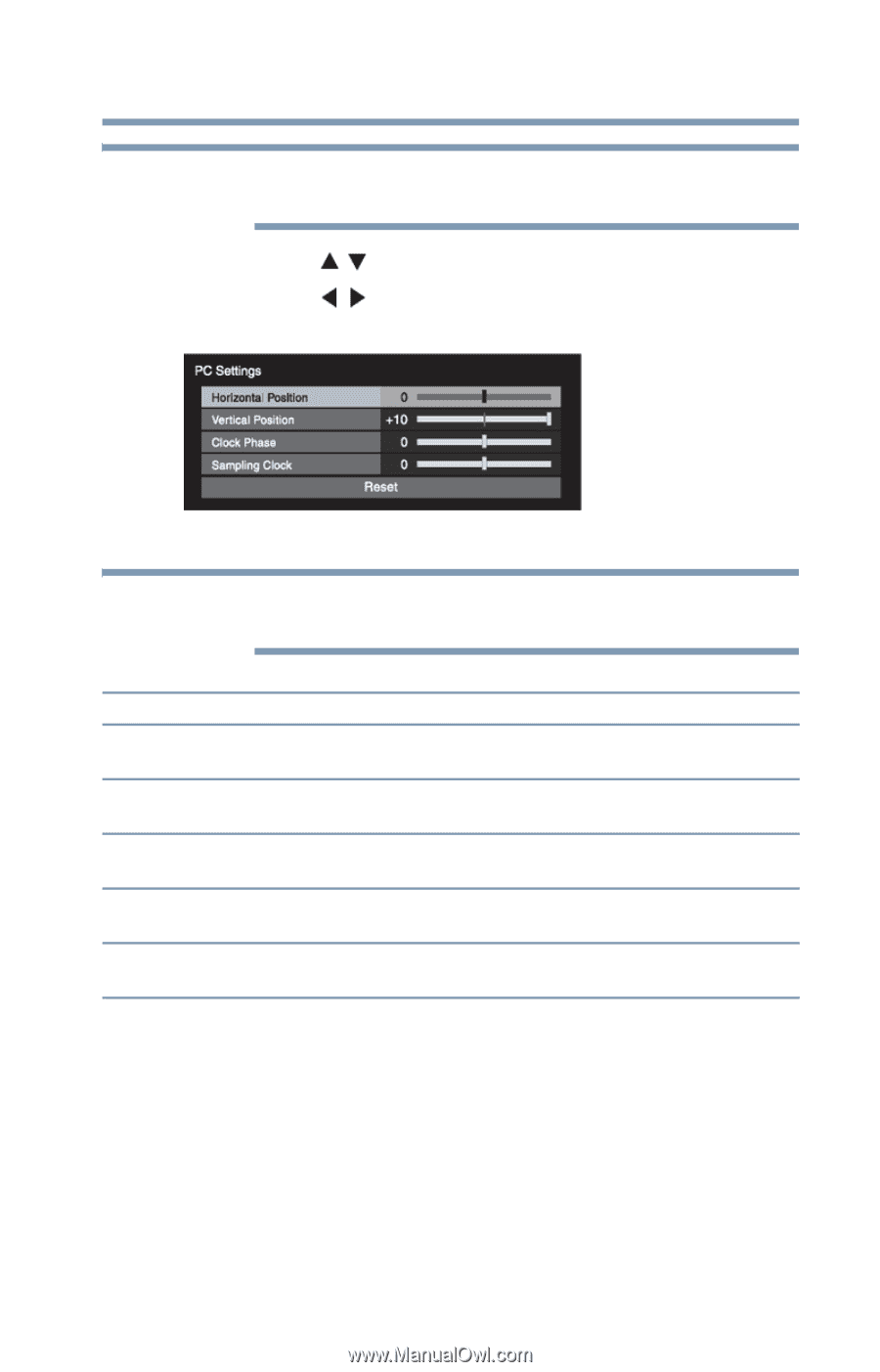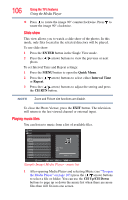Toshiba 46L5200U1 User Guide - Page 101
he PC Audio
 |
View all Toshiba 46L5200U1 manuals
Add to My Manuals
Save this manual to your list of manuals |
Page 101 highlights
Using the TV's features Using the PC settings feature 101 NOTE If a computer is not connected or there is no PC input signal, this feature will be grayed out in the Setup menu. 4 Press the ( / arrow) buttons to select an item. 5 Press the ( / arrow) buttons to make the appropriate adjustments. (Sample Image) PC Settings - adjustments screen NOTE The screen is disrupted momentarily while adjusting the PC settings. This is not a sign of malfunction. Mode: Horizontal Position Vertical Position Clock Phase Sampling Clocks Reset Description: Moves the picture left/right. The adjustment range is within ±10 from center.* Moves the picture up/down. The adjustment range is within ±10 from center.* Helps to reduce noise and sharpen the picture. The adjustment range is within ±16 from center.* Helps to reduce noise and minimize periodic vertical stripes on the screen. The adjustment range is within ±10 from center.* Highlight this item, and then press the ENTER button to get an optimum adjustment automatically. * The default settings and/or adjustment ranges may vary depending on the input signal format. Setting the PC Audio You can output or mute sound from your computer when connecting it to your TV using the PC IN terminal and an analog RGB cable, see "Connecting a computer to the TV's PC IN terminal" on page 36. To set the PC Audio: 1 Press the MENU button and open the Sound menu.