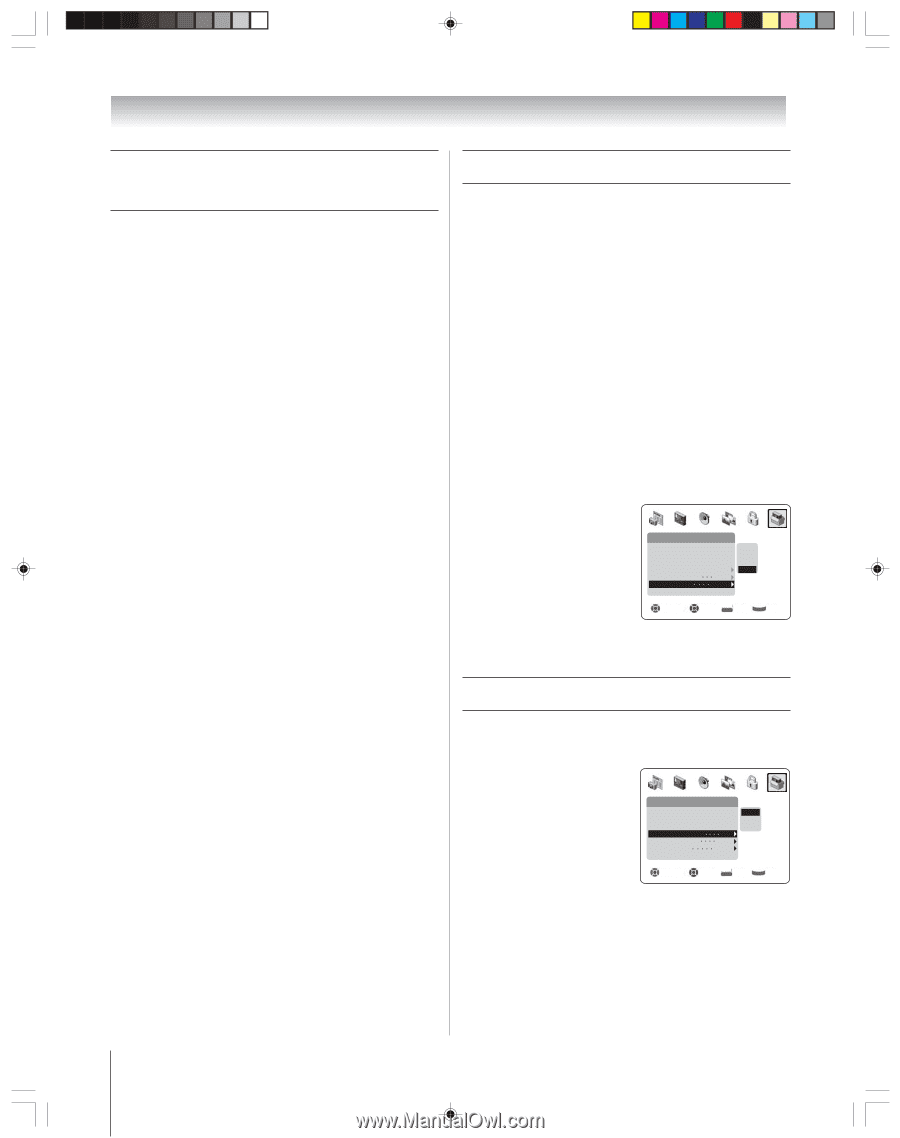Toshiba 51H94 Owner's Manual - English - Page 50
Adjusting the color convergence, Setting the AVHD device skip time, Setting the HDMI, audio mode
 |
UPC - 022265262061
View all Toshiba 51H94 manuals
Add to My Manuals
Save this manual to your list of manuals |
Page 50 highlights
Chapter 6: Setting up your TV Adjusting the color convergence (continued) 7. If both red and blue need adjusting, you will need to perfrom steps 5 and 6 twice. 8. Press ENTER to display the cursor. 9. Repeat steps 4 to 8 to adjust another position. 10. Press EXIT to close the Convergence menu. To reset your convergence adjustments: 1. Press MENU and open the SETUP menu. 2. Highlight CONVERGENCE and press ENTER. 3. Press RECALL. The message, "WARNING: RESETS USER ADJUSTMENT TO FACTORY SETTINGS" appears. 4. Press ENTER to reset your convergence adjustments to the factory settings. Setting the AVHD device skip time When you connect an external AVHD device, such as the Toshiba Symbio™ 160HD4 AVHD (audio/video hard drive) to one of the TV's IEEE-1394 ports, you can use this feature to set the number of minutes the device will skip forward or backward when you press the SKIP buttons. Note: • This TV will work best with the Toshiba Symbio™ 160HD4 AVHD, for recording high definition and standard definition material from either tuner and for controlling live TV (pause/rewind/fast forward/skip). When the AVHD is connected to the TV, the remote control keys (STOP, REW, PAUSE, PLAY, FF) are automatically activated to allow pausing of live TV. • When you connect an AVHD (or a D-VHS) device, the TV Guide On Screen system is automatically configured to allow recording. See page 23 for device connection information. See Chapters 5 and 7 for details about setting up and using the TV Guide On Screen system. To set the AVHD device skip time: 1. Press MENU and open the SETUP menu. 2. Highlight AVHD SKIP TIME and press ENTER. 3. Press z or y to select the AVHD skip time and press ENTER. Setup Installation Sleep Timer On/Off Timer HDMI Audio Selection Side Show Interval AVHD Skip Time Convergence 2 Sec 15 min 1 min 3 min 5 min 15 min Navigate Select DVD RTN CH RTN Ba ck EXIT Exit Setting the HDMI™ audio mode To select the HDMI audio mode: 1. Press MENU and open the SET UP menu. 2. Highlight HDMI AUDIO SELECTION. 3. Press z or y to select the HDMI audio mode from Auto, Digital, or Analog (Auto is recommended). See "Connecting an HDMI or a DVI device to the HDMI input" on page 19. Setup Installation Sleep Timer On/Off Timer HDMI Audio Selection Side Show Interval AVHD Skip Time Convergence Auto 2 Sec 15 min Auto Digital Analog Navigate Select DVD RTN CH RTN B ack EXIT Exit 50 H94(E)044-52(6b-Setup) 50 Copyright © 2004 TOSHIBA CORPORATION. All rights reserved. 8/4/04, 12:41 PM