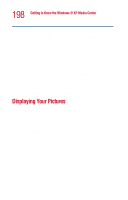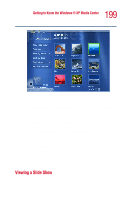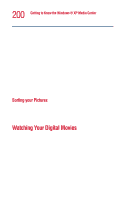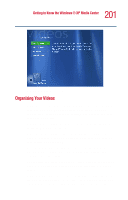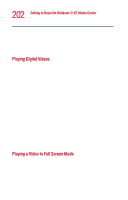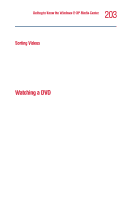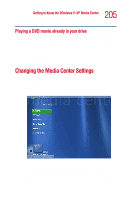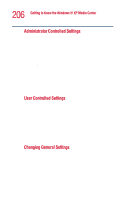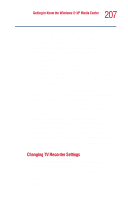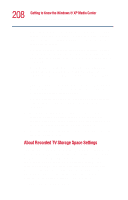Toshiba 5205 S705 User Guide - Page 203
Sorting Videos, Watching a DVD
 |
UPC - 032017184701
View all Toshiba 5205 S705 manuals
Add to My Manuals
Save this manual to your list of manuals |
Page 203 highlights
203 Getting to Know the Windows® XP Media Center Watching a DVD 4 Press Back on the remote control to exit full screen mode and return to the previous window. Sorting Videos To organize your videos by date or by name: 1 On the Media Center Start menu, select My Videos or Shared Video. 2 If your videos are organized within other folders, use the arrow buttons to select the folder you want to sort, and then press OK. If you don't select a folder, the Media Center sorts all the files and folders. 3 Select Sort by date or Sort by name. Watching a DVD Watching DVDs in the Media Center allows you to control the playback with your remote control. If you select to play your DVD in another program, the use of some of the remote control buttons is not supported. To play a DVD movie in Media Center 1 Press the Start button on the remote control. 2 Insert the DVD into the drive. If you have other media playing, Media Center asks if you want to play the DVD. Select Yes or No. If you don't select an option, the DVD autoplays in full screen mode after a few seconds. 3 If a DVD menu appears, use the remote control or the mouse to select the DVD menu items and control the DVD movie playback. 4 Press Stop on the remote control to stop playing the DVD. 5 To change the window size, move the mouse and click the Resize button on the taskbar of the DVD window.