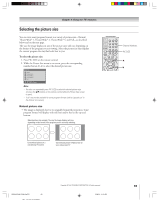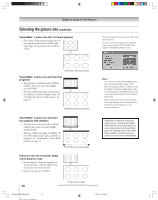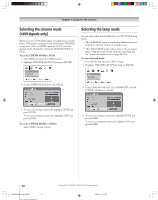Toshiba 52HMX94 Owner's Manual - English - Page 72
Selecting the lamp mode, Selecting the cinema mode, 480i signals only - replacement lamp
 |
UPC - 022265262184
View all Toshiba 52HMX94 manuals
Add to My Manuals
Save this manual to your list of manuals |
Page 72 highlights
Chapter 8: Using the TV's features Selecting the cinema mode (480i signals only) When you view a DVD (480i signal; 3:2 pulldown processed) from a DVD player connected to the ColorStream HD1/HD2 (component video) or HDMI inputs on the TV, smoother motion can be obtained by setting the CINEMA MODE to FILM. To set the CINEMA MODE to FILM: 1. Press MENU and open the VIDEO menu. 2. Highlight THEATER SETTINGS and press ENTER. Video Picture Settings Theater Settings Advanced Picture Settings Navigate Select DVD RTN CH RTN Ba ck EXIT Exit 3. In the CINEMA MODE field, select FILM. Selecting the lamp mode You can select either the HI BRIGHT or LOW POWER lamp mode. • The HI BRIGHT mode is useful when additional picture brightness is desired (such as in a bright room). • The LOW POWER mode reduces wear on the projection lamp. Using this mode should result in longer lamp life. See "Lamp unit replacement" on page 98-100. To select the lamp mode: 1. Press MENU and open the VIDEO menu. 2. Highlight THEATER SETTINGS and press ENTER. Video Picture Settings Theater Settings Advanced Picture Settings Navigate Select DVD RTN CH RTN Back EXIT Exit 3. In the LAMP MODE field, select HI BRIGHT or LOW POWER, whichever you prefer. 4. To save your settings temporarily, highlight DONE and press ENTER. To save your settings permanently, highlight SAVE and press ENTER. To set the CINEMA MODE to VIDEO: Select VIDEO in step 3 above. 4. To save your settings temporarily, highlight DONE and press ENTER. To save your settings permanently, highlight SAVE and press ENTER. 72 HMX94(E)066-75(8a-UseTV) 72 Copyright © 2004 TOSHIBA CORPORATION. All rights reserved. 9/28/04, 11:00 AM