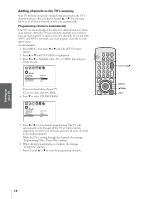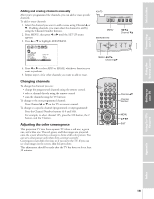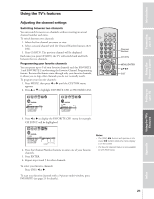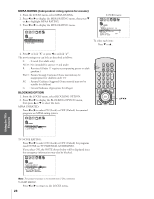Toshiba 55H70 Owners Manual - Page 23
Watching Picture-in-Picture (PIP), Repeat steps 4
 |
View all Toshiba 55H70 manuals
Add to My Manuals
Save this manual to your list of manuals |
Page 23 highlights
Introduction Connecting your TV Using the Remote Control 6. Assign the label to the channel. Press x or • to enter a character in the first space. Press the button repeatedly until the character you want appears on the screen, then press ENTER. 1 2 3 4 5 6 7 8 9 10 11 12 13 14 15 16 17 18 19 20 21 22 23 24 25 26 27 28 29 30 31 32 33 34 35 1 1 2 2 3 3 4 4 5 5 6 6 7 CUSTOM 7 8 8 9 T I MER 9 10 CC OFF 10 11 FAVOR I TE CH1 11 12 FAVOR I TE CH2 13 CH L A B E L I NG 14 V I DEO L A B E L 15 BACKGROUND 12 CH I NPUT 0 6 13 LABEL A--- 14 CLEAR 15 16 16 17 17 18 18 1 2 3 4 5 6 7 8 9 10 11 12 13 14 15 16 17 18 19 20 21 22 23 24 25 26 27 28 29 30 31 32 33 34 35 7. Repeat step 6 to enter the rest of the characters. If you would like a blank space in the label name, you must choose an empty space from the list of characters. Otherwise, a dash "-" will appear in that space. 8. Repeat steps 4 through 6 for other channels. You can assign up to 32 labels. To erase channel labels: 1. Press MENU, then press x or • until the CUSTOM menu appears. 2. Press y or z to highlight CH LABELING. 3. Press x or • to display the CH LABELING menu. 4. Press z to highlight CH INPUT, then select the channel you want to clear with the Channel Number buttons. 5. Press z to highlight CLEAR. 1 2 3 4 5 6 7 8 9 10 11 12 13 14 15 16 17 18 19 20 21 22 23 24 25 26 27 28 29 30 31 32 33 34 35 1 1 2 2 3 3 4 4 5 5 6 6 7 CUSTOM 7 8 8 9 T I MER 9 10 CC OFF 10 11 FAVOR I TE CH1 11 12 FAVOR I TE CH2 13 CH L A B E L I NG 14 V I DEO L A B E L 15 BACKGROUND 12 CH I NPUT 0 6 13 LABEL ABCD 14 CLEAR 15 16 16 17 17 18 18 1 2 3 4 5 6 7 8 9 10 11 12 13 14 15 16 17 18 19 20 21 22 23 24 25 26 27 28 29 30 31 32 33 34 35 6. Press x or • to erase the channel label. 7. Repeat steps 4-6 to erase other channel labels. Watching picture-in-picture (PIP) The picture-in-picture (PIP) feature allows you to watch two pictures at the same time. The smaller picture can be a TV broadcast or come from an external source, such as a VCR. To display a TV broadcast as a small picture: 1. Turn on the TV and select the program you want to watch. 2. Press PIP once to display a small picture. A window 1/9 the size of the screen will appear. Press PIP a second time to display a 1/16 size window. LIGHT RECALL POWER TV CABLE VCR MUTE TV/VIDEO TIMER 123 CH 456 789 CH RTN VOL 100 0 ENT FAVORITE ADV/ PIP CH FAV MENU/ ENTER FAV Channel Number MENU/ENTER STROBE PREVIEW EXIT ADV/ PIP CH EXIT LIGHT RECALL POWER TV CABLE VCR MUTE TV/VIDEO TIMER 123 CH 456 789 CH RTN VOL 100 0 ENT ADV/ PIP CH FAVORITE STROBE FAV MENU/ ENTER PIP CH FAV yz EXIT PREVIEW ADV/ PIP CH STOP SOURCE PLAY PIP REC TV/VCR REW FF STILL LOCATE SWAP PIP SOURCE Setting up your TV Using the TV's Features Appendix Index Note: • PIP can not be turned on when the ColorStream input (HD1 or HD2) is being viewed. PI P PI P 6 6 • You can not display the signal sources input through the ANT-2 terminal as a small picture. 23