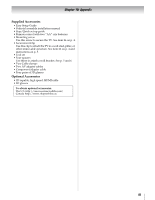Toshiba 55TL515U Owners Manual - Page 79
LED indications, Wireless network problems, NET TV or Widget problems, Media Player problems - user manual
 |
View all Toshiba 55TL515U manuals
Add to My Manuals
Save this manual to your list of manuals |
Page 79 highlights
Chapter 9: Troubleshooting • Too many DMSs are connected. You cannot connect more than 32 sharing devices at one time. • The DMS is not turned ON. • The "server" is not a DMS device. • Check the firewall and streaming settings on the DMS. Wireless network problems • Check that the router/AP (Access point) power is ON. • After starting wireless network setup, confirm that the network is configured properly by performing the network connection test (- p. 66). • Check the router/AP's connection status (- p. 64). • If the router/AP does not support PBC or WPS, Easy Setup (PBC) will not work even if the push-button is pressed. • If the available router/AP list is not displayed in Easy Setup (PBC) or Assisted Setup, the power of the router/AP may be OFF. Check that it is ON, and then try re-starting the scan for available routers/APs. • Refer to the router/AP's instruction manual. NET TV or Widget problems • If the date and time display on the NET TV menu is wrong, turn off the TV, and turn it on again. • NET TV or Widgets may not be immediately available after turning the TV on while the system is booting. • When NET TV or Widgets doesn't operate properly, do one of the following: 1) Turn off your TV. After 30 seconds, turn it on. 2) Turn off the TV and unplug the power cord. After 1 minute, plug the power cord in and turn on the TV. 3) Perform the Reset Factory Defaults procedure (- p. 51) • Content delivered by NET TV or Widgets are the responsibility of the Content Service Provider. Contact the Service Provider to discuss any content issues. Media Player problems • Ensure that the devices (Display and Server) are connected correctly. • Incorrect behavior may occur when using a USB HUB connection. • Photo files that were processed and edited using the PC's application software may not be viewable. • When viewing content that supports two or more formats the display may select one format automatically. • Copyright protected content stored on the DMS may not be playable on the display. • Content playback stability may be affected by heavy network traffic. • Content originally recorded on a PC may not play correctly. • Set the media sharing of the DMS correctly, according to the DMS instruction manual. • Confirm that the contents of either the DMS or the USB storage device are in formats that are supported by this TV (- p. 73, 74, or 75). • Depending on the DMS, access may be limited by the MAC address. Set the server according to the DMS's instruction manual. This TV's MAC Address can be confirmed in the Network Setup portion of the User Menu (- p. 65). For DLNA CERTIFIED™ Player • Depending on the DMS, it may take time to display the list. LED indications The POWER and Service LED lights on the front of the TV indicate the TV's status, as described below. TV front Power LED Service LED POWER On/Standby LED • Green The TV is operating properly. • Green blinks - System booting. After a while, the screen appears. - Fan Stopped. Turn off the TV and unplug the power cord. After 1 minute, plug the power cord in again and turn on the TV. • Red blinks Power-On Failure. Turn off the TV and unplug the power cord. After 1 minute, plug the power cord in again and turn on the TV. Service LED • Green Software is being upgraded. • Green blinks (if applicable) Abnormal operation of BUS line. Turn off the TV and unplug the power cord. After 1 minute, plug the power cord in and turn on the TV. If the problem persists after trying the solutions: •In the U.S., visit TAIS Consumer Solutions on the web at www.support.toshiba.com or call 1-800-631-3811. •In Canada, locate the nearest Toshiba authorized service depot by directing your web browser to www.toshiba.ca; click "Home Entertainment," and then click "Support." 79