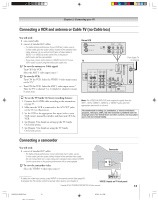Toshiba 57H94 Owner's Manual - English - Page 9
Connecting your TV - remote
 |
UPC - 022265262085
View all Toshiba 57H94 manuals
Add to My Manuals
Save this manual to your list of manuals |
Page 9 highlights
2 Connecting your TV TV front panel controls and connections 1 Press/lift to open control panel door. 2 3 POWER { { { { { Remote control effective range 4 5 6 789 0 PUSH TO REMOVE DO NOT REMOVE MEMORY CARD WHILE VIEWING PICTURES. !¡ !™ L/MONO R 1 Remote control sensor (behind the screen) - Point the remote control toward this area of the TV screen. 2 POWER - Press to turn the TV on and off. 3 Red and Green LEDs - When green lights solid (not blinking), it indicates that the TV power cord is plugged in and the power is OFF. This is called standby mode. NOTE: When you first plug in the power cord, the green LED will blink 3 times. After approximately 30 seconds, the green LED will light continuously, at which point you can press POWER to turn ON the TV. When red lights solid (not blinking), it indicates that the TV power cord is plugged in and the POWER is ON. See "LED indications" on page 94 for additional information. 4 MENU - Press to access the menu system (see page 34). When a menu is on-screen or the TV Guide On Screen program guide is open, this button functions as the ENTER button. 5 VOLUME x • - When no menu is on-screen, these buttons adjust the volume level. When a menu is on-screen, these buttons function as left/right menu navigation buttons. 6 CHANNEL yz - When no menu is on-screen, these buttons change the channel (programmed channels only; see page 41). When a menu is on-screen, these buttons function as up/down menu navigation buttons. 7 EXIT - Press to close an on-screen menu instantly. 8 TV/VIDEO - Repeatedly press to change the source you are viewing (ANT 1, ANT 2, VIDEO 1, VIDEO 2, VIDEO 3, HDMI, ColorStream HD1, ColorStream HD2). 9 TouchFocus® - Press to automatically adjust the color convergence (see page 49). 0 Memory card slots - Insert a memory card (SD, SmartMedia™, MMC, Memory Stick,™ CompactFlash®) into one of the memory card slots to view JPEG files (such as photos) as a "slide show" on your TV (see page 84). !¡ VIDEO-3 - The front panel A/V connections are referred to as "VIDEO 3" and include standard A/V connections plus optional S-video. (The VIDEO 1 and VIDEO 2 A/V connections are on the TV's back panel; see page 10.) !™ RESET - If the TV stops responding to the controls on the remote control or TV front panel and you cannot turn off the TV, press this button to reset the TV. NOTE: The RESET button is recessed, so you will need to use the end of a paper clip or similar object to press the button. Copyright © 2004 TOSHIBA CORPORATION. All rights reserved. 9 H94(E)009-11(2A-Cnct) 9 8/3/04, 9:21 AM