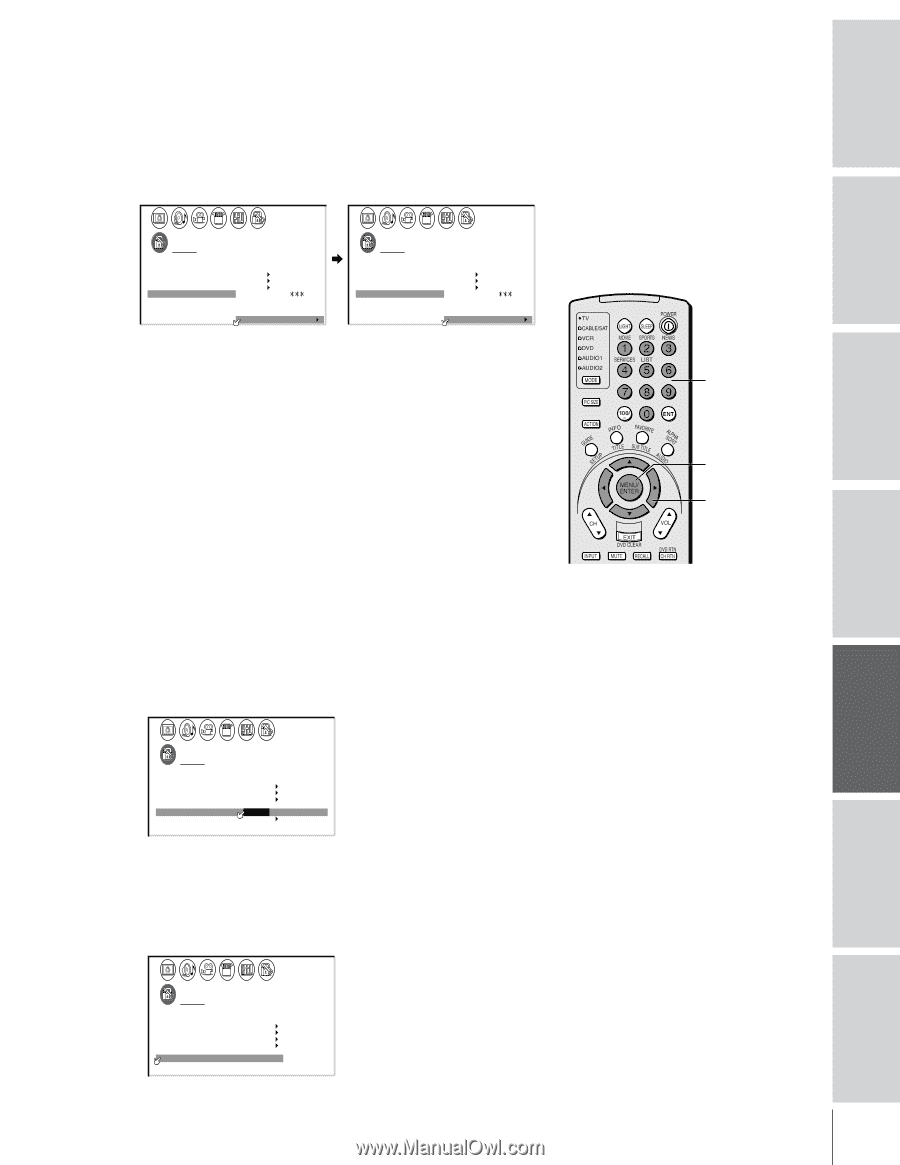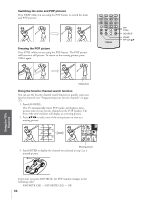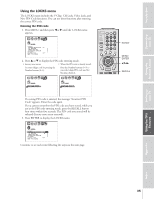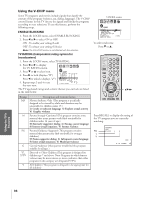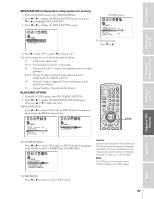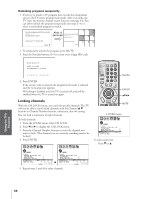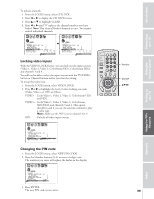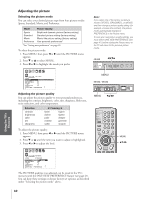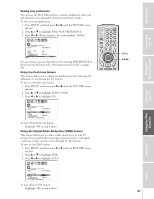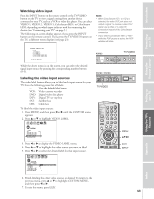Toshiba 65H80 Owners Manual - Page 39
Locking video inputs, Changing the PIN code, From the LOCKS menu, select NEW PIN CODE.
 |
View all Toshiba 65H80 manuals
Add to My Manuals
Save this manual to your list of manuals |
Page 39 highlights
To unlock channels: 1. From the LOCKS menu, select CH LOCK. 2. Press x or • to display the CH LOCK menu. 3. Press y or z to highlight CLEAR. 4. Press x or • until "0" replaces the channel numbers you have locked. Note: This clears all locked channels at once. You cannot unlock individual channels. 1 2 3 4 5 6 7 8 9 10 11 12 13 14 15 16 17 18 19 20 21 22 23 24 25 26 27 28 29 30 31 32 33 34 35 1 1 2 2 3 3 4 4 5 5 6 6 7 LOCKS 7 8 8 9 V-CH I P 9 10 ENABLE BLOCK I NG ON 10 11 TV RAT I NG 11 12 MPAA RAT I NG 12 13 BLOCK I NG OPT I ON 13 14 CH LOCK CH I NPUT 14 15 V I DEO LOCK 1 2 1 8 2 6 3 3 15 16 NEW P I N CODE 0 0 0 0 16 17 TV CABLE 17 18 CLEAR 18 1 2 3 4 5 6 7 8 9 10 11 12 13 14 15 16 17 18 19 20 21 22 23 24 25 26 27 28 29 30 31 32 33 34 35 1 2 3 4 5 6 7 8 9 10 11 12 13 14 15 16 17 18 19 20 21 22 23 24 25 26 27 28 29 30 31 32 33 34 35 1 1 2 2 3 3 4 4 5 5 6 6 7 LOCKS 7 8 8 9 V-CH I P 9 10 ENABLE BLOCK I NG ON 1 11 TV RAT I NG 1 12 MPAA RAT I NG 1 13 BLOCK I NG OPT I ON 1 14 CH LOCK CH I NPUT 1 15 V I DEO LOCK 0 0 0 01 16 NEW P I N CODE 0 0 0 01 17 TV CABLE 1 18 CLEAR 1 1 2 3 4 5 6 7 8 9 10 11 12 13 14 15 16 17 18 19 20 21 22 23 24 25 26 27 28 29 30 31 32 33 34 35 Locking video inputs With the VIDEO LOCK feature, you can lock out the input sources (Video 1, Video 2, Video 3, ColorStream HD1, ColorStream HD2) and channels 3 and 4. You will not be able to select the input sources with the TV/VIDEO button or Channel buttons unless you clear the setting. To set up the video lock: 1. From the LOCKS menu, select VIDEO LOCK. 2. Press x or • to highlight the level of video locking you want (Video, Video+, or Off ), as follows: VIDEO: Locks Video 1, Video 2, Video 3, ColorStream HD1 and HD2. VIDEO+: Locks Video 1, Video 2, Video 3, ColorStream, HD1/HD2, and channels 3 and 4. This option should be used if you use the antenna terminal to play a video tape. Note: Make sure the POP is not on channel 3 or 4. OFF: Unlocks all video input sources. 1 2 3 4 5 6 7 8 9 10 11 12 13 14 15 16 17 18 19 20 21 22 23 24 25 26 27 28 29 30 31 32 33 34 35 1 1 2 2 3 3 4 4 5 5 6 6 7 LOCKS 7 8 8 9 V-CH I P 9 10 ENABLE BLOCK I NG ON 10 11 TV RAT I NG 11 12 MPAA RAT I NG 12 13 BLOCK I NG OPT I ON 13 14 CH LOCK 15 V I DEO LOCK 14 V I DEO / V I DEO+ / OFF 15 16 NEW P I N CODE 16 17 17 18 18 1 2 3 4 5 6 7 8 9 10 11 12 13 14 15 16 17 18 19 20 21 22 23 24 25 26 27 28 29 30 31 32 33 34 35 Changing the PIN code 1. From the LOCKS menu, select NEW PIN CODE. 2. Press the Number buttons (0-9) to enter a 4-digit code. The numbers you enter will replace the dashes in the display. 1 2 3 4 5 6 7 8 9 10 11 12 13 14 15 16 17 18 19 20 21 22 23 24 25 26 27 28 29 30 31 32 33 34 35 1 1 2 2 3 3 4 4 5 5 6 6 7 LOCKS 7 8 8 9 V-CH I P 9 10 ENABLE BLOCK I NG ON 10 11 TV RAT I NG 11 12 MPAA RAT I NG 12 13 BLOCK I NG OPT I ON 13 14 CH LOCK 14 15 V I DEO LOCK V I DEO 15 16 NEW P I N CODE 2562 16 17 17 18 18 1 2 3 4 5 6 7 8 9 10 11 12 13 14 15 16 17 18 19 20 21 22 23 24 25 26 27 28 29 30 31 32 33 34 35 3. Press ENTER. The new PIN code is now active. Number ENTER yzx • 39 Index Appendix Using the TV's Features Setting up your TV Using the Remote Control Connecting your TV Introduction