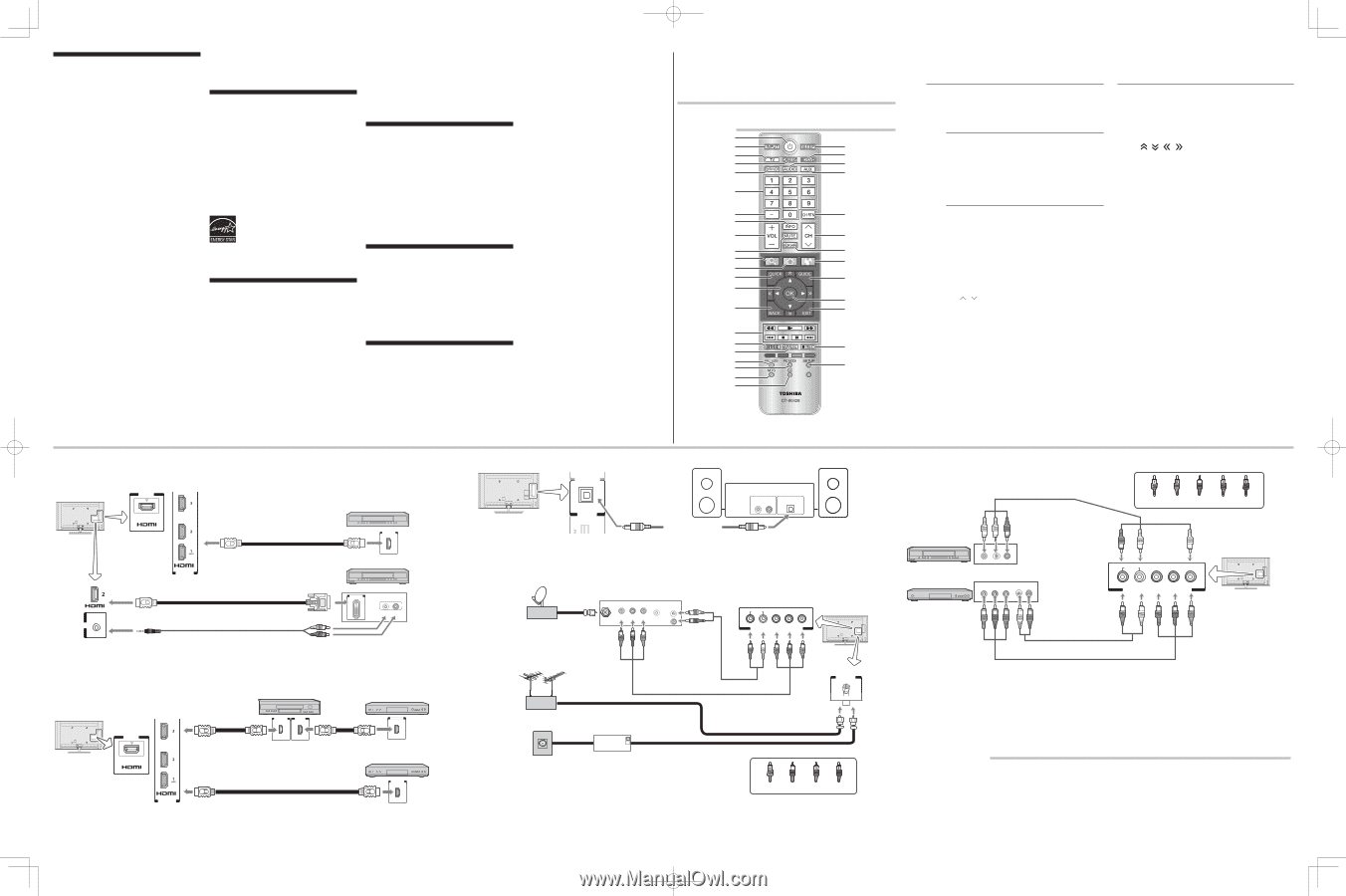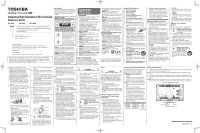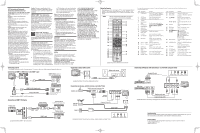Toshiba 65L7300U Resource Guide for Model Series L7300U TV's - Page 2
FCC Declaration of Conformity - led hd tv
 |
View all Toshiba 65L7300U manuals
Add to My Manuals
Save this manual to your list of manuals |
Page 2 highlights
FCC Declaration of Conformity Compliance Statement (Part 15): Toshiba television models 50L7300U, 58L7300U and 65L7300U comply with Part 15 of the FCC Rules. Operation is subject to the following two conditions: (1) This device may not cause harmful interference, and (2) This device must accept any interference received, including interference that may cause undesired operation. The party responsible for compliance to these rules is: Toshiba America Information Systems, Inc. 9740 Irvine Blvd., Irvine, CA 92618. Phone: 800-631-3811 Note: This equipment has been tested and found to comply with the limits for a Class B digital device, pursuant to Part 15 of the FCC Rules. These limits are designed to provide reasonable protection against harmful interference in a residential installation. This equipment generates, uses, and can radiate radio frequency energy and, if not installed and used in accordance with the instructions, may cause harmful interference to radio communications. However, there is no guarantee that interference will not occur in a particular installation. If this equipment does cause harmful interference to radio or television reception, which can be determined by removing and applying power to the equipment, the user is encouraged to try to correct the interference by one of the following measures: • Reorient or relocate the receiving antenna. • Increase the separation between the equipment and receiver. • Connect the equipment into an outlet on a circuit different from that to which the receiver is connected. • Consult the dealer or an experienced radio/ TV technician for help. Caution: Changes or modifications to this equipment not expressly approved by Toshiba could void the user's authority to operate this equipment. ENERGY STAR ® User Information ENERGY STAR User Information Statement: the factory default settings of this television meet ENERGY STAR® requirements. Changing Picture Settings may increase energy consumption, possibly beyond the limits required for ENERGY STAR qualification. To ensure your television is operating at optimal energy efficiency, select [Home] mode during initial activation. To return to [Home] mode settings, select [Standard] picture mode. [Standard] mode is recommended for normal home use. ENERGY STAR® qualified TV. Products that earn the ENERGY STAR prevent green house gas emissions by meeting strict guidelines set by the U.S. Environmental Protection Agency. ENERGY STAR and the ENERGY STAR mark are registered U.S. marks. Important notes about your TV The following symptoms are technical limitations of LCD Display technology and are not an indication of malfunction; therefore, Toshiba is not responsible for perceived issues resulting from these symptoms. 1) An afterimage (ghost) may appear on the screen if a fixed, non-moving image appears for a long period of time. The afterimage is not permanent and will disappear in a short period of time. 2) The LCD panel contained in this TV is manufactured using an extremely high level of precision technology; however, there may be an occasional pixel (dot of light) that does not operate properly (does not light, remains constantly lit, etc.). This is a structural property of LCD technology, is not a sign of malfunction, and is not covered under your warranty. Such pixels are not visible when the picture is viewed from a normal viewing distance. Note: Interactive video games that involve shooting a "gun" type of joystick at an onscreen target may not work with this TV. Trademark Information • ColorStream is a registered trademark of Toshiba America Information Systems, Inc. and/or Toshiba Corporation. • HDMI, the HDMI Logo, and High-Definition Multimedia Interface are trademarks or registered trademarks of HDMI Licensing LLC in the United States and other countries. • Netflix is a registered trademark of Netflix, Inc. • All other brand and product names are trademarks or registered trademarks of their respective companies. Copyright This guide is copyrighted by Toshiba America Information Systems, Inc. with all rights reserved. Under the copyright laws, this guide cannot be reproduced in any form without the prior written permission of Toshiba. No patent liability is assumed, however, with respect to the use of the information contained herein. ©2013 by Toshiba America Information Systems, Inc. All rights reserved. Notice The information contained in this manual, including but not limited to any product specifications, is subject to change without notice. TOSHIBA CORPORATION AND TOSHIBA AMERICA INFORMATION SYSTEMS, INC. (TOSHIBA) PROVIDES NO WARRANTY WITH REGARD TO THIS MANUAL OR ANY OTHER INFORMATION CONTAINED HEREIN AND HEREBY EXPRESSLY DISCLAIMS ANY IMPLIED WARRANTIES OF MERCHANTABILITY OR FITNESS FOR ANY PARTICULAR PURPOSE WITH REGARD TO ANY OF THE FOREGOING. TOSHIBA ASSUMES NO LIABILITY FOR ANY DAMAGES INCURRED DIRECTLY OR INDIRECTLY FROM ANY TECHNICAL OR TYPOGRAPHICAL ERRORS OR OMISSIONS CONTAINED HEREIN OR FOR DISCREPANCIES BETWEEN THE PRODUCT AND THE MANUAL. IN NO EVENT SHALL TOSHIBA BE LIABLE FOR ANY INCIDENTAL, CONSEQUENTIAL, SPECIAL, OR EXEMPLARY DAMAGES, WHETHER BASED ON TORT, CONTRACT OR OTHERWISE, ARISING OUT OF OR IN CONNECTION WITH THIS MANUAL OR ANY OTHER INFORMATION CONTAINED HEREIN OR THE USE THEREOF. Using the Remote The buttons used for operating the TV are described here. For the HDMITM CEC remote control functions, see the "HDMITM CEC playback device (DVD player, etc.) control" section in the User's Guide. NOTE The error message "NOT AVAILABLE" may appear if you press a key for a function that is not available. 1 2 3 4 6 5 8 7 9 10 11 12 13 14 15 16 17 18 20 19 21 22 23 24 25 26 27 28 29 30 31 32 33 34 35 (Sample Illustration) Remote control overview For detailed information, see the "Using the Remote Control" section in the User's Guide located at support.toshiba.com. Item: Description: Function: 1 POWER button Turns the TV On and Off. When the TV is on, the power LED indicator on the front of the TV glows green. 2 INPUT button Selects the video input source. 3 SLEEP button Accesses the sleep timer. 4 TV button 5 Cable/Satellite button Sets the remote control mode to 6 7 BD/DVD button DVR/VCR button control the device: TV, CABLE/SAT, BD/DVD, DVR/VCR, AUDIO, or AUX. 8 Audio button 9 Auxiliary button 10 Channel Number Directly tunes channels. buttons (0-9) 11 (-) button Enters 2-part channel numbers. 12 CH RTN button Returns to the last viewed channel or source. 13 INFO button Displays TV status information as well as program details, when available. 14 VOL (+ / -) buttons Adjusts the volume level. 15 CH ( / ) buttons Cycles through programmed channels. 16 MUTE button Reduces or turns off the sound. 17 MEDIA SHARE button Accesses the MEDIA SHARE function. 18 SEARCH button Accesses the SearchAll function. 19 HOME button Accesses the CLOUD HOME. 20 INTERNET button Launches the web browser on-screen. Item: Description: Function: 21 QUICK button Launches the Quick menu. 22 GUIDE button Launches the MediaGuide application on-screen. 23 Selects or adjusts programming buttons menus when a menu is onscreen. ( / / / ) Scrolls the page up, down, left, and right. 24 OK button Selects the highlighted items on the screen. 25 BACK button Returns to the previous screen. 26 EXIT button Closes on-screen menus. 27 Z/ : PLAY button z//W) : REWIND button : FAST FORWARD button Z : SKIP-BACK button z : SKIP-FORWARD button : STOP button W : PAUSE button 28 NETFLIX button Launches the Netflix® application on- screen. 29 eMANUAL button Launches the eMANUAL application on-screen. Internet connection required. 30 REC button Used for TV, Cable/Sat, BD/DVD, DVR/VCR, Aux devices 31 PIC SIZE button Cycles through the picture sizes. 32 PIC MODE button Selects the picture mode. 33 SETUP button Accesses the main TV menu system. 34 MTS button Selects the audio mode. 35 CC button Accesses the closed-caption feature. Connecting your TV For detailed information, see the "Connecting your TV" section in the User's Guide located at support.toshiba.com. Connecting an HDMITM or DVI device to the HDMITM input TV back panel HDMI IN HDMITM device (satellite or cable box, media player, etc) 4 HDMITM cable HDMI OUT PC / HDMI 2 AUDIO IN HDMI IN HDMITM-to-DVI adapter cable Analog audio cable DVI device DVI /HDCP OUT OUT L R (Sample Illustration) HDMI TM and DVI connections Connecting an HDMITM CEC Device Audio receiver TV back panel HDMI OUT HDMI IN HDMI IN HDMITM cable 4 HDMI IN (Sample Illustration) HDMI TM CEC connections HDMITM cable Playback device (HDMI™ CEC DVD player, etc.) HDMI OUT Playback device (HDMI™ CEC DVD player, etc.) HDMI OUT Connecting a digital audio system TV back panel HDMI IN Digital audio system DIGITAL AUDIO OUT Optical audio cable (Sample Illustration) Connecting a digital audio system LINE IN L R Optical Audio IN Connecting an antenna, satellite receiver, and cable TV box Satellite dish Satellite receiver with component video Y PB PR AUDIO OUT L W S atellite COMPONENT VIDEO VIDEO R IN OUT R G B R Standard audio cable TV back panel R AUDIO L / MONO PR PB Y / VIDEO COLOR STREAM HD / VIDEO 2 IN R W R B G VHF/UHF Antenna Cable TV Cable box CH 3 CH 4 IN OUT Component video cable Coaxial cable ANT/CABLE (Sample Illustration) Connecting to an antenna, satellite receiver, and cable TV box. R White Red Green Blue Connecting a DVD player with ColorStream® or a VCR with composite video Standard A/V cable R Yellow White Red Green Blue VCR DVD player YW R L R VIDEO AUDIO COMPONENT VIDEO Y PB PR AUDIO OUT L R G BR WR R W Y R AUDIO L / MONO PR PB Y / VIDEO TV back panel COLOR STREAM HD / VIDEO 2 IN R W R B G Standard audio cable Component video cable (Sample Illustration) Connecting a DVD player with ColorStream ® or a VCR with composite video. Troubleshooting Refer to the "Troubleshooting" chapter in the online User's Guide at support.toshiba.com. If you are still having trouble you may need to contact Toshiba for additional assistance. Toshiba Support If you require help or are having problems operating your product, contact Toshiba at Toshiba's Support Web site: support.toshiba.com.