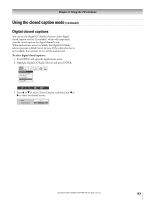Toshiba 72HM195 Owner's Manual - English - Page 81
Using MPEG noise reduction, Using dynamic contrast
 |
UPC - 022265251225
View all Toshiba 72HM195 manuals
Add to My Manuals
Save this manual to your list of manuals |
Page 81 highlights
Chapter 8: Using the TV's features Adjusting the picture (continued) Using MPEG noise reduction The MPEG noise reduction feature allows you to reduce visible interference caused by MPEG compression. Choices for MPEG noise reduction are High, Medium, Low and Off. Off is automatically selected when this feature is disabled ("grayed out"). To select the MPEG noise reduction level: 1. Press MENU and open the Video menu. 2. Highlight Advanced Picture Settings and press ENTER. Using dynamic contrast When dynamic contrast is set to "On," the TV will detect changes in the picture quality that affect the appearance of your contrast settings and then automatically adjust the video. When dynamic contrast is set to "Off," the settings selected in the Contrast field in Picture Settings will be used. To select dynamic contrast preferences: 1. Press MENU and open the Video menu. 2. Highlight Advanced Picture Settings and press ENTER. Video Picture Settings Advanced Picture Settings Theater Settings 3. In the MPEG Noise Reduction field, select either High, Medium, Low, or Off. Advanced Picture Settings Dynamic Contrast MPEG Noise Reduction CableClear Color Temperature Lamp Mode Reset On Low Auto Cool Low Power Done ANT 1 4. To save the new settings, highlight Done and press ENTER. To revert to the factory defaults, highlight Reset and press ENTER. Video Picture Settings Advanced Picture Settings Theater Settings 3. In the Dynamic Contrast field, select either On or Off. Advanced Picture Settings Dynamic Contrast MPEG Noise Reduction CableClear Color Temperature Lamp Mode Reset On Low Auto Cool Low Power Done ANT 1 4. To save the new settings, highlight Done and press ENTER. To revert to the factory defaults, highlight Reset and press ENTER. Note: If you select one of the factory-set picture modes (Sports, Standard, or Movie) and then set the dynamic contrast to "On," the picture mode automatically changes to Preference in the Picture Settings menu. Copyright © 2005 TOSHIBA CORPORATION. All rights reserved. 81