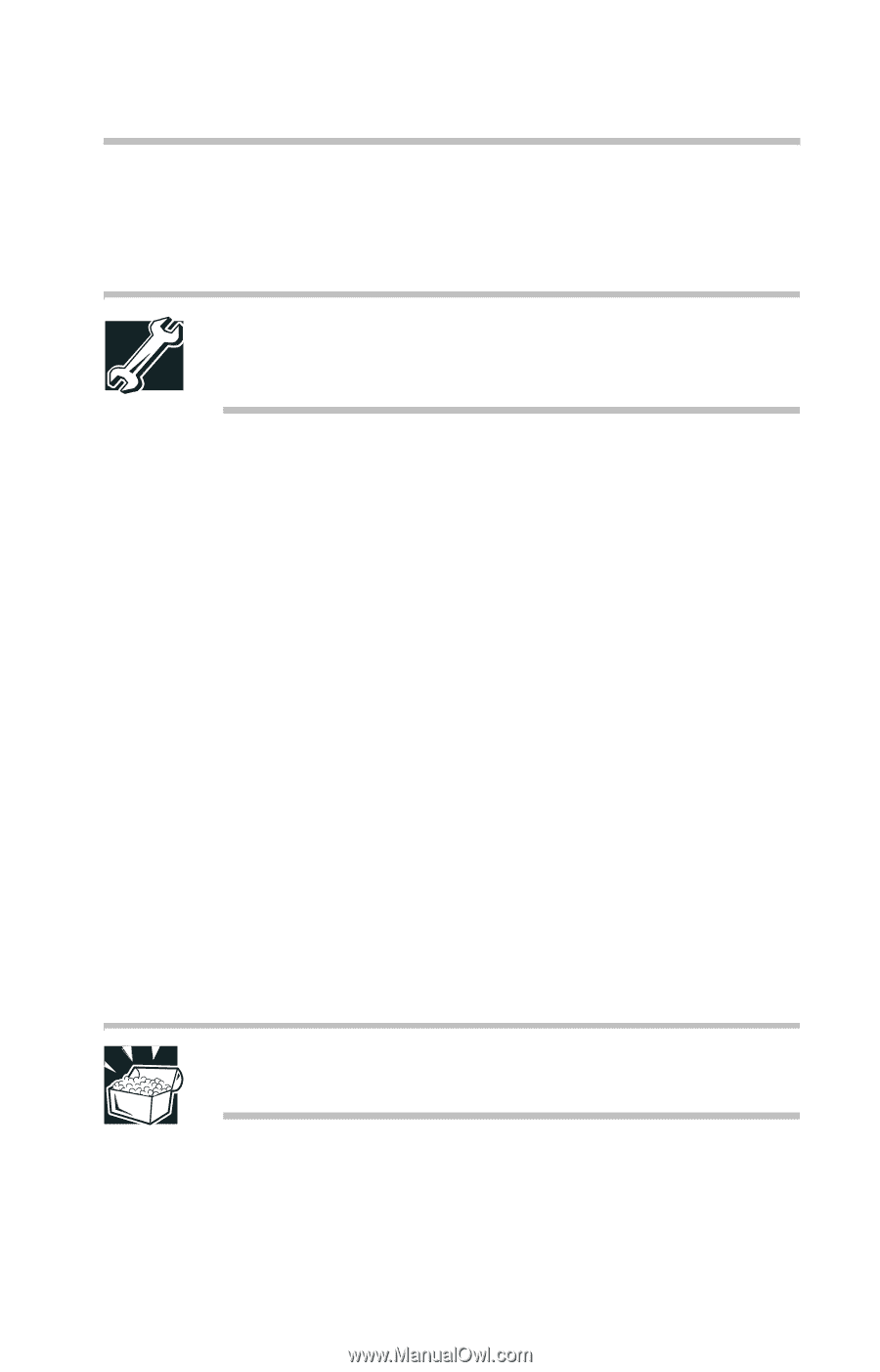| Section |
Page |
| Tecra 8100 Series User’s Guide |
1 |
| Model: Tecra 8100 Series |
2 |
| FCC Notice “Declaration of Conformity Information” |
2 |
| Industry Canada Requirement |
3 |
| FCC Requirements |
3 |
| Installation |
3 |
| Type of Service |
3 |
| Telephone Company Procedures |
4 |
| If Problems Arise |
4 |
| Disconnection |
4 |
| Fax Branding |
4 |
| Notes for users in Australia and New Zealand |
4 |
| Instructions for IC CS-03 certified equipment |
5 |
| 1 NOTICE: The Industry Canada label identifies certified equipment. This certification means that... |
5 |
| 2 The user manual of analog equipment must contain the equipment’s Ringer Equivalence Number (REN... |
5 |
| 3 The standard connecting arrangement (telephone jack type) for this equipment is jack type(s): U... |
5 |
| CD-ROM / DVD-ROM Safety Instruction |
6 |
| Location of the required label |
6 |
| Copyright |
7 |
| Export Administration Regulation |
7 |
| Notice |
7 |
| Trademarks |
8 |
| Energy Star Compliance |
8 |
| Contents |
9 |
| Part I: Getting to Know Your Computer |
9 |
| Chapter 1: Finding Your Way Around 1 |
9 |
| Chapter 2: Getting Started 13 |
9 |
| Chapter 3: Connecting Other External Devices 31 |
10 |
| Chapter 4: Learning the Basics 59 |
11 |
| Chapter 5: Power Management 87 |
12 |
| Part II: Technical Reference |
13 |
| Chapter 6: Exploring Your Options 113 |
13 |
| Chapter 7: Toshiba Utilities 141 |
13 |
| Chapter 8: Keeping Your Files Safe 161 |
14 |
| Chapter 9: Managing Your Tecra 8100 Computer 195 |
14 |
| Chapter 10: Troubleshooting Guide 207 |
15 |
| Part III: Appendixes |
16 |
| Appendix A: Hot Keys 255 |
16 |
| Appendix B: Features and Specifications 261 |
16 |
| Appendix C: Power Cable Connectors 273 |
16 |
| Appendix D: System Resources 275 |
16 |
| Appendix E: Video Modes 283 |
16 |
| Glossary 287 |
16 |
| Index 317 |
16 |
| Introduction |
19 |
| About this guide |
20 |
| Safety icons |
20 |
| Other icons used |
21 |
| Other documentation |
22 |
| Operating system differences |
22 |
| Service options |
23 |
| Part I |
25 |
| Getting to Know Your Computer |
25 |
| What’s in Part I |
25 |
| Chapter 1 |
26 |
| Finding Your Way Around |
27 |
| This chapter presents a “grand tour” of your Tecra 8100 computer with illustrations to guide you ... |
27 |
| It serves as a reference when you need to locate specific parts of the computer. |
27 |
| Making sure you have everything |
27 |
| Before you do anything else, consult the Quick Start card shipped with your unit to make sure you... |
27 |
| If any items are missing or damaged, notify your network administrator. |
27 |
| Finding where everything’s located |
27 |
| The next few pages take you on a guided tour of the computer and its components. |
27 |
| Front with the display panel closed |
28 |
| The system indicator panel is made up of several status lights that provide information about var... |
28 |
| Sliding the display latch opens the computer display panel. For more information, see “Keyboard a... |
28 |
| The battery powers the computer when it is not connected to an AC outlet. |
28 |
| The volume control dial lets you adjust the loudness of the �system speakers. |
28 |
| Pressing the reset button restarts the computer. This button overrides the Suspend/Standby comman... |
28 |
| Left side |
29 |
| The PC Card ejection tabs allow easy removal of PC Cards. |
29 |
| The PC Card slots allow you to use Type I, Type II, or Type III PC Cards. |
29 |
| The left side speaker lets you hear stereo sound from a CD or DVD in addition to system alarms an... |
29 |
| The 3.5 mm headphone jack lets you connect stereo headphones or other audio output devices. Conne... |
29 |
| The 3.5 mm microphone jack lets you connect an external �monaural microphone or other audio input... |
29 |
| The cooling vent provides ventilation to keep the computer’s Pentium® processor from overheating.... |
29 |
| The PC Card lock, when used with the security lock, prevents unauthorized removal of the PC Cards. |
30 |
| The external diskette drive cover protects the external drive port. To connect the external diske... |
30 |
| For more information about the external diskette drive, see “External diskette drive” on page�11. |
30 |
| The power button cover protects the power button. Slide this cover toward the rear of the compute... |
30 |
| Back |
30 |
| The USB (Universal Serial Bus) port provides a connection for USB peripherals. USB is a single-ca... |
30 |
| The PS/2™ port lets you connect an optional PS/2-compatible mouse or keyboard. You can use an opt... |
31 |
| The fast infrared port allows cable-free communication with another device, such as a computer or... |
31 |
| The monitor port allows you to connect an external monitor. For more information, see “Using exte... |
31 |
| The expansion port allows you to connect one of several available expansion stations. These devic... |
31 |
| The serial port lets you connect a serial mouse, serial printer, or other serial device. |
31 |
| The parallel port lets you connect a parallel printer or other parallel device. For more informat... |
31 |
| The DC IN socket is where you plug in the AC adapter. |
31 |
| Right side |
32 |
| The right side speaker lets you hear stereo sound from a CD or DVD in addition to system alarms a... |
32 |
| The SelectBay® allows you to use one of several possible SelectBay modules. The DVD-ROM drive is ... |
32 |
| The modem port lets you connect the computer’s internal modem directly to a conventional telephon... |
32 |
| The composite video port lets you connect your computer to an external video device such as a sta... |
32 |
| Attaching an optional PORT-Noteworthy Computer Lock Cable to the security lock slot lets you anch... |
32 |
| Underside |
33 |
| The battery module enables you to use the Tecra when a standard electrical outlet is not availabl... |
33 |
| The SelectBay lock ejects the SelectBay module from the computer. |
33 |
| The SelectBay of the Tecra can contain one of several interchangeable devices, offering exception... |
33 |
| The memory module lets you add more memory to your Tecra computer. For more information, see “Add... |
33 |
| The PC Card lock keeps the PC Cards secure in their slots. |
33 |
| The PC Card lock retaining screw prevents the PC Card lock from accidentally releasing the PC Car... |
33 |
| Keyboard and display features |
34 |
| To view the front of the computer with the display panel open: |
34 |
| 1 Locate the display latch on the front of the computer. |
34 |
| 2 Slide the display latch to the right and lift the display panel. |
34 |
| 3 Adjust the display panel to a comfortable viewing angle. |
34 |
| Front with the display panel open |
34 |
| The computer’s screen is a liquid crystal display (LCD) that �provides clear, sharp images. |
35 |
| The 85-key keyboard provides all the functionality of a full-size keyboard. For more information,... |
35 |
| The lights on the keyboard indicator panel provide information about various keyboard functions. ... |
35 |
| The AccuPoint® II pointing device combines the function of a mouse with the convenience of never ... |
35 |
| The built-in microphone lets you record sounds. |
35 |
| The system indicator panel is made up of several status lights that provide information about var... |
35 |
| Indicator panel lights |
35 |
| Two sets of indicator lights, the system indicator panel and the keyboard indicator panel, displa... |
35 |
| System indicator lights |
35 |
| This panel is located on the front of the computer. |
35 |
| The AC power light glows green when the computer is connected to an external power source. |
35 |
| The on/off light glows green when the computer is on. It flashes amber when you turn off the comp... |
36 |
| The main battery light indicates the state of the main battery. The light glows amber when the ba... |
36 |
| The SelectBay battery light indicates the state of a secondary battery in the SelectBay, if insta... |
36 |
| The hard disk drive light indicates that the hard disk is currently in use. |
36 |
| The SelectBay drive light indicates that the module installed in the SelectBay or the external di... |
36 |
| Keyboard indicator lights |
36 |
| The lights on the keyboard indicator panel provide information about keyboard functions. |
36 |
| The caps lock light glows when you press the caps lock key. When this light is on, pressing a let... |
36 |
| The cursor control mode light glows when the cursor control overlay is on. When this light is on,... |
36 |
| The numlock light glows when the numeric overlay is on. When this light is on, pressing an overla... |
37 |
| External diskette drive |
37 |
| Your computer comes with an external diskette drive designed for use with 3.5-inch diskettes. |
37 |
| You may connect the external diskette drive using the external diskette drive port on the left si... |
37 |
| Chapter 2 |
38 |
| Getting Started |
39 |
| This chapter provides tips for working comfortably, describes how to connect components, and expl... |
39 |
| Selecting a place to work |
39 |
| Your computer is designed to be used in a variety of locations and situations. This section provi... |
39 |
| Creating a computer-friendly environment |
39 |
| Place the computer on a flat surface that is large enough for the computer and any other items yo... |
39 |
| To keep your computer in prime operating condition, protect your work area from: |
39 |
| Keeping yourself comfortable |
40 |
| Strain and stress injuries are becoming more common as people spend more time using their compute... |
40 |
| This section provides hints on avoiding strain and stress injuries. For more information, consult... |
40 |
| Placement of the computer |
41 |
| Proper placement of the computer and external devices is important to avoid stress-related injuri... |
41 |
| Seating and posture |
41 |
| When using your computer, maintain good posture with your body relaxed and your weight distribute... |
41 |
| If you are using a conventional chair: |
42 |
| Lighting |
42 |
| Proper lighting can improve the readability of the display and reduce eyestrain. |
42 |
| Arms and wrists |
42 |
| Work habits |
43 |
| The key to avoiding discomfort or injury from strain is to vary your activities. If possible, sch... |
43 |
| Other precautions |
43 |
| Your Tecra computer is designed to optimize safety, minimize strain, and withstand the rigors of ... |
43 |
| Setting up your computer |
45 |
| If you are using the computer for the first time, you need to connect the AC adapter to power the... |
45 |
| Connecting the AC adapter |
45 |
| The AC adapter enables you to power the computer from an electrical outlet and to charge the comp... |
45 |
| To connect AC power to the computer: |
45 |
| 1 Connect the power cable to the AC adapter. |
45 |
| 2 Plug the AC adapter into the DC IN socket on the rear of the computer. |
46 |
| 3 Connect the power cable to a live electrical outlet. |
46 |
| Charging the battery |
47 |
| Before you can use the battery to power the computer, you must charge it. Connect the computer to... |
47 |
| Charging time for the battery varies depending upon the demand placed on the AC adapter. If the c... |
47 |
| For more information on battery use, see “Running the computer on battery power” on page�88. |
47 |
| Connecting other external components |
47 |
| You should attach any other external components and devices to your Tecra computer before you tur... |
47 |
| Turning on the computer |
48 |
| The computer is now ready for you to turn it on and begin using it. |
48 |
| Opening the display panel |
48 |
| 1 Release the display latch. |
48 |
| 2 Lift the display panel. |
48 |
| Turning on the power |
48 |
| To turn on the computer: |
48 |
| 1 Make sure any external devices (such as the AC adapter) are properly connected and ready. |
48 |
| 2 If the diskette drive is connected, check that it is empty. |
48 |
| 3 Slide the power button cover on the left side of the computer toward the rear, revealing the po... |
48 |
| 4 Press and hold the power button in until the on/off light on the system indicator panel turns o... |
49 |
| 5 The preinstalled operating system will load automatically. |
50 |
| Operating system |
50 |
| Your computer comes with one of the following operating systems preinstalled: |
50 |
| The appropriate Microsoft operating system documentation comes with your Toshiba computer. |
50 |
| Using the computer for the first time |
50 |
| When you start your computer for the first time, it prompts you to: |
50 |
| Windows automatically detects and installs the devices it finds on your computer. Follow the inst... |
50 |
| Registering your computer |
51 |
| The last step in setting up your computer is to register your computer. |
51 |
| Sending in your product registration card lets Toshiba keep you up to date with information about... |
51 |
| Registering your computer also extends your Toshiba warranty worldwide at no charge to you. See t... |
51 |
| Windows NT does not support online registration. To register your computer, complete and mail the... |
51 |
| When and how to turn off the computer |
52 |
| It’s a good idea to turn off your computer when you’re not using it for a while. |
52 |
| Turning off the computer for a short period of time |
52 |
| If you have work in progress and expect to resume shortly, use the Windows Suspend/Standby comman... |
52 |
| The computer saves the state of all open programs, turns off the display, and goes into a low-pow... |
52 |
| The on/off light pulsates amber indicating the machine is in Standby mode. |
52 |
| You may configure your Tecra 8100 for additional Suspend/ Standby options. For more information, ... |
52 |
| Turning off the computer for a long period of time |
53 |
| To leave the computer turned off for a longer period, use the Windows Shut Down command. |
53 |
| To shut down Windows 98 Second Edition and turn off your computer: |
53 |
| 1 Click the Start menu, then Hibernate, or select Start, then Shut Down. |
53 |
| 2 Select Shut down and click OK. |
53 |
| To shut down Windows NT and turn off your computer: |
54 |
| 1 Click the Start menu, then click Shut Down. |
54 |
| 2 Select Shut down the computer, then click Yes. |
54 |
| Windows NT shuts down. A message tells you to wait while data is saved to disk. Then the computer... |
54 |
| There are a few additional things to keep in mind when you turn off the power. |
54 |
| Chapter 3 |
56 |
| Connecting Other External Devices |
57 |
| Using external display devices |
57 |
| Connecting the display device |
58 |
| Selecting video cables |
58 |
| Connecting to the composite video port |
59 |
| 1 Connect one end of the video cable to the external video device. |
59 |
| 2 Connect the other end of the video cable to the plug on the video port adapter (included with y... |
59 |
| 3 Connect the other end of the video port adapter cable to the composite video port on the left s... |
59 |
| 4 Turn on the external video device. |
59 |
| 5 Set the display mode by pressing Fn + F5, or by setting the Display Properties settings. For mo... |
59 |
| Connecting an external monitor |
59 |
| 1 Connect the monitor’s video cable to the monitor port on the back of the computer. |
59 |
| 2 Connect the monitor’s power cable to a live electrical outlet. |
59 |
| 3 Turn on the external monitor. |
59 |
| 4 Set the display mode by pressing Fn + F5, or by setting the Display Properties settings. For mo... |
59 |
| Directing the display output when you turn on the �computer |
60 |
| 1 Press Fn and F5 simultaneously. |
60 |
| 2 While holding down Fn, press F5 repeatedly until the setting you want takes effect. |
60 |
| 3 Release the Fn key. |
60 |
| Adjusting the quality of the external display |
61 |
| Video limitations |
61 |
| Using an external keyboard |
62 |
| Making your external keyboard emulate the Fn key |
62 |
| Using a mouse |
62 |
| Setting up a PS/2 mouse with the AccuPoint II |
63 |
| PS/2 mouse with Windows�98�Second�Edition |
63 |
| 1 Click Start, Settings, then point to Control Panel. |
63 |
| 2 Double click the Toshiba Hardware Setup icon. |
63 |
| 3 Select the Pointing Devices tab and click Simultaneous. |
63 |
| PS/2 mouse with Windows NT |
63 |
| 1 Click Start, select Programs, then select Toshiba Utilities. |
63 |
| 2 Click Hardware Setup, click the Hardware Options button, and then select the Pointing Devices tab. |
63 |
| 3 Select the Simultaneous radio button and click OK. |
63 |
| Connecting a local printer |
64 |
| 1 If the computer is on, turn it off. |
64 |
| 2 Connect the printer cable to the printer and to the computer’s parallel port. Use the printer c... |
64 |
| 3 Plug the printer’s power cable into a live electrical outlet. |
65 |
| 4 See your printer documentation for additional configuration steps. |
65 |
| Connecting the external diskette drive |
65 |
| Connecting external speakers or headphones |
66 |
| 1 Locate the headphone jack on the left side of the computer. It’s beside the external microphone... |
66 |
| 2 Using any necessary adapters, plug the cable from the external audio device into the headphone ... |
66 |
| Connecting an external microphone |
66 |
| 1 Locate the microphone jack on the left side of the �computer. |
66 |
| 2 Plug the microphone cord into the microphone jack. |
66 |
| 3 Turn on the microphone. |
66 |
| Using an expansion device |
66 |
| Adding memory |
67 |
| Memory module sizes |
68 |
| Installing a memory module |
69 |
| Preparing to install memory with Windows�98�Second�Edition |
69 |
| 1 Press Fn and F3 simultaneously to display the Shutdown mode pop-up window. |
69 |
| 2 While continuing to press Fn, press F3 until you select Shut�down. |
69 |
| 3 Release Fn. |
69 |
| 4 Click Start, then click Shut Down. |
69 |
| 5 Select Shut down the computer, then click Yes or OK, as appropriate. |
69 |
| Preparing to install memory with Windows NT |
69 |
| 1 Click Start then click Shut Down. |
70 |
| 2 Select Shut down the computer, then click Yes. |
70 |
| Inserting a memory module |
70 |
| 1 Unplug the computer. |
70 |
| 2 Close the display panel and remove any cables you may have �connected. |
70 |
| 3 Turn the computer upside down. |
70 |
| 4 Locate and remove the screws that hold the cover plate in place. |
71 |
| 5 Lift off the cover. |
71 |
| 6 Remove the memory module from its anti-static packaging. |
72 |
| 7 Insert the memory module in the slot and gently press it down into place. |
72 |
| 8 Replace the cover plate and the screws. |
73 |
| 9 Turn the computer over and restart it. |
73 |
| Removing a memory module |
73 |
| 1 Complete steps 1 through 5 in “Installing a memory module” to turn off the computer and open th... |
73 |
| 2 Pull the clips away from the memory module. |
73 |
| 3 Carefully remove the module from the slot. |
73 |
| 4 Replace the cover plate and screws. |
73 |
| 5 Turn the computer over and restart it. |
73 |
| Swapping SelectBay modules |
73 |
| Removing a module from the SelectBay |
74 |
| 1 Turn off the power. |
74 |
| 2 Turn the computer upside down and locate the SelectBay cover. |
74 |
| 3 Slide the SelectBay ejection bar towards the back of the computer. Twist a coin in the ejection... |
74 |
| 4 Slide the module out of the computer. |
75 |
| Inserting a module into the SelectBay |
76 |
| 1 Snap the module into the cover, if necessary. |
76 |
| 2 Slide the module all the way into the SelectBay. |
76 |
| Inserting the diskette drive module |
76 |
| 1 Simultaneously pinch the two eject buttons. |
76 |
| 2 Carefully pull the diskette drive by the front edges to completely remove it from the case. |
77 |
| Using the secondary battery in the SelectBay |
77 |
| Placing the battery into the adapter |
77 |
| 1 Align the contacts on the battery with the contacts on the adapter. |
78 |
| 2 Push down to snap the battery into the adapter. |
78 |
| Removing the battery from the adapter |
78 |
| 1 Holding the front of the battery adapter toward you, slide the battery release latch to your ri... |
78 |
| 2 Holding the latch to the right, push up on the front of the battery until it pops out of the ad... |
78 |
| Inserting and removing PC Cards |
79 |
| Inserting a PC Card |
79 |
| 1 Locate the PC Card slot on the left side of the �computer. |
79 |
| 2 If the PC Card slots are locked, unlock them by turning the computer over, locating the PC Card... |
79 |
| 3 Insert the PC Card. |
80 |
| 4 When the card is almost all the way into the slot, push firmly, but gently, to ensure a firm co... |
80 |
| 5 Fold the PC Card eject lever into the case. |
80 |
| 6 To lock the PC Cards in their slots, turn the computer over and locate the PC Card lock, remove... |
80 |
| Removing a PC Card |
81 |
| 1 If the PC Card slots are locked, unlock them by turning the computer over, locating the PC Card... |
81 |
| 2 Locate the PC Card ejection tab that corresponds to the slot in which your PC Card is installed. |
81 |
| 3 Fold out the PC Card eject lever and push it in to remove the PC Card. |
81 |
| 4 Grasp the edges of the PC Card and slide it out of the slot. |
81 |
| Setting up your PC Card for your computer |
81 |
| Connecting a modem |
81 |
| Connecting to a phone line |
82 |
| 1 Plug one end of the telephone cable into the modem jack on the right side of the computer. |
82 |
| 2 Connect the other end to the wall jack. |
82 |
| Chapter 4 |
84 |
| Learning the Basics |
85 |
| This chapter covers precautions and computing tips as well as providing important information abo... |
85 |
| Precautions |
85 |
| Computing tips |
86 |
| Windows basics |
87 |
| Windows 98 Second Edition or Windows NT Workstation 4.0 is the computer’s operating system. If yo... |
87 |
| For answers to common questions, click Start, click Help to open the online help, then double-cli... |
87 |
| Logging on to Windows NT |
87 |
| A major difference between Windows NT and other versions of Windows is that you have to log on, e... |
87 |
| To turn on your computer and log on to Windows NT: |
87 |
| 1 If the external diskette drive is connected to the computer, check that it is empty. |
87 |
| 2 If a printer or other external device is connected to the computer, turn on the device. |
87 |
| 3 If the battery is not charged or you are running the computer on AC power, connect the AC adapt... |
88 |
| 4 With the power button lock in the unlocked position, press and hold the power button until the ... |
88 |
| 5 Use the arrow keys to select one of the following operating system options: |
88 |
| 6 Press Enter. |
88 |
| 7 Press the Ctrl, Alt and Del keys simultaneously to begin the Windows NT logon process. |
88 |
| 8 Enter your user name and password, then click OK. |
88 |
| Using the keyboard |
89 |
| The Tecra keyboard contains character keys, control keys, function keys, and special Windows keys... |
89 |
| Keyboard |
89 |
| Character keys |
89 |
| Typing with the character keys is very much like typing on a typewriter, except that: |
89 |
| Making your keyboard emulate a full-size keyboard |
90 |
| Although the Tecra computer’s keyboard layout is compatible with a standard full-size keyboard, i... |
90 |
| A standard full-size keyboard has two Enter, Ctrl, and Alt keys, editing keys, cursor positioning... |
90 |
| The computer’s built-in keyboard has only one Enter and one Ctrl key. Most of the time this doesn... |
90 |
| Ctrl, Fn, and Alt keys |
90 |
| The Ctrl, Fn and Alt keys |
90 |
| The Ctrl, Fn, and Alt keys do different things depending on the program you are using. For more i... |
90 |
| Function keys |
91 |
| The function keys (not to be confused with the Fn key) are the 12 keys at the top of the keyboard. |
91 |
| The function keys |
91 |
| F1 through F12 are called function keys because they execute programmed functions when pressed. U... |
91 |
| Windows special keys |
91 |
| The Windows special keys |
91 |
| The keyboard provides two keys that have special functions in Windows: The Start key activates th... |
91 |
| Overlay keys |
91 |
| The keys with white numbers and symbols on the front of them form the numeric and cursor overlay.... |
91 |
| Keyboard overlay keys |
92 |
| Using the overlay to type numeric data |
92 |
| The keys with the numbers on the right front of the keycaps are the cursor control overlay. |
92 |
| To turn the numeric overlay on, press Fn and F11 simultaneously. The numeric mode light on the ke... |
92 |
| You can still use the overlay keys to type alphabetic characters while the numeric overlay is on.... |
92 |
| To use the cursor control keys when the numeric overlay is on. |
92 |
| To disable the numeric keypad overlay, hold down the Fn key and press F11 again. The numeric mode... |
93 |
| Using the overlay for cursor control |
93 |
| The keys with the white arrows and white symbols on the left front are the cursor control overlay. |
93 |
| To turn the cursor control overlay on, press Fn and F10 simultaneously. The cursor control light ... |
93 |
| To type alphabetic characters while the overlay is on: |
93 |
| To use the numeric overlay keys while the cursor control overlay is on: |
93 |
| To disable the cursor control overlay, hold down the Fn key and press F10 again. The cursor contr... |
93 |
| Using the AccuPoint II |
94 |
| The AccuPoint II keys |
94 |
| The round button in the middle of the keyboard is the AccuPoint II pointing device. It enables yo... |
94 |
| To move the cursor, gently push the pointing device in the direction you want the cursor to move.... |
94 |
| The primary button acts as the left button on a mouse. The secondary button acts as the right mou... |
94 |
| The small left button performs the same function as the Page�Up key. |
94 |
| The small right button performs the same function as the Page�Down key. |
94 |
| When a step instructs you to click or choose an item, move the cursor to the item, then press and... |
94 |
| Starting a program |
95 |
| In Windows there are three ways to start a program—from the Start menu, from Windows Explorer, or... |
95 |
| Starting a program from the Start menu |
95 |
| To start a program that has an icon in the Programs menu, follow these steps, which use the Windo... |
95 |
| 1 Click Start, then point to Programs. |
95 |
| 2 Point to the program group, in this example, Accessories. |
95 |
| 3 Click the program, in this example, Wordpad. |
95 |
| That’s all there is to it. To close the program, click the Close button at the upper-right corner... |
95 |
| Starting a program from Explorer |
95 |
| If a program is not in the Programs menu, you can start it in Windows Explorer. To use this metho... |
95 |
| The following method also opens Wordpad, using its file name of Wordpad.exe. |
95 |
| To start a program from Windows Explorer: |
95 |
| 1 Click Start, then point to Programs. |
95 |
| 2 Click Windows Explorer. |
96 |
| 3 In the left part of the screen, under the C: icon, double-click the folder containing the progr... |
96 |
| 4 Click Accessories. |
96 |
| 5 Double-click Wordpad. |
96 |
| Starting a program from Run menu on the taskbar |
96 |
| You can start a program from the taskbar if you know its name and location. |
96 |
| To start a program using the taskbar: |
96 |
| 1 Click Start on the taskbar. |
96 |
| 2 Point to Run. |
96 |
| 3 In the dialog box, type the command line. For example, to access Paintbrush, type C:\\Windows\\pb... |
96 |
| 4 Click OK. |
96 |
| Saving your work |
97 |
| Before you turn off the computer, save your work to the hard disk drive or a diskette. This is on... |
97 |
| Many programs offer a feature that saves documents at regular intervals, such as every 15 minutes... |
97 |
| To save: |
97 |
| File names |
97 |
| Windows 95 and newer operating systems support file names of up to 255 characters. You may use al... |
97 |
| Most programs assign an extension of a period and up to three characters that identifies the file... |
97 |
| If you plan to share your files with a computer using MS-DOS® or a pre-Windows 95 version of Wind... |
98 |
| Windows NT supports the following file systems: |
98 |
| With Windows NT, long and short filenames can be used on both NTFS or FAT volumes. |
98 |
| Printing your work |
98 |
| Make sure that Windows 98 Second Edition is set up for your printer as described in “Setting up W... |
98 |
| To print a file: |
98 |
| 1 If your printer is not on, turn it on now. |
98 |
| 2 In the File menu of your Windows program, click Print. |
98 |
| A sample Print dialog box |
99 |
| 3 Click OK to print. |
99 |
| Using diskettes |
99 |
| The diskette drive |
99 |
| The diskette in-use indicator light glows when the diskette drive is being accessed. |
99 |
| Push the eject button to remove a diskette from the drive. When a diskette is fully seated in the... |
99 |
| Inserting and removing diskettes |
100 |
| To insert a diskette in the computer’s diskette drive: |
100 |
| 1 Hold the diskette so that the arrow on its upper surface points toward the drive. |
100 |
| 2 Push the diskette gently into the drive slot. |
100 |
| To remove a diskette from the drive, push the eject button. |
100 |
| Diskette care |
100 |
| Backing up your files |
101 |
| Backing up your files means copying individual files to a diskette or copying entire sections of ... |
101 |
| Copying to a diskette |
101 |
| To back up your files to a diskette: |
101 |
| 1 Insert a formatted diskette into the diskette drive. |
101 |
| 2 Double-click the My Computer icon on the Windows desktop. |
101 |
| 3 Double-click the drive that contains the file you want to copy. |
101 |
| 4 Double-click the folder that contains the file, then click the file you want to copy. |
101 |
| 5 Click File, then click Send To. |
101 |
| 6 Click the icon for the diskette drive (drive A:). |
101 |
| Using the optional DVD-ROM drive |
101 |
| DVD (Digital Versatile Disc) is primarily a video medium. Because it provides a significant incre... |
101 |
| Your Tecra computer may have a Toshiba DVD-ROM drive that can read both DVD-ROM and CD-ROM discs. |
102 |
| If the DVD-ROM drive is not currently installed in the SelectBay, follow the instructions in “Swa... |
102 |
| The DVD-ROM drive |
102 |
| The DVD in-use indicator light indicates when the DVD�ROM drive is in use. |
102 |
| Use the eject button to release the tray. |
102 |
| The manual eject hole can be used to release the DVD-ROM tray when the power is off. |
103 |
| Inserting compact discs |
103 |
| To insert a disc into the DVD-ROM or CD-ROM drive: |
103 |
| 1 Make sure the in-use indicator light is off. |
103 |
| 2 With the computer’s power on, locate and press the DVD’s eject button. |
103 |
| 3 Grasp the tray and pull it fully open. |
103 |
| The drive tray fully extended |
103 |
| 4 Hold the disc by its edges and check that it is free of dust. |
104 |
| 5 Place the disc carefully in the tray, label side up. |
104 |
| Positioning the disc in the drive |
104 |
| 6 Gently press the disc onto the center spindle until you feel it click into place. |
104 |
| 7 Make sure the disc is completely on the spindle and is lying flat. |
104 |
| 8 Push the tray in by pressing gently on the center of the tray until it clicks into place. |
105 |
| Playing a CD or DVD |
105 |
| For information on playing a disc, see “Using Microsoft CD Player” on page�121, or “Using the DVD... |
105 |
| Removing compact discs |
105 |
| To remove a compact disc with the computer turned on: |
105 |
| 1 Press the eject button on the drive. |
105 |
| 2 Pull the tray until it is fully open, remove the disc, and place it in its protective cover. |
105 |
| 3 Push the tray in to close the drive. |
105 |
| To remove a compact disc with the computer turned off: |
105 |
| 1 Insert a slender object, such as a straightened paper clip, into the manual eject hole. |
105 |
| 2 Pull the tray until it is fully open, remove the disc and place it in its protective cover. |
105 |
| 3 Push the tray in to close the drive. |
105 |
| Caring for CDs and DVDs |
106 |
| Using PC Cards |
106 |
| When you buy a PC Card, check the package for the type of card you are �buying. |
106 |
| For information on inserting or removing a PC Card, see “Inserting and removing PC Cards” on page... |
106 |
| Using Cardbus-compliant PC Cards |
107 |
| If you are using Cardbus-compliant PC Cards, but don’t have CardWizard installed on your computer: |
107 |
| 1 Start TSETUP. For instructions, see “TSETUP” on page�151. |
107 |
| 2 Set the PC Card controller to Cardbus/16. |
107 |
| Hot swapping |
107 |
| With PC Cards, you can replace one PC Card with another while the computer is on. This is called ... |
107 |
| Hot swapping precautions |
107 |
| Although you can insert a PC Card at any time, remember not to remove a card while it is in use. ... |
107 |
| Before removing a PC Card, stop it by clicking the PC Card (PCMCIA) icon on the taskbar. After th... |
108 |
| Using your computer at the office |
108 |
| By connecting an external monitor, external full-size keyboard, and a mouse, you can work with yo... |
108 |
| An external monitor connects to the monitor port. |
108 |
| An external PS/2-compatible keyboard or a PS/2 mouse connects to the PS/2 port. An optional Y-cab... |
108 |
| A serial mouse connects to the serial port. |
108 |
| For more information on connecting these and other components, see “Connecting Other External Dev... |
108 |
| Using a computer lock |
108 |
| For your own peace of mind, you may want to secure your computer to a heavy object such as your d... |
108 |
| PORT-Noteworthy Computer Lock Cable |
109 |
| To secure the computer: |
109 |
| 1 Loop the cable through or around some part of a heavy object. |
109 |
| 2 Pass the locking end through the loop. |
109 |
| 3 Slide the PC Card lock (located underneath the PC Card slots) to secure your PC Cards in place. |
109 |
| 4 Insert the cable’s locking end into the security lock slot on the computer then give the key a ... |
109 |
| Locking the computer |
109 |
| Caring for your computer |
110 |
| This section gives tips on cleaning and moving your computer. For information about taking care o... |
110 |
| Cleaning the computer |
110 |
| To keep your computer clean, gently wipe the display panel and exterior case with a lightly dampe... |
110 |
| Moving the computer |
110 |
| Before moving your computer, even across the room, make sure all disk activity has ended (the dri... |
110 |
| Although your notebook computer is built to withstand reasonable shock and vibration, transport i... |
110 |
| Chapter 5 |
112 |
| Power Management |
113 |
| Toshiba’s energy-saver design |
113 |
| Running the computer on battery power |
114 |
| Charging the batteries |
114 |
| Monitoring battery power |
115 |
| Displaying remaining battery power |
116 |
| 1 Click Start, point to Settings, then click Control Panel. |
116 |
| 2 In the Control Panel window, double-click Power Saver. |
116 |
| 1 Click Start, point to Settings, then click Control Panel. |
117 |
| 2 In the Control Panel window, double-click Power Saver. |
117 |
| What to do when the battery alarm sounds |
118 |
| 1 Click Start, Settings, then Control Panel. |
118 |
| 2 Double-click the Power Management icon, select the Alarms tab, then adjust the settings to suit... |
118 |
| Starting where you left off |
119 |
| Using Standby command |
120 |
| Using Suspend/Resume (memory) mode |
121 |
| Using Hibernation mode |
123 |
| 1 Open the Start menu, point to Settings, and click Control Panel. |
123 |
| 2 Double-click the Power Management icon. |
123 |
| 3 Click OK to clear the dialog box. |
123 |
| 4 Click the Hibernate tab. |
124 |
| 5 Click the Enable hibernate support check box, then click OK. |
124 |
| Activating Hibernation mode |
124 |
| 1 Open the Start menu. |
124 |
| 2 Click Hibernate. |
125 |
| Other Hibernation mode settings |
125 |
| 1 Open the Start menu, point to Settings, then click Control Panel. |
125 |
| 2 In the Control Panel window, double-click the Power Saver icon. |
125 |
| 3 In the Power Save Mode tab, click the Details button, then select the System Power Mode tab. |
125 |
| 4 Select Hibernate for any or all of the applicable modes. |
125 |
| 5 Once you have made your selections, click OK to return to the Power Save Mode tab, and click OK... |
126 |
| Shutdown mode hot key |
127 |
| 1 Press Fn and F3 simultaneously to display the power usage pop-up window. |
127 |
| 2 While continuing to press Fn, press F3 until you select the desired power usage mode. |
127 |
| 3 Release the Fn key. |
127 |
| 1 Press Fn and F3 simultaneously to display the power usage pop-up window. |
127 |
| 2 While continuing to press Fn, press F3 until you select the desired power usage mode. |
127 |
| 3 Release the Fn key. |
128 |
| Restarting a computer in Standby, Suspend or Hibernate�mode |
128 |
| Changing batteries |
128 |
| 1 Save your work. |
128 |
| 2 Shut down and turn off the computer. |
128 |
| 3 Remove all cables connected to the computer. |
128 |
| 4 Turn the computer over. |
128 |
| 5 Slide the computer latch to release the battery. |
128 |
| 6 Pull the discharged battery module out of the computer. |
129 |
| 7 Wipe the terminals of the charged battery with a clean cloth to ensure a good connection. |
129 |
| 8 Insert the charged battery into the slot until the latch clicks. |
129 |
| 9 Turn the computer right side up. |
130 |
| 10 Reconnect any cables. |
130 |
| 11 Restart the computer. |
130 |
| Taking care of your battery |
130 |
| Safety precautions |
130 |
| Maximizing battery life |
131 |
| Disposing of used batteries safely |
131 |
| Conserving power |
132 |
| Power usage modes in Windows 98 Second Edition |
132 |
| 1 Click Start, point to Settings, Control Panel, and click on the Power Saver icon. |
133 |
| 2 Open the Power Save Modes tab and set your options. |
133 |
| 3 For more information, see “Power Saver” on page�154. |
133 |
| Using a hot key to set the power usage mode |
133 |
| 1 Press Fn and F2 simultaneously to display the power usage pop-up window. |
133 |
| 2 While continuing to press Fn, press F2 until you select the desired power usage mode. |
133 |
| 3 Release the Fn key. |
133 |
| 1 Press Fn and F2 simultaneously to display the power usage pop-up window. |
134 |
| 2 While continuing to press Fn, press F2 until you select the desired power usage mode. |
134 |
| 3 Release the Fn key. |
134 |
| Additional options for power |
134 |
| Part II |
137 |
| Technical Reference |
137 |
| What’s in Part II |
137 |
| Chapter 6 |
138 |
| Exploring Your Options |
139 |
| Setting up Windows to work with your�printer |
139 |
| Setting up Windows 98 Second Edition to work with�your�printer |
140 |
| 1 Click the Start button, then point to Settings, and click Printers. |
140 |
| 2 Double-click Add Printer. |
140 |
| 3 Click Next. |
141 |
| 4 If the printer you are setting up: |
141 |
| 5 Click Next. |
141 |
| 6 From the list of manufacturers and printers, select your printer, then click Next. |
141 |
| 7 Select the port settings according to the instructions in your printer’s documentation and the ... |
141 |
| 8 Enter a name for your printer, then click Next. |
141 |
| 9 If you want this printer to be: |
141 |
| 10 Click Next. |
142 |
| 11 If your printer is connected and turned on, click Finish to print a test page. |
142 |
| 12 Click OK to print. |
142 |
| Setting up Windows NT to work with your printer |
142 |
| 1 Open the Printers window. |
142 |
| 2 Double-click Add Printer. |
142 |
| 3 Select one of the following printer management options: |
143 |
| 4 Click Next to continue. |
143 |
| 5 Follow the on-screen instructions to complete the printer setup process. |
144 |
| Exploring audio features |
144 |
| Using external speakers or headphones |
144 |
| 1 Locate the headphone jack on the computer. |
144 |
| 2 Using any necessary adapters, plug the cable from the headphones or external speakers into the ... |
144 |
| For external speakers, use the volume controls on each speaker. |
144 |
| For headphones, use the computer’s volume control dial. |
144 |
| Recording sounds |
145 |
| 1 If you want to use an external microphone, connect it to the external microphone jack. |
145 |
| 2 Click Start, point to Programs, Accessories, and then click Entertainment. |
145 |
| 3 Click Sound Recorder. |
145 |
| 1 If you want to use an external microphone, connect it to the external microphone jack. |
145 |
| 2 Click Start, point to Programs, Accessories, and then click Multimedia. |
145 |
| 3 Click Sound Recorder. |
145 |
| 4 Click the Record button. |
146 |
| 5 Speak normally into the microphone. |
146 |
| 6 When you have finished recording, click the Stop button. |
146 |
| 7 To hear what you just recorded, click the Play button. |
146 |
| 8 To save the file, select Save from the File menu. |
146 |
| Adjusting recording quality |
146 |
| 1 Open Sound Recorder, if necessary. |
146 |
| 2 Click Start, point to Programs, Accessories, Entertainment, and then click Sound Recorder. |
146 |
| 3 In the Sound Recorder window, click Edit, then click Audio Properties. |
146 |
| 4 In the Audio Properties dialog box, adjust the Recording Volume, Preferred device, and �Preferr... |
147 |
| 5 Click OK. |
147 |
| Using Microsoft CD Player |
147 |
| 1 Click Start, point to Programs, Accessories, and then click Entertainment. |
147 |
| 2 Click CD Player. |
147 |
| 1 Click Start, point to Programs, Accessories, and then click Multimedia. |
147 |
| 2 Click CD Player. |
147 |
| Using the DVDExpress DVD Player |
148 |
| Starting DVDExpress |
149 |
| 1 Open the Start menu, point to Programs, Mediamatics DVDExpress, then click Mediamatics DVD Player. |
149 |
| Status display window |
149 |
| DVD Player controls |
150 |
| Using the DVDExpress shortcut keys |
154 |
| Accessing the shortcut menu |
154 |
| Using DVDExpress options |
155 |
| 1 Launch DVDExpress, if it is not already running. |
155 |
| 2 On the DVDExpress control panel, click the Options button. |
155 |
| About — This tab displays copyright, trademark, version number, region code, and other relevant i... |
155 |
| Audio — Use this tab to enable or disable Digital Audio Output (SPDIF output). The Audio tab appe... |
155 |
| Display — Use this tab to select or modify various video and display settings. This tab is availa... |
155 |
| DVD Region — Use this tab to change the current region code for �DVDExpress. |
155 |
| Region codes |
156 |
| Playing CDs and files |
156 |
| Playing a VideoCD |
157 |
| 1 Place the VideoCD in the DVD-ROM drive. |
157 |
| 2 Launch DVDExpress and press the Play button. |
157 |
| Playback controls — Play, Pause, and Stop within DVDExpress work the same way as in DVD playback. |
157 |
| Menu — Use the keyboard Enter key to access the �VideoCD’s main menu. |
157 |
| Track selection — To select a specific track on the VideoCD, use the numeric keyboard keys. Enter... |
157 |
| Shortcut menu —A pop-up menu for track selection appears when you click the right mouse button. |
158 |
| Playing an audio CD |
158 |
| 1 Place the audio CD in the DVD-ROM drive. |
158 |
| 2 Launch DVDExpress and press the Play button. |
158 |
| Playing a file |
158 |
| 1 On the DVDExpress control panel, click the Open File button. |
158 |
| 2 Locate, then double-click the file you want to play. |
158 |
| Exchanging data with another computer |
158 |
| The serial port, you need a null modem serial cable. |
158 |
| The parallel port, you need a LapLink®-type parallel cable. |
159 |
| 1 Connect the appropriate serial or parallel cable. |
159 |
| 2 Load the transfer program on both computers. |
159 |
| 3 Set any specific options. |
159 |
| 4 Start the transfer. |
159 |
| 5 When you have finished transferring files, close the programs on both computers. |
159 |
| 1 Click Start, then Help. |
159 |
| 2 Choose the Index tab. |
159 |
| 3 In the dialog box, type communicating. |
159 |
| 4 Follow the online instructions. |
159 |
| Using the computer’s telephony feature |
159 |
| Setting up for communications |
160 |
| A modem (one comes with your Tecra 8100 computer) |
160 |
| A telephone line |
160 |
| A browser or communications program |
160 |
| An Internet Service Provider (ISP) or online service if you plan to use the Internet |
160 |
| Determining the COM port |
161 |
| 1 Click Start, point to Settings, and click Control Panel. |
161 |
| 2 Double-click Modems. |
161 |
| 3 Click the Diagnostics tab. |
161 |
| 4 Make a note of the COM port number. |
161 |
| 5 To verify that the modem is set up properly, click the port to which your modem is connected an... |
162 |
| 6 Click OK to close the Modem Properties dialog box. |
162 |
| 7 Close the Control Panel. |
162 |
| 1 Click Start, point to Settings, and click Control Panel. |
162 |
| 2 Double-click Modems. |
162 |
| 3 Make a note of the COM port to which the modem is connected. |
162 |
| 4 Click OK to close the Modem Properties dialog box. |
162 |
| 5 Close Control Panel. |
162 |
| Connecting the modem to a telephone line |
163 |
| Sending a fax |
163 |
| 1 On the desktop, double-click the RingCentral icon. |
163 |
| 2 Select Next and follow the instructions on the screen. |
163 |
| Connecting directly to a remote computer |
163 |
| Connecting your computer to a network |
163 |
| At the office, you need to install a network card in one of the PC Card slots. For specific infor... |
163 |
| While you are at home or traveling, you need a dial-up connection. Ask your network administrator... |
163 |
| 1 Click Start and point to Programs. |
164 |
| 2 Point to Accessories, then to Communications, and click Dial-Up Networking. |
164 |
| Toshiba’s online resources |
164 |
| Using MS-DOS programs |
164 |
| 1 Click Start, then click Shut Down. |
164 |
| 2 Click Restart in MS-DOS mode, then click OK. |
164 |
| 3 Refer to the program’s documentation for the command that starts the program. |
164 |
| 4 At the system prompt, type the command and press Enter. |
164 |
| Chapter 7 |
166 |
| Toshiba Utilities |
167 |
| Fn�esse |
167 |
| Starting Fn�esse |
168 |
| Assigning a key to a program or document |
169 |
| Using drag-and-drop |
169 |
| 1 Open both Fn�esse and Windows Explorer. |
169 |
| 2 Resize the Explorer window so you can see both the Fn�esse keyboard and Explorer at the same time. |
169 |
| 3 In the Explorer window, highlight the program or document file you wish to assign to a key. |
169 |
| 4 Click and hold the primary button as you drag the highlighted item from Explorer to the key on ... |
169 |
| 5 Release the primary button. |
169 |
| 6 Click OK to close the Add/Edit Command dialog box with your key assignment in place. |
169 |
| Using the keyboard or pointing device |
170 |
| 1 Start Fn-esse. |
170 |
| 2 Perform one of the following: |
170 |
| 3 To make a direct key assignment, select Direct. |
171 |
| 4 To make a pop-up assignment, select Popup. |
171 |
| Viewing existing key assignments |
171 |
| Changing or removing existing key assignments |
172 |
| 1 In the Fn�esse keyboard, click the key you wish to change with the secondary button. |
172 |
| 2 To change the key assignment, click Direct or Popup and continue as if you were creating a new ... |
172 |
| 3 To remove the key assignment, click Clear. |
172 |
| Hardware Setup |
172 |
| Hardware Setup in Windows 98 Second Edition |
172 |
| Hardware Setup in Windows NT |
174 |
| Hardware Configuration online help |
175 |
| 1 Click the Start menu button, then click Run. |
175 |
| 2 In the Run dialog box enter Explorer, then click OK. |
175 |
| Hardware Configuration Options window |
175 |
| TSETUP |
177 |
| Using Power Management |
178 |
| 1 Open the Start menu, point to Settings, then click Control Panel. |
179 |
| 2 In the Control Panel window, double-click the Power Management icon. |
179 |
| 3 Click OK to close the dialog box. |
179 |
| Power Saver |
180 |
| Power Saver in Windows 98 Second Edition |
180 |
| 1 Open the Start menu, point to Settings, then click Control Panel. |
180 |
| 2 In the Control Panel window, double-click the Power Saver icon. |
180 |
| Power Saver in Windows NT |
182 |
| 1 Open the Start menu, point to Settings, then click Control Panel. |
182 |
| 2 Click Power Saver. |
182 |
| Power Save Modes tab |
182 |
| 1 Select Battery Power (or External Power). |
183 |
| 2 Select a Power Save mode. |
183 |
| 3 Click the Details... button. |
183 |
| 4 Select a tab, make any changes you require, and click OK. |
183 |
| Auto Power On tab |
184 |
| Expansion device properties |
184 |
| 1 Open the Start menu, point to Settings, then click Control Panel. |
184 |
| 2 In the Control Panel window, double-click the Toshiba Services Configuration icon. |
184 |
| Chapter 8 |
186 |
| Using passwords in Windows 161 |
186 |
| User-level passwords 162 |
186 |
| Supervisor-level passwords 170 |
186 |
| Hard disk drive passwords - Windows�98�Second�Edition 175 |
186 |
| Hard disk drive passwords - Windows�NT 182 |
186 |
| Keeping Your Files Safe |
187 |
| Using passwords in Windows |
187 |
| User-level passwords |
188 |
| Protecting against forgetfulness |
188 |
| Setting a user-level password |
189 |
| Setting a user-level password in Toshiba�Hardware�Setup |
189 |
| 1 Click Start, point to Settings, Control Panel, and click Toshiba Hardware Setup. |
189 |
| 2 Open the Password tab. |
189 |
| 3 Click Registered. |
189 |
| 4 Type in the password and click OK. |
189 |
| 5 Reenter the password and click OK. |
189 |
| 6 Click OK at the bottom of the Hardware Setup window. |
189 |
| 1 Click Start, point to Programs, and then point to Toshiba Utilities. |
189 |
| 2 Click Hardware Setup, click the Hardware Options button, and then select the Password tab. |
189 |
| 3 Click the Registered radio button in the User Password section and then follow the prompts to r... |
189 |
| 4 You must restart your computer in order for changes to take effect. |
189 |
| Setting a user-level password in TSETUP |
190 |
| 1 Click Start, then Shut Down. Select Shut down and click OK. |
190 |
| 2 If your diskette drive is not installed in the SelectBay, connect the external diskette drive o... |
190 |
| 3 Insert a write-enabled diskette into the diskette drive. |
190 |
| 4 Slide the power button cover on the left side of the computer toward the rear, revealing the po... |
190 |
| 5 Hold down the Esc key and press and hold the power button in until the on/off light on the syst... |
190 |
| A sample TSETUP screen |
191 |
| 6 Press P to move to the PASSWORD section of the screen. |
191 |
| 7 Press the spacebar. |
191 |
| 8 Type a password of 1 to 16 characters and press Enter. |
191 |
| 9 When TSETUP prompts you to do so, verify the password by typing it again and pressing Enter. |
191 |
| 10 Press End to save your change. |
191 |
| 11 Press Y to confirm you want to quit. |
191 |
| 12 Press 1 if you’re using a 1.44 MB diskette or press 2 if you’re using a 720 KB diskette. |
192 |
| 13 Remove the diskette and press any key to continue. |
192 |
| 14 Store your password service diskette in a safe place, away from the computer. |
192 |
| Disabling the user-level password |
192 |
| Disabling a user-level password in Toshiba�Hardware�Setup |
192 |
| 1 Click Start, point to Settings, Control Panel, and click Toshiba Hardware Setup. |
193 |
| 2 Open the Password tab. |
193 |
| 3 Click Not Registered. |
193 |
| 4 Type in the password and click OK. |
193 |
| 5 Click OK at the bottom of the Hardware Setup window. |
193 |
| 1 Click Start, point to Programs, and then point to Toshiba Utilities. |
193 |
| 2 Click Hardware Setup, click the Hardware Options button, and then select the Password tab. |
193 |
| 3 Click Not Registered. |
193 |
| 4 Type in the password and click OK. |
193 |
| 5 Click OK at the bottom of the Hardware Setup window. |
193 |
| Disabling a user-level password in TSETUP |
193 |
| 1 Click Start, then Shut Down. Select Shut down and click OK. |
193 |
| 2 Slide the power button cover on the left side of the computer toward the rear, revealing the po... |
194 |
| 3 Hold down the Esc key and press and hold the power button in until the on/off light on the syst... |
194 |
| 4 Press P to move to the PASSWORD section of the screen. |
194 |
| 5 Press the spacebar. |
194 |
| 6 Press Enter. |
194 |
| 7 When TSETUP prompts you to do so, verify the password by pressing Enter. |
194 |
| 8 Press End to save your change. |
194 |
| 9 Press Y to confirm you want to quit. |
194 |
| Using the power-on (user-level) password |
194 |
| 1 If your diskette drive is not installed in the SelectBay, �connect the external diskette drive ... |
195 |
| 2 Turn on the computer with Resume Mode turned off. |
195 |
| 3 Insert the password service diskette into the diskette drive and press Enter. |
195 |
| 4 To enter TSETUP and reset your password, press Y. Follow the instructions in “Setting a user-le... |
195 |
| Using the instant (user-level) password |
196 |
| Supervisor-level passwords |
196 |
| Setting a supervisor-level password |
196 |
| 1 Click Start, then click Shut Down. |
196 |
| 2 Select Restart the computer in MS�DOS mode and click Yes, or OK, as appropriate. |
197 |
| 3 Type c:\ oshiba\\svpw and press Enter. |
197 |
| 4 Press Y. |
197 |
| 5 Type in a password and press Enter. |
197 |
| 6 Restart your computer to return to Windows. |
197 |
| 1 If Suspend/Resume (memory) Mode is enabled, turn it off. |
197 |
| 2 Click Start, then click Shut Down. |
197 |
| 3 Select Shut down the computer, then click Yes. |
197 |
| 4 Connect the external diskette drive to the computer. |
197 |
| 5 Insert the Toshiba Companion Diskette into the diskette drive and turn on the computer. |
197 |
| 6 Press Enter. |
198 |
| 7 Use the arrow keys to select Exit to DOS. |
198 |
| 8 At the A:\\ prompt, type c:\ oshiba\\svpw and press Enter. |
198 |
| 9 Type Y to set a supervisor password. |
198 |
| 10 Type in a password of up to 10 characters and press Enter. |
198 |
| 11 Reenter the password and press Enter. |
198 |
| 12 Type Y and reenter the password. |
198 |
| 13 Press Ctrl, Alt, and Del simultaneously to return to Windows. |
198 |
| Deleting a supervisor-level password |
199 |
| 1 Click Start, then click Shut Down. |
199 |
| 2 Select Restart the computer in MS�DOS mode and click Yes, or OK, as appropriate. |
199 |
| 3 Type c:\ oshiba\\svpw and press Enter. |
199 |
| 4 Press Y. |
199 |
| 5 Type your password and press Enter. |
199 |
| 6 Restart your computer to return to Windows. |
199 |
| 1 If Suspend/Resume (Memory) mode is enabled, turn it off. |
199 |
| 2 Click Start, then click Shut Down. |
199 |
| 3 Select Shut down the computer, then click Yes. |
199 |
| 4 Connect the external diskette drive to the computer. |
199 |
| 5 Insert the Toshiba Companion Diskette into the diskette drive and turn on the computer. |
200 |
| 6 Press Enter. |
200 |
| 7 Use the arrow keys to select Exit to DOS. |
200 |
| 8 At the A:\\ prompt, type c:\ oshiba\\svpw and press Enter. |
200 |
| 9 Type Y. |
200 |
| 10 Enter the password and press Enter. |
200 |
| 11 At the system prompt, type c:\ oshiba\\svpw and press�Enter. |
200 |
| 12 Type Y and reenter the password. |
200 |
| 13 Enter the password and press Enter. |
200 |
| 14 Press Ctrl, Alt, and Del simultaneously to return to Windows. |
200 |
| Hard disk drive passwords - Windows�98�Second�Edition��� |
201 |
| Setting a hard disk drive User password |
201 |
| 1 If your diskette drive is not installed in the SelectBay, �connect the external diskette drive ... |
201 |
| 2 Click Start, then click Shut Down. |
201 |
| 3 Click Restart the computer in MS�DOS mode and click Yes, or OK, as appropriate. |
202 |
| 4 At the system prompt, type c:\ oshiba\\hddpwd32 and press�Enter. |
202 |
| 5 To set a hard disk drive User password, type�1 and press�Enter. |
202 |
| 6 To set a hard disk drive User password, type�Y. |
202 |
| 7 To set a hard disk drive User password, type�Y. |
202 |
| 8 Type a password of up to 10 characters and press�Enter. |
203 |
| 9 Type the password again and press�Enter. |
203 |
| 10 To create a password diskette, type�Y. |
203 |
| 11 If you are creating a password diskette, insert a blank formatted write-enabled diskette in th... |
203 |
| 12 To finish setting the hard disk drive User password, type�Y. |
203 |
| Deleting the hard disk drive User password |
204 |
| 1 Click Start, then click Shut Down. |
204 |
| 2 Click Restart the computer in MS�DOS mode and click Yes or OK, as appropriate. |
204 |
| 3 At the system prompt, type c:\ oshiba\\hddpwd32 and press�Enter. |
204 |
| 4 To delete the hard disk drive User password, type�1 and press�Enter. |
204 |
| 5 To delete the hard disk drive User password, type�Y. |
204 |
| 6 Type your password and press�Enter. |
204 |
| 7 Shut down and restart the computer for your changes to take effect. |
204 |
| Setting a hard disk drive Master password |
205 |
| 1 If your diskette drive is not installed in the SelectBay, �connect the external diskette drive ... |
205 |
| 2 Click Start, then click Shut Down. |
205 |
| 3 Click Restart the computer in MS�DOS mode and click Yes or OK, as appropriate. |
205 |
| 4 At the system prompt, type c:\ oshiba\\hddpwd32 and press�Enter. |
205 |
| 5 To set a hard disk drive Master password, type�2 and press�Enter. |
205 |
| 6 To set a hard disk drive Master password, type�Y. |
205 |
| 7 Type a password of up to 10 characters and press�Enter. |
206 |
| 8 Type the password again and press�Enter. |
206 |
| 9 To create a password diskette, type�Y. |
206 |
| 10 If you are creating a password diskette, when prompted insert a blank formatted write-enabled ... |
206 |
| 11 To finish setting the hard disk drive Master password, type�Y. |
206 |
| Deleting a hard disk drive Master password |
207 |
| 1 Click Start, then click Shut Down. |
207 |
| 2 Click Restart the computer in MS�DOS mode and click�Yes. |
207 |
| 3 At the system prompt, type c:\ oshiba\\hddpwd32 and press�Enter. |
207 |
| 4 To delete the hard disk drive Master password, type�2 and press�Enter. |
207 |
| 5 To delete the hard disk drive Master password, type�Y. |
207 |
| 6 Type your password and press�Enter. |
208 |
| 7 Shut down and restart the computer for your changes to take effect. |
208 |
| Hard disk drive passwords - Windows�NT������������ |
208 |
| Setting a hard disk drive password |
208 |
| 1 Click Start and point to Programs. |
208 |
| 2 Click Windows NT Explorer. |
208 |
| 3 Choose the C:\\ drive and click the Toshiba folder to open it. |
208 |
| 4 Select and double-click the hddpwdnt.exe file. |
208 |
| Hard disk drive password warning dialog box |
209 |
| 5 Click OK to continue. |
209 |
| 6 The Toshiba Hard Drive Password Utility dialog box appears. Click on the box next to the readme... |
209 |
| 7 When you are done reading the readme file, click OK to return to the dialog box. |
210 |
| 8 Click the User button. |
210 |
| 9 Click Register. |
210 |
| Register Password dialog box |
211 |
| 10 Select one or more of the hard disk drives listed by clicking in the box next to the drive. To... |
211 |
| 11 Click OK to continue setting the password. |
211 |
| Register User Password dialog box |
211 |
| 12 Click Yes to continue registering the user password. |
212 |
| Register Password dialog box |
212 |
| 13 Type the password in the New Password field. |
212 |
| 14 Confirm the password by typing the password again in the Confirm new password field. |
212 |
| 15 Click OK. |
212 |
| Register User Password dialog box |
212 |
| 16 Specify if you want to register the password. |
213 |
| 17 Repeat steps 11 through 14 for each drive that requires a new password. |
213 |
| Creating a password backup diskette |
213 |
| Create HDD Key-file dialog box |
213 |
| 1 Click Yes to create a password diskette. |
213 |
| 2 Insert a blank formatted diskette into the diskette drive, press any key to continue, then clic... |
213 |
| 3 Click Exit to return to the Toshiba Hard Disk Password Utilities dialog box. Click OK. |
214 |
| Deleting the hard disk drive password |
214 |
| 1 Click Start and point to Programs. |
214 |
| 2 Click Windows NT Explorer. |
214 |
| 3 Choose the C:\\ drive and click the Toshiba folder to open it. |
214 |
| 4 Select and double-click the hddpwdnt.exe file. |
214 |
| 5 Click Delete, then click OK to continue deleting a registered password. |
214 |
| Toshiba HDD Password Utility dialog box |
215 |
| 6 Click User. |
216 |
| Master Password dialog box |
216 |
| 7 Click Delete. |
216 |
| 8 Select one or more of the hard disk drives listed by clicking the box next to the drive. |
216 |
| 9 Click OK. |
216 |
| Delete Password dialog box |
216 |
| 10 Type the password for the drive shown in the dialog box, then click OK. |
217 |
| 11 Click Yes. |
217 |
| 12 Click OK. |
217 |
| 13 Click Exit. |
217 |
| System shutdown dialog box |
217 |
| 14 Click OK to shut down the computer. |
218 |
| Chapter 9 |
220 |
| Managing Your Tecra 8100 Computer |
221 |
| Industry standard architecture |
221 |
| Wired for Management |
221 |
| Desktop Management Interface |
222 |
| Advanced Configuration and Power Interface |
222 |
| Operating system compatibility |
223 |
| System management |
223 |
| Asset management |
223 |
| Inventory management |
223 |
| Configuration management |
224 |
| Fault management |
225 |
| Enhanced BIOS POST |
226 |
| Enterprise management software compatibility |
226 |
| SNMP mapping agent |
226 |
| SMS connection |
227 |
| Advanced features via the NetDock |
227 |
| Wake on LAN |
228 |
| Service Boot |
228 |
| Alert on LAN |
228 |
| Security management |
229 |
| System password in Flash, Not CMOS |
229 |
| Supervisor password |
229 |
| Boot String |
230 |
| Hard disk drive password |
230 |
| HDD supervisor level password |
230 |
| Eject password |
231 |
| Dock prevention lock |
231 |
| Cable connection |
231 |
| Chapter 10 |
232 |
| Problems that are easy to fix 207 |
232 |
| Problems when you turn on the computer 208 |
232 |
| Resolving a hardware conflict 213 |
232 |
| Fixing device-related problems 216 |
232 |
| DVD operating problems–Windows�98�Second�Edition 233 |
232 |
| Developing good computing habits 242 |
232 |
| If you need further assistance 243 |
232 |
| Toshiba's worldwide offices 247 |
232 |
| Troubleshooting Guide |
233 |
| Problems that are easy to fix |
233 |
| 1 Turn off the computer and any peripheral devices connected to it. This includes a local printer... |
234 |
| 2 Check that the electrical outlet is working by plugging in another appliance such as a lamp. |
234 |
| 3 Check that the power cables are firmly plugged in. |
234 |
| 4 Check that all cables connecting peripheral devices to the computer are correctly and firmly at... |
234 |
| 5 Turn on the peripheral devices. |
234 |
| 6 Turn on the computer. |
234 |
| 7 If you are running the computer on battery power, check that the battery charge isn’t low. |
234 |
| Problems when you turn on the computer |
234 |
| The computer won’t start. |
234 |
| The computer starts, but then shuts down and the on/off light glows amber and blinks. |
234 |
| The computer starts but, when you press a key on the keyboard or touch the AccuPoint�II, nothing ... |
235 |
| The message “WARNING: RESUME FAILURE. PRESS ANY KEY TO CONTINUE” appears. |
235 |
| The message “Boot system has changed” appears. |
236 |
| The message “Bad XXXX�XXXX” appears after the Toshiba logo is displayed. |
236 |
| The message “Warning: XXXX” appears after the Toshiba logo is displayed. |
236 |
| The message “Password=” appears after the Toshiba logo is displayed. |
236 |
| You press the power button and hear the system start, but you receive a hard disk drive (HDD) err... |
236 |
| 1 Insert the Toshiba Companion Diskette into the diskette drive. |
236 |
| 2 Restart your computer and press F when the system starts. |
237 |
| 3 Press Enter. |
237 |
| 4 Choose Exit to DOS, and press Enter. |
237 |
| 5 Type sys c:, then press Enter. |
237 |
| 6 Remove the diskette from the diskette drive. |
237 |
| 7 Restart your computer. |
237 |
| You press the power button and hear the system start, but Windows NT does not load correctly. |
237 |
| 1 Insert the Toshiba Companion Diskette for Windows NT in the diskette drive. |
237 |
| 2 Boot from the hard drive and select Windows NT Workstation 4.0, then press Enter. |
237 |
| 3 When prompted to press the spacebar, press the spacebar to invoke the Hardware Profile/Last Kno... |
237 |
| 4 Press L to switch to the last known good configuration, then press Enter. |
238 |
| The computer is not accessing the hard disk or the diskette drive. |
238 |
| The computer displays the Non-system disk or disk error �message. |
238 |
| Resolving a hardware conflict |
239 |
| Using the Windows 98 Second Edition troubleshooting�feature |
239 |
| 1 From the Windows Help menu, click the Contents tab and select Troubleshooting. |
239 |
| 2 Click If you have a hardware conflict and follow the steps. |
239 |
| A plan of action |
239 |
| Resolving hardware conflicts on your own |
239 |
| Interrupt Request channel |
240 |
| Direct Memory Access |
240 |
| Plug and Play |
240 |
| Checking device properties |
241 |
| 1 Click Start, then point to Settings, and click Control Panel. |
241 |
| 2 Double-click the System icon. |
241 |
| 3 Click the Device Manager tab. |
241 |
| 4 Double-click the device type. |
241 |
| 5 To view the properties, double-click the device. |
241 |
| Fixing device-related problems |
242 |
| Memory card problems |
242 |
| 1 Make sure the computer isn’t in Resume Mode. |
242 |
| 2 Click Start, then click Shut Down. |
242 |
| 3 Click the button next to Shut down the computer, then click Yes or OK, as appropriate. |
242 |
| 4 Remove the memory card following the instructions in “Removing a memory module” on page�47. |
243 |
| 5 Reinstall the memory card following the instructions in “Installing a memory module” on page�43... |
243 |
| 6 Replace the memory expansion slot cover. |
243 |
| 7 Check for the error again. |
243 |
| 8 If the error recurs, remove the memory card entirely and check for the error again. |
243 |
| Power and the batteries |
243 |
| The AC power light doesn’t come on when you plug in the AC adapter. |
243 |
| The power cable and AC adapter work correctly, but the battery won’t charge. |
244 |
| The battery appears not to power the computer for as long as it usually does. |
244 |
| Keyboard problems |
245 |
| The keyboard produces unexpected characters. |
245 |
| You’ve connected an external keyboard and Windows displays one or more keyboard error messages. |
245 |
| Nothing happens when you press the keys on the external �keyboard. |
245 |
| The keyboard locks and the computer will not restart. |
245 |
| AccuPoint�II problems |
246 |
| Your finger easily slides off the AccuPoint�II. |
246 |
| 1 Firmly grasp the cap and pull it straight up. |
246 |
| 2 After cleaning the cap, position it on the peg and press it into place. |
246 |
| Display problems |
246 |
| The screen is blank. |
246 |
| The built-in screen flickers. |
247 |
| Windows displays a message that there is a problem with your display settings and that the adapte... |
247 |
| The display is set to a simultaneous display mode (LCD/CRT or LCD/TV) and the external display de... |
247 |
| You are using an external display device and part of the desktop isn’t visible. |
248 |
| Disk drive problems |
248 |
| You are having trouble accessing a disk, or some of the data appears to be missing. |
248 |
| 1 Click Start, then point to Programs. |
248 |
| 2 Point to Accessories, then point to System Tools. |
248 |
| 3 Click ScanDisk. |
248 |
| 1 Click Start, then point to Programs. |
249 |
| 2 Point to Administrative Tools, then click Disk Administrator. |
249 |
| 3 Click the partition you want to check for errors. |
249 |
| 4 Click Properties or select Properties from the Tools menu. |
249 |
| 5 Click Tools in the Disk properties sheet. |
249 |
| 6 Click Check Now in the Error Checking box. |
249 |
| 7 Check Automatically fix file system errors and Scan for and attempt recovery of bad sectors. |
249 |
| Your hard disk seems very slow. |
249 |
| 1 Click Start, then point to Programs. |
249 |
| 2 Point to Accessories, then point to System Tools. |
249 |
| 3 Click Disk Defragmenter. |
249 |
| Your data files are damaged or corrupted. |
249 |
| Some programs run correctly but others do not. |
250 |
| A diskette won’t go into the diskette drive. |
250 |
| The computer displays the Non-system disk or disk error �message. |
250 |
| The drive can’t read a diskette. |
250 |
| Modem problems |
251 |
| The modem dials the line but doesn’t connect, or cannot maintain the connection. |
251 |
| The modem won’t receive or transmit properly. |
251 |
| The modem is on, configured properly, and still won’t transmit or receive data. |
251 |
| Problems with the CD�ROM or DVD-ROM drive |
252 |
| You cannot access a disc in the drive. |
252 |
| You press the CD-ROM or DVD�ROM eject button, but the CD-ROM or DVD�ROM tray doesn’t slide out. |
252 |
| Some discs run correctly but others do not. |
252 |
| The disc will not come out of the drive when you click the eject �button on the screen. |
253 |
| Sound system problems |
253 |
| You don’t hear any sound from the computer. |
253 |
| The computer emits a loud, high-pitched noise. |
254 |
| Optional devices |
254 |
| PC Card problems |
254 |
| Card information structure (CIS) |
254 |
| PC Card checklist |
255 |
| Resolving PC Card problems |
255 |
| The slots appear to be dead. PC Cards that used to work no longer work. |
255 |
| 1 Click the My Computer icon with the secondary button, then click Properties. |
256 |
| 2 Click the Device Manager tab. |
256 |
| 3 Double-click the device listed as your PC Card. |
256 |
| 1 Click Start, then point to Settings. |
256 |
| 2 Click Control Panel. |
256 |
| 3 Double-click PC Cards (PCMCIA). |
256 |
| The system doesn’t seem to recognize my CardBus PC Card. |
256 |
| The computer stops working (hangs) when you insert a PC Card. |
257 |
| Hot swapping (removing one PC Card and inserting another without turning the computer off) fails. |
257 |
| 1 Click the PC Card icon on the �taskbar. |
257 |
| 2 Click Stop xxxx, where xxxx is the identifier for your PC Card. |
257 |
| 3 Remove the card from the slot. |
257 |
| There is still a yellow exclamation point () over the PCMCIA controller icon in Device Manager (W... |
257 |
| A PC Card error occurs. |
258 |
| Printer problems |
258 |
| The printer doesn’t print. |
258 |
| The printer doesn’t print what I see on the screen. |
259 |
| DVD operating problems– Windows�98�Second�Edition |
259 |
| 1 Check that the disc is in a format that the drive supports (DVD-ROM, DVD-R, or DVD-RW). |
259 |
| 2 Ensure that the drive is properly installed in the SelectBay. It must be inserted completely. |
259 |
| 3 Ensure that the DVD-ROM disk is properly inserted in the drive tray. |
259 |
| 4 Ensure that the Display properties are not True Color (24-bit). If it is set to 24-bit color, t... |
259 |
| 5 Clean the DVD disc and try again. |
260 |
| 6 Verify that your computer recognizes your DVD-ROM drive. To do this: |
260 |
| 7 See “Checking device properties” on page�215 for instructions on using Device Manager to view t... |
260 |
| 8 Check the Toshiba Web site for new information on DVD- ROM drives and their operation. |
260 |
| A blank screen appears while watching a DVD-ROM movie or title. |
260 |
| 1 Click the secondary mouse button on a blank area of the desktop. |
260 |
| 2 Click Properties. |
260 |
| 3 Click the Screen Saver tab. |
260 |
| 4 Deselect Shut off Monitor. |
260 |
| Jumping video lines appear around the DVD-ROM video window. |
260 |
| 1 Click Start, point to Settings, then click Control Panel. |
260 |
| 2 Double-click the Display icon. |
260 |
| 3 Click the Settings tab. |
261 |
| 4 Next to the words Desktop Area, move the slider to a lower setting, such as 800�x�600 or 640�x�... |
261 |
| 5 Click OK. |
261 |
| DVD titles, games, or applications appear distorted. |
261 |
| The screen saver runs while you are watching a movie or title. |
261 |
| 1 Click Start, point to Settings, then click Control Panel. |
261 |
| 2 Double-click the Display icon. |
261 |
| 3 Click the Screen Saver tab. |
261 |
| 4 Click the down arrow at the right of the current screen saver name. |
261 |
| 5 Click and hold the up arrow by the list or move the slide to the top. |
261 |
| 6 Click None. |
261 |
| 7 Click OK. |
262 |
| DVDExpress problems |
262 |
| General issues |
262 |
| DVDExpress controls are disabled. |
262 |
| Playback performance is poor. |
262 |
| 1 Open the Start menu, point to Settings, then click Control Panel. |
262 |
| 2 Double-click the System icon, then select the Device Manager tab. |
262 |
| 3 Open the CDROM device folder, select your DVD-ROM device driver, then click Properties. |
262 |
| 4 Select the Settings tab, click the DMA check box, then click OK. |
262 |
| The “Root” or “Title” menu does not open. |
263 |
| DVDExpress performance decreases after making a system change. |
263 |
| Slow playback performance. |
263 |
| 1 Close any other open applications to improve the performance of the DVD playback. |
263 |
| 2 Ensure DMA is turned on. For more information, see “Direct Memory Access” on page�214. |
263 |
| 3 If you have installed new hardware (such as a new graphics card or audio card), ensure the comp... |
263 |
| 4 Make sure that your display driver resolution, color depth, and refresh rate are optimal for DV... |
264 |
| Content issues |
264 |
| Movies exhibit poor performance of “Director's Commentary” or other similar optional content vers... |
264 |
| DVDExpress will not function properly with “debug” software installed. |
264 |
| Minimum system requirements |
264 |
| Error messages |
265 |
| Developing good computing habits |
268 |
| Save your work frequently. |
268 |
| On a regular basis, back up the information stored on your hard disk. |
268 |
| Read the manuals. |
269 |
| If you need further assistance |
269 |
| Contacting Toshiba |
270 |
| Accessing Toshiba online |
270 |
| Toshiba’s Bulletin Board Service |
271 |
| Toshiba voice contact |
272 |
| Toshiba's worldwide offices |
273 |
| Part III |
279 |
| Appendixes |
279 |
| What’s in Part III |
279 |
| Appendix A |
280 |
| Hot Keys |
281 |
| Instant password security |
281 |
| Power usage mode |
282 |
| Shutdown mode |
283 |
| Sound |
283 |
| Display modes |
284 |
| Keyboard hot keys |
284 |
| Appendix B |
286 |
| Features and Specifications |
287 |
| Built-in features |
287 |
| Technology and processor |
287 |
| Power |
288 |
| Storage capacity |
289 |
| Ports |
289 |
| Standard hardware |
291 |
| Special features |
292 |
| Documentation |
293 |
| Optional accessories and devices |
294 |
| SelectBay modules |
294 |
| Power devices |
294 |
| Memory modules |
295 |
| Expansion capability |
295 |
| Other |
296 |
| Security |
296 |
| Specifications |
296 |
| Physical dimensions |
296 |
| Environmental conditions |
297 |
| Appendix C |
298 |
| Power Cable Connectors |
299 |
| USA and Canada |
299 |
| United Kingdom |
299 |
| Australia |
299 |
| Europe |
299 |
| Appendix D |
300 |
| System Resources |
301 |
| IRQ level assignments |
301 |
| DMA channel assignments |
303 |
| Input/output port address assignments |
304 |
| Appendix E |
308 |
| Video Modes |
309 |
| This appendix lists the video modes supported by the display adapter, and identifies the characte... |
309 |
| The tables have these columns: |
309 |
| This table lists the video modes for the Tecra 8100 computer: |
310 |
| Glossary |
313 |
| Acronyms |
313 |
| A |
317 |
| B |
318 |
| C |
320 |
| D |
323 |
| E |
326 |
| F |
327 |
| G |
328 |
| H |
328 |
| I |
329 |
| K |
330 |
| L |
331 |
| M |
331 |
| N |
333 |
| O |
333 |
| P |
334 |
| R |
336 |
| S |
338 |
| T |
339 |
| U |
340 |
| V |
340 |
| W |
340 |
| Z |
340 |
| Index |
343 |
| Numerics |
343 |
| A |
343 |
| B |
343 |
| C |
344 |
| D |
344 |
| E |
345 |
| F |
345 |
| H |
345 |
| I |
346 |
| J |
346 |
| K |
346 |
| L |
346 |
| M |
346 |
| N |
347 |
| O |
347 |
| P |
347 |
| R |
348 |
| S |
348 |
| T |
349 |
| U |
350 |
| V |
350 |

 1
1 2
2 3
3 4
4 5
5 6
6 7
7 8
8 9
9 10
10 11
11 12
12 13
13 14
14 15
15 16
16 17
17 18
18 19
19 20
20 21
21 22
22 23
23 24
24 25
25 26
26 27
27 28
28 29
29 30
30 31
31 32
32 33
33 34
34 35
35 36
36 37
37 38
38 39
39 40
40 41
41 42
42 43
43 44
44 45
45 46
46 47
47 48
48 49
49 50
50 51
51 52
52 53
53 54
54 55
55 56
56 57
57 58
58 59
59 60
60 61
61 62
62 63
63 64
64 65
65 66
66 67
67 68
68 69
69 70
70 71
71 72
72 73
73 74
74 75
75 76
76 77
77 78
78 79
79 80
80 81
81 82
82 83
83 84
84 85
85 86
86 87
87 88
88 89
89 90
90 91
91 92
92 93
93 94
94 95
95 96
96 97
97 98
98 99
99 100
100 101
101 102
102 103
103 104
104 105
105 106
106 107
107 108
108 109
109 110
110 111
111 112
112 113
113 114
114 115
115 116
116 117
117 118
118 119
119 120
120 121
121 122
122 123
123 124
124 125
125 126
126 127
127 128
128 129
129 130
130 131
131 132
132 133
133 134
134 135
135 136
136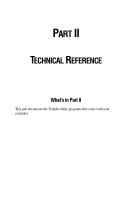 137
137 138
138 139
139 140
140 141
141 142
142 143
143 144
144 145
145 146
146 147
147 148
148 149
149 150
150 151
151 152
152 153
153 154
154 155
155 156
156 157
157 158
158 159
159 160
160 161
161 162
162 163
163 164
164 165
165 166
166 167
167 168
168 169
169 170
170 171
171 172
172 173
173 174
174 175
175 176
176 177
177 178
178 179
179 180
180 181
181 182
182 183
183 184
184 185
185 186
186 187
187 188
188 189
189 190
190 191
191 192
192 193
193 194
194 195
195 196
196 197
197 198
198 199
199 200
200 201
201 202
202 203
203 204
204 205
205 206
206 207
207 208
208 209
209 210
210 211
211 212
212 213
213 214
214 215
215 216
216 217
217 218
218 219
219 220
220 221
221 222
222 223
223 224
224 225
225 226
226 227
227 228
228 229
229 230
230 231
231 232
232 233
233 234
234 235
235 236
236 237
237 238
238 239
239 240
240 241
241 242
242 243
243 244
244 245
245 246
246 247
247 248
248 249
249 250
250 251
251 252
252 253
253 254
254 255
255 256
256 257
257 258
258 259
259 260
260 261
261 262
262 263
263 264
264 265
265 266
266 267
267 268
268 269
269 270
270 271
271 272
272 273
273 274
274 275
275 276
276 277
277 278
278 279
279 280
280 281
281 282
282 283
283 284
284 285
285 286
286 287
287 288
288 289
289 290
290 291
291 292
292 293
293 294
294 295
295 296
296 297
297 298
298 299
299 300
300 301
301 302
302 303
303 304
304 305
305 306
306 307
307 308
308 309
309 310
310 311
311 312
312 313
313 314
314 315
315 316
316 317
317 318
318 319
319 320
320 321
321 322
322 323
323 324
324 325
325 326
326 327
327 328
328 329
329 330
330 331
331 332
332 333
333 334
334 335
335 336
336 337
337 338
338 339
339 340
340 341
341 342
342 343
343 344
344 345
345 346
346 347
347 348
348 349
349 350
350