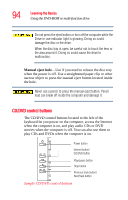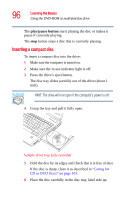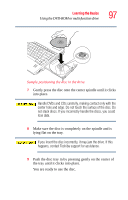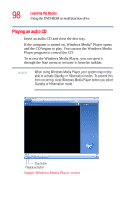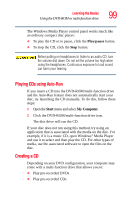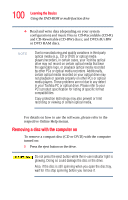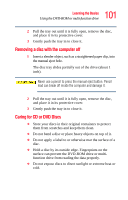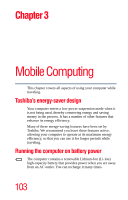Toshiba A105 S1712 Toshiba Online Users Guide for Satellite A100/A105 - Page 99
Playing CDs using Auto-Run, Creating a CD, Play/pause, Start, My Computer
 |
UPC - 032017571693
View all Toshiba A105 S1712 manuals
Add to My Manuals
Save this manual to your list of manuals |
Page 99 highlights
Learning the Basics Using the DVD-ROM or multi-function drive 99 The Windows Media Player control panel works much like an ordinary compact disc player: ❖ To play the CD or to pause, click the Play/pause button. ❖ To stop the CD, click the Stop button. Before putting on headphones to listen to an audio CD, turn the volume dial down. Do not set the volume too high when using the headphones. Continuous exposure to loud sound can harm your hearing. Playing CDs using Auto-Run If you insert a CD into the DVD-ROM/multi-function drive and the Auto-Run feature does not automatically start your disc, try launching the CD manually. To do this, follow these steps: 1 Open the Start menu and select My Computer. 2 Click the DVD-ROM/multi-function drive icon. The disc drive will run the CD. If your disc does not run using this method, try using an application that is associated with the media on the disc. For example, if it is a music CD, open Windows® Media Player and use it to select and then play the CD. For other types of media, use the associated software to open the files on the disc. Creating a CD Depending on your DVD configuration, your computer may come with a multi-function drive that allows you to: ❖ Play pre-recorded DVDs ❖ Play pre-recorded CDs