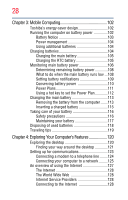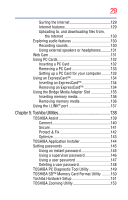Toshiba A215-S4757 Toshiba Online Users Guide for Satellite A215 - Page 30
If Something Goes Wrong, CD/DVD Drive Acoustic Silencer - windows 7
 |
View all Toshiba A215-S4757 manuals
Add to My Manuals
Save this manual to your list of manuals |
Page 30 highlights
30 TOSHIBA Button Support 154 CD/DVD Drive Acoustic Silencer 155 TOSHIBA Accessibility 156 Fingerprint Authentication Utility 157 Fingerprint utility limitations 157 Fingerprint Enrollment 157 Fingerprint Logon 159 Power-on Security 159 Control Center 160 Password Bank 162 Care and maintenance of your fingerprint reader 165 Fingerprint reader limitations 167 ConfigFree 167 Getting Started 168 ConfigFree Utilities 168 Chapter 6: If Something Goes Wrong 172 Problems that are easy to fix 172 Problems when you turn on the computer............173 The Windows® operating system is not working ..176 Using Startup options to fix problems 176 Internet problems 177 The Windows® operating system can help you 178 Resolving a hardware conflict 178 A plan of action 178 Fixing a problem with Device Manager ...........179 Memory problems 180 Power and the batteries 181 Keyboard problems 182 Display problems 183 Disk drive problems 185 Optical drive problems 186 Sound system problems 187 PC Card problems 188