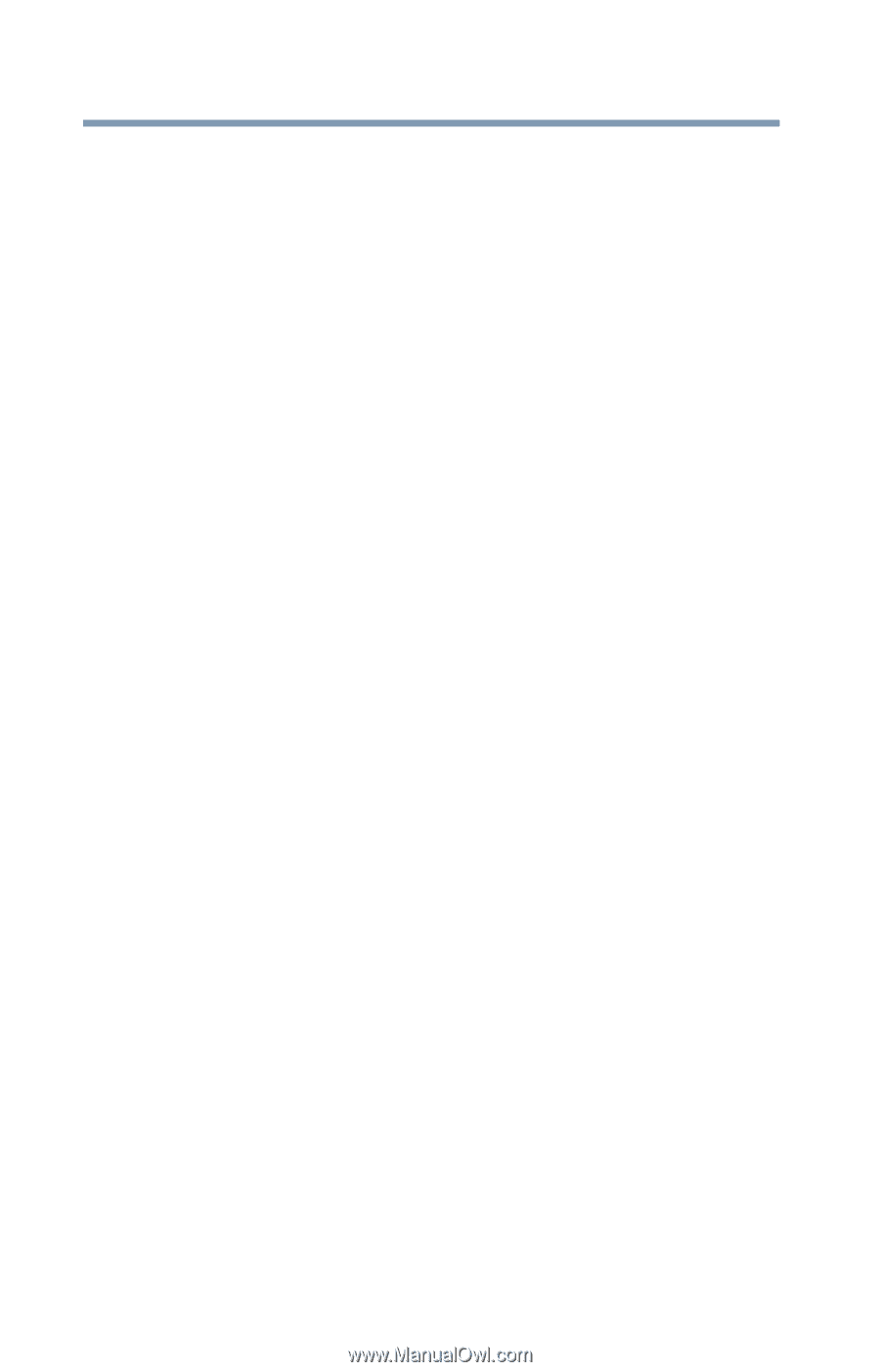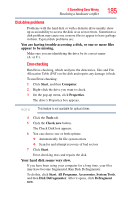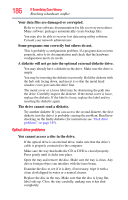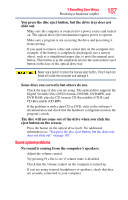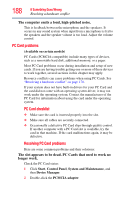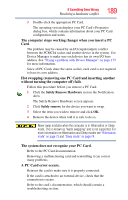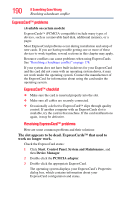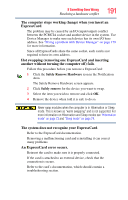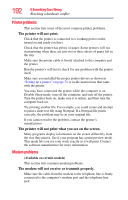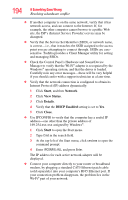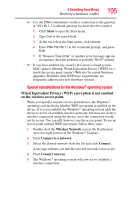Toshiba A215-S5818 Toshiba Online Users Guide for Satellite A215 - Page 190
ExpressCard™ problems, The slot appears to be dead. ExpressCards™ that used
 |
UPC - 883974031542
View all Toshiba A215-S5818 manuals
Add to My Manuals
Save this manual to your list of manuals |
Page 190 highlights
190 If Something Goes Wrong Resolving a hardware conflict ExpressCard™ problems (Available on certain models) ExpressCards™ (PCMCIA-compatible) include many types of devices, such as a removable hard disk, additional memory, or a pager. Most ExpressCard problems occur during installation and setup of new cards. If you are having trouble getting one or more of these devices to work together, several sections in this chapter may apply. Resource conflicts can cause problems when using ExpressCards. See "Resolving a hardware conflict" on page 178. If your system does not have built-in drivers for your ExpressCard and the card did not come with an operating system driver, it may not work under the operating system. Contact the manufacturer of the ExpressCard for information about using the card under the operating system. ExpressCard™ checklist ❖ Make sure the card is inserted properly into the slot. ❖ Make sure all cables are securely connected. ❖ Occasionally a defective ExpressCard™ slips through quality control. If another computer with an ExpressCards slot is available, try the card in that machine. If the card malfunctions again, it may be defective. Resolving ExpressCard™ problems Here are some common problems and their solutions: The slot appears to be dead. ExpressCards™ that used to work no longer work. Check the ExpressCard status: 1 Click Start, Control Panel, System and Maintenance, and then Device Manager. 2 Double-click the PCMCIA adapter. 3 Double-click the appropriate ExpressCard. The operating system displays your ExpressCard's Properties dialog box, which contains information about your ExpressCard configuration and status.