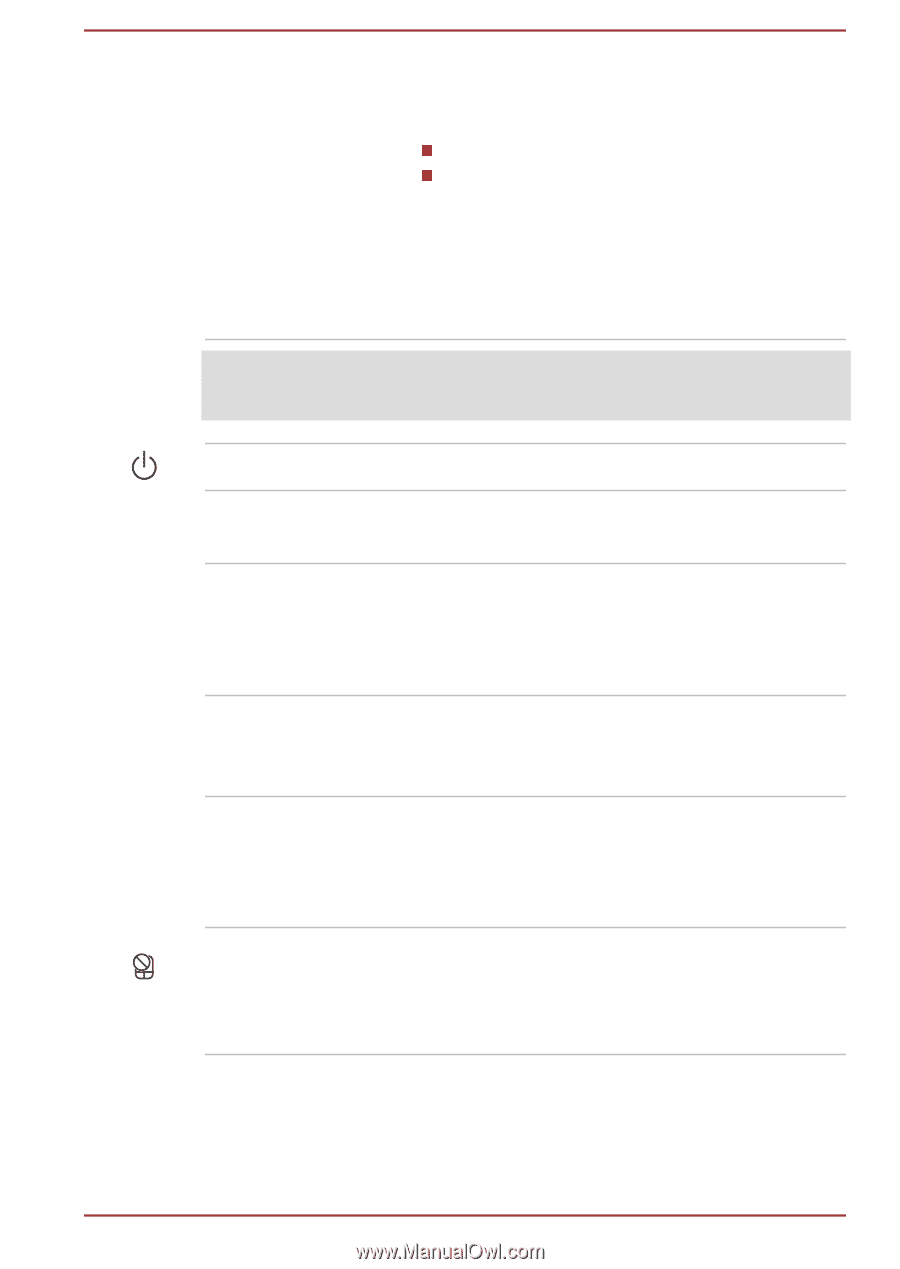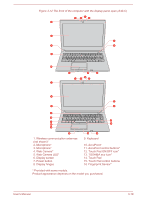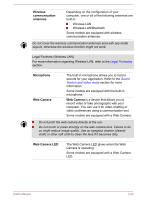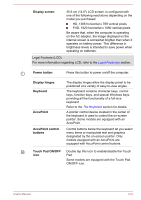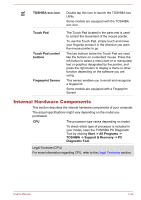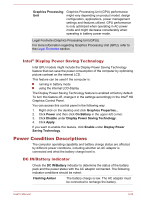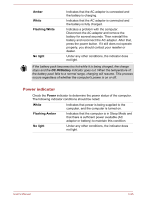Toshiba A40-C PS461C-033001 Users Manual Canada; English - Page 57
Display screen, Power button, Display hinges, Keyboard, AccuPoint, AccuPoint control, buttons, Touch
 |
View all Toshiba A40-C PS461C-033001 manuals
Add to My Manuals
Save this manual to your list of manuals |
Page 57 highlights
Display screen 35.6 cm (14.0") LCD screen, is configured with one of the following resolutions depending on the model you purchased: HD, 1366 horizontal x 768 vertical pixels FHD, 1920 horizontal x 1080 vertical pixels Be aware that, when the computer is operating on the AC adaptor, the image displayed on the internal screen is somewhat brighter than when it operates on battery power. This difference in brightness levels is intended to save power when operating on batteries. Legal Footnote (LCD) For more information regarding LCD, refer to the Legal Footnotes section. Power button Press this button to power on/off the computer. Display hinges Keyboard AccuPoint AccuPoint control buttons Touch Pad ON/OFF icon The display hinges allow the display panel to be positioned at a variety of easy-to-view angles. The keyboard contains character keys, control keys, function keys, and special Windows keys, providing all the functionality of a full-size keyboard. Refer to the The Keyboard section for details. A pointer control device located in the center of the keyboard is used to control the on-screen pointer. Some models are equipped with an AccuPoint. Control buttons below the keyboard let you select menu items or manipulate text and graphics designated by the on-screen pointer. Only models equipped with an AccuPoint are equipped with AccuPoint control buttons. Double tap this icon to enable/disable the Touch Pad. Some models are equipped with the Touch Pad ON/OFF icon. User's Manual 3-21