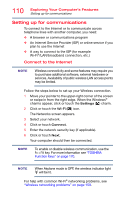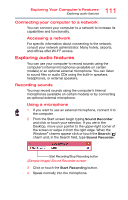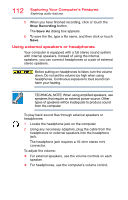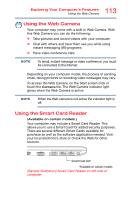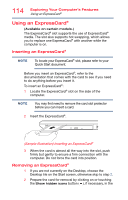Toshiba A50-ASMBNX10 Windows 8.1 User's Guide for Tecra A50/W50-A Series - Page 115
Using the Memory card reader, Sample Illustration Removing an ExpressCard
 |
View all Toshiba A50-ASMBNX10 manuals
Add to My Manuals
Save this manual to your list of manuals |
Page 115 highlights
115 Exploring Your Computer's Features Using the Memory card reader notification area and then selecting the Safely Remove Hardware and Eject Media icon. 3 Highlight, and then click or touch the item you would like to eject. If the system is unable to prepare the card for safe removal, a message will tell you to try again later. If the card can be removed now, the system displays Safe to Remove Hardware. 4 Gently press the card inward to release it. The ExpressCard® ejects slightly from the slot. 5 Grasp the edges of the ExpressCard® and slide it out of the slot. (Sample Illustration) Removing an ExpressCard® Using the Memory card reader The Memory card reader supports the use of Secure Digital™ (SD™, SDHC™, SDXC™), microSD™, miniSD™, MultiMediaCard® (MMC®), and may support other media. These media can be used with a variety of digital products: digital music players, cellular phones, PDAs, digital cameras, digital video camcorders, etc. To use a microSD™ Card or miniSD™ Card, an SD™ adapter is required. The Memory card reader may also support other types of media. NOTE Do not use the Copy Disk function for this type of media. To copy data from one media to another, use the dragand-drop feature of the Windows® operating system.