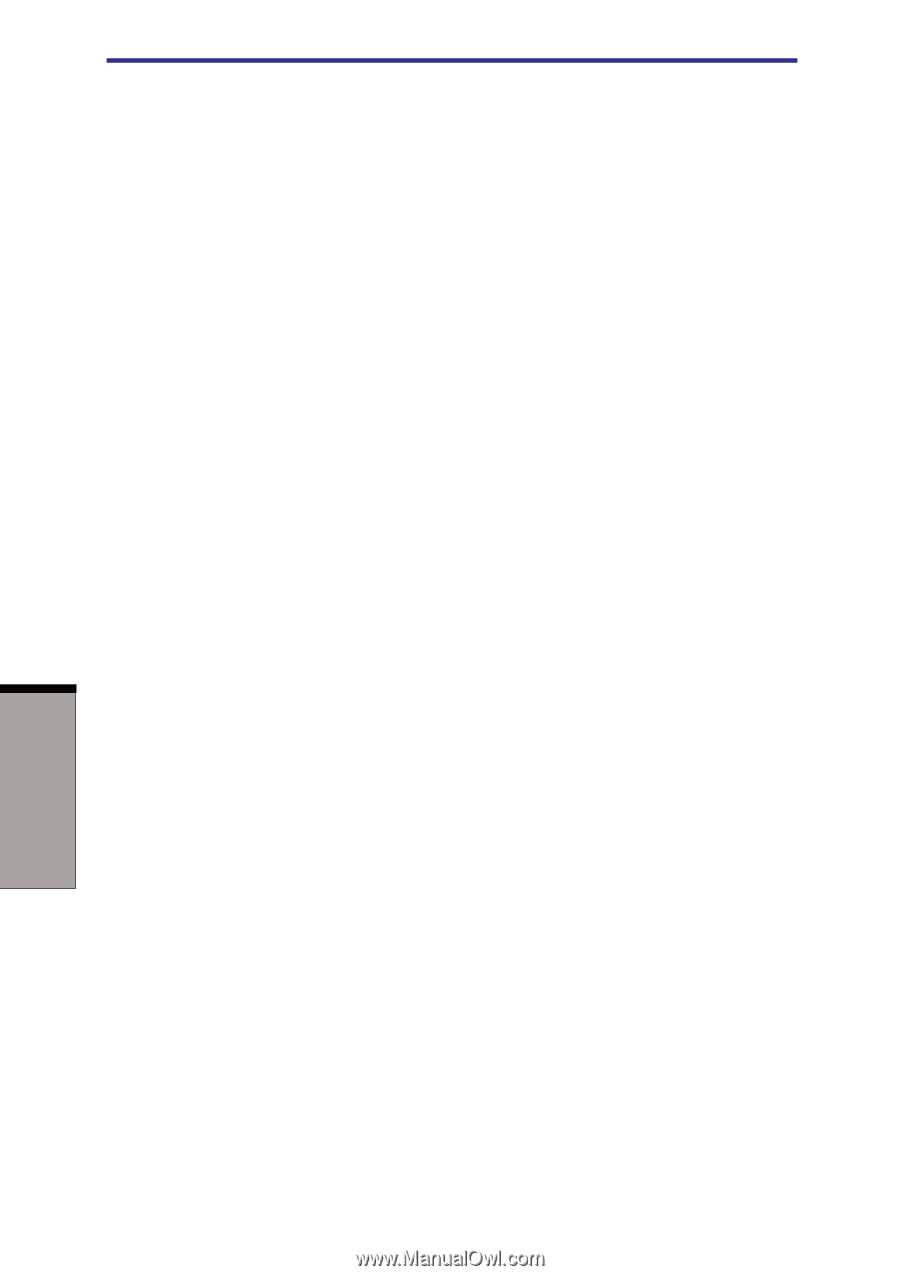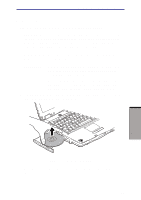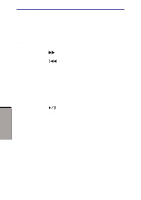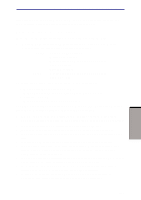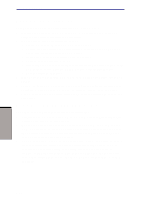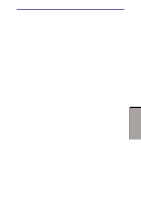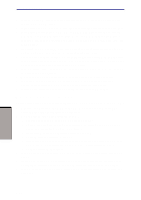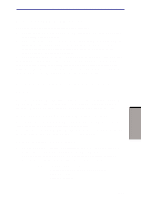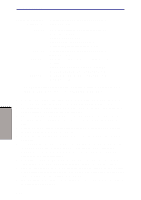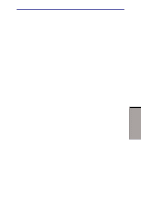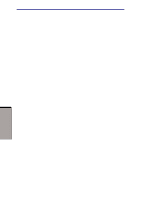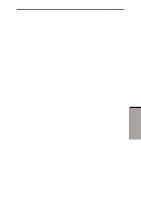Toshiba A60-S1561 User Manual - Page 89
When writing or rewriting, Change users in the Windows XP operating system.
 |
UPC - 032017250918
View all Toshiba A60-S1561 manuals
Add to My Manuals
Save this manual to your list of manuals |
Page 89 highlights
User's manual ◆ Other DVD-ROM drives for computers or other DVD players may not be able to read DVD-R/-RW discs. ◆ Data written to a CD-R/DVD-R disc cannot be deleted either in whole or in part. ◆ Data deleted (erased) from a CD-RW and DVD-RW disc cannot be recovered. Check the content of the disc carefully before you delete it. If multiple drives that can write data to discs are connected, be careful not to delete data from the wrong drive. ◆ In writing to a DVD-R/-RW disc, some disc space is required for file anagement, so you may not be able to write the full capacity of the disc. ◆ Since the disc is based on the DVD standard, it might be filled with dummy data if the written data is less than about 1 GB. Even if you write only a small amount of data, it might take time to fill in the dummy data. ◆ When multiple drives that can write data to discs are connected, be careful not to write to the wrong drive. ◆ Be sure to connect the universal AC adaptor before you write or rewrite. ◆ Write from the computer's HDD to the CD/DVD. Do not try to write from shared devices such as a LAN server or any other network device. ◆ Writing with software other than RecordNow! is not recommended. When writing or rewriting Note the following when you write or rewrite a CD-R , CD-RW, DVD-R or DVD-RW. ◆ Always copy data from the HDD to the CD. Do not use cut-and-paste.The original data will be lost if there is a write error. ◆ Do not perform any of the following actions: ◆ Change users in the Windows XP operating system. ◆ Operate the computer for any other function, including use of a mouse or Touch Pad, closing/opening the LCD panel. ◆ Start a communication application such as a modem. ◆ Apply impact or vibration to the PC. ◆ Install, remove or connect external devices, including the following:PC card, USB devices, external display, i.LINK devices, optical digital devices. ◆ Open the optical media drive. ◆ If the media is poor in quality, dirty or damaged, writing or rewriting errors may occur. ◆ Set the computer on a level surface and avoid places subject to vibration such as airplanes trains, or cars. Do not use an unstable surface such as a stand. ◆ Keep mobile phones and other wireless communication devices away from the computer. 4-12 OPERATING BASICS