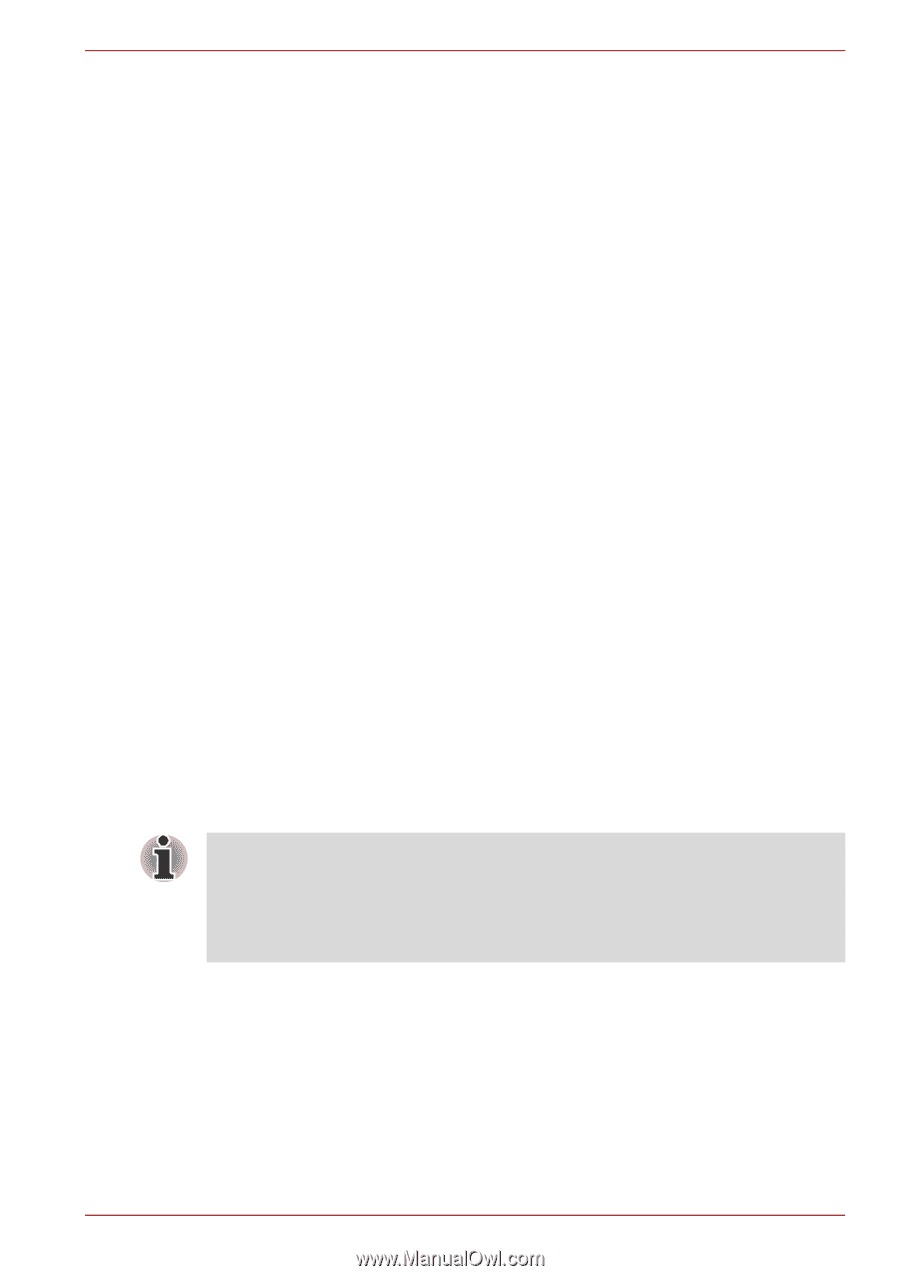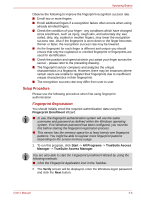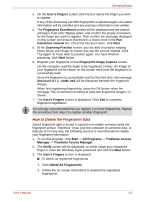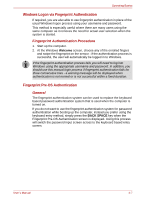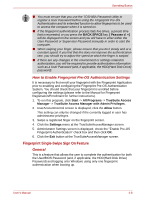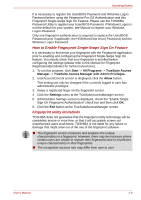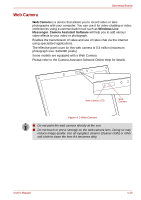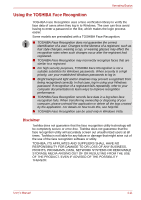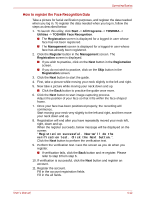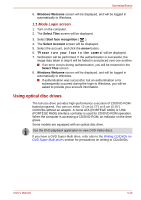Toshiba A600 PPA61C-EC109C Users Manual Canada; English - Page 103
How to Enable Fingerprint Single-Swipe Sign On Feature, Fingerprint utility limitations, Start
 |
View all Toshiba A600 PPA61C-EC109C manuals
Add to My Manuals
Save this manual to your list of manuals |
Page 103 highlights
Operating Basics It is necessary to register the User/BIOS Password and Windows Logon Password before using the Fingerprint Pre-OS Authentication and this Fingerprint Single-Swipe Sign On Feature. Please use the TOSHIBA Password Utility to register your User/BIOS Password. If Windows Logon is not the default for your system, see Manual to register your Windows Logon Password. Only one fingerprint authentication is required to replace the User/BIOS Password (and, if applicable, the HDD(Hard Disk Drive) Password) and the Windows Logon Password. How to Enable Fingerprint Single-Swipe Sign On Feature It is necessary to first enroll your fingerprint with the Fingerprint application prior to enabling and configuring the Fingerprint Single-Swipe Sign On feature. You should check that your fingerprint is enrolled before configuring the settings (please refer to the Manual for Fingerprint Registration/Enrollment for further instructions). 1. To run this program, click Start -> All Programs -> TrueSuite Access Manager -> TrueSuite Access Manager with Admin Privileges. 2. UserAccountControl screen is displayed, click the Allow button. This setting can only be changed if the currently logged in user has administrator privileges. 3. Swipe a registered finger on the fingerprint sensor. 4. Click the Settings menu at the TrueSuiteAccessManager screen. 5. Administrator Settings screen is displayed, check the "Enable Single Sign-On Fingerprint Authentication" check box and then click OK. 6. Click the Exit button at the TrueSuiteAccessManager screen. Fingerprint utility limitations TOSHIBA does not guarantee that the fingerprint utility technology will be completely secure or error-free, or that it will accurately screen out unauthorized users at all times. TOSHIBA is not liable for any failure or damage that might arise out of the use of the fingerprint software. ■ The fingerprint sensor compares and analyzes the unique characteristics in a fingerprint. However, there may be instances where certain users are unable to register their fingerprints due to insufficient unique characteristics in their fingerprints. ■ The recognition success rate may differ from user to user. User's Manual 4-9