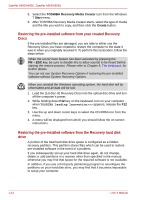Toshiba A665-S5170 User Manual - Page 32
System Recovery Options and Restoring the preinstalled software, Restarting the computer - factory
 |
View all Toshiba A665-S5170 manuals
Add to My Manuals
Save this manual to your list of manuals |
Page 32 highlights
Satellite A660/A660D, Satellite A665/A665D Restarting the computer Certain conditions require that you reset the computer, for example if: ■ You change certain computer settings. ■ An error occurs and the computer does not respond to your keyboard commands. If you need to restart the computer, there are three ways this can be achieved: ■ Click Start, point to the arrow icon ( ) and then select Restart from the menu. ■ Press CTRL, ALT and DEL simultaneously (once) to display the menu window, then select Restart from the Shut down options. ■ Press the power button and hold it down for four seconds. Once the computer has turned itself off, wait between ten and fifteen seconds before turning the power on again by pressing the power button. System Recovery Options and Restoring the preinstalled software About 1.5GB hidden partition is allocated on the hard drive for the System Recovery Options. The System Recovery Options feature will be unusable if this partition is deleted. System Recovery Options The System Recovery Options feature is installed on the hard disk when shipped from the factory. The System Recovery Options menu includes some tools to repair startup problems, run diagnostics or restore the system. You can see the more information about "Startup Repair" in "Windows Help and Support" content. The System Recovery Options can also be run manually to repair problems. The procedure is as follows. Follow the on-screen instructions. 1. Turn off the computer. 2. While holding the F8 key, turn the computer on. The Advanced Boot Options menu will be displayed. 3. Use the arrow keys to select Repair Your Computer and press Enter. 4. Follow the on-screen instructions. The Windows Complete PC Backup feature can be used on all Windows® 7 editions. 1-12 User's Manual