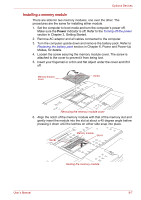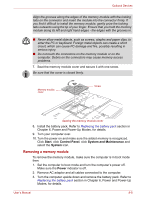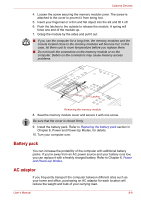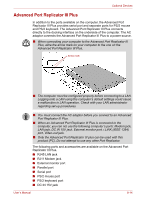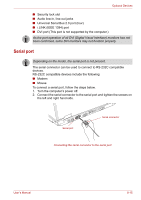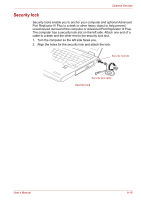Toshiba A8-EZ8312 User Manual - Page 138
Toshiba A8-EZ8312 Manual
 |
View all Toshiba A8-EZ8312 manuals
Add to My Manuals
Save this manual to your list of manuals |
Page 138 highlights
Optional Devices TV You can connect a television set to the Video out jack on the computer. Follow the steps below. Depending on the model, the Video out jack (TV-out) is not present. 1. Connect the TV adaptor cable's S-Video plug to the Video-out jack on the computer. TV adaptor cable's S-Video plug Video-out jack Connecting the S-Video cable to the Video-out jack 2. Connect the TV adaptor cable's S-Video plug to the Video-out jack on the TV. 3. Use the hot keys Fn + F5 to change the display device. Refer to Chapter 5, The Keyboard. If a television is connected to the computer, set the TV type in Display Properties. Follow the steps below. a. Click start and click Control Panel. b. Double-click the Display icon to open the Display Properties window. c. Click the Settings tab and click the Advanced button. d. Click the Intel® Graphics Media Accelerator Driver for Mobile tab. e. Click the Graphics Properties button. f. Select Television in the Display Devices tab. g. Select the TV format from the Video Standard pull down menu in the Display Setting tab. Changing the resolution After you connect a TV, follow the steps below to set the Display resolution. 1. Open Display properties and select the Settings tab. 2. Select Advanced. 3. Select the Adapter tab, then select List All Modes. 4. Select 1024 by 768, True Color (32 bit), 60 Hertz. User's Manual 8-11