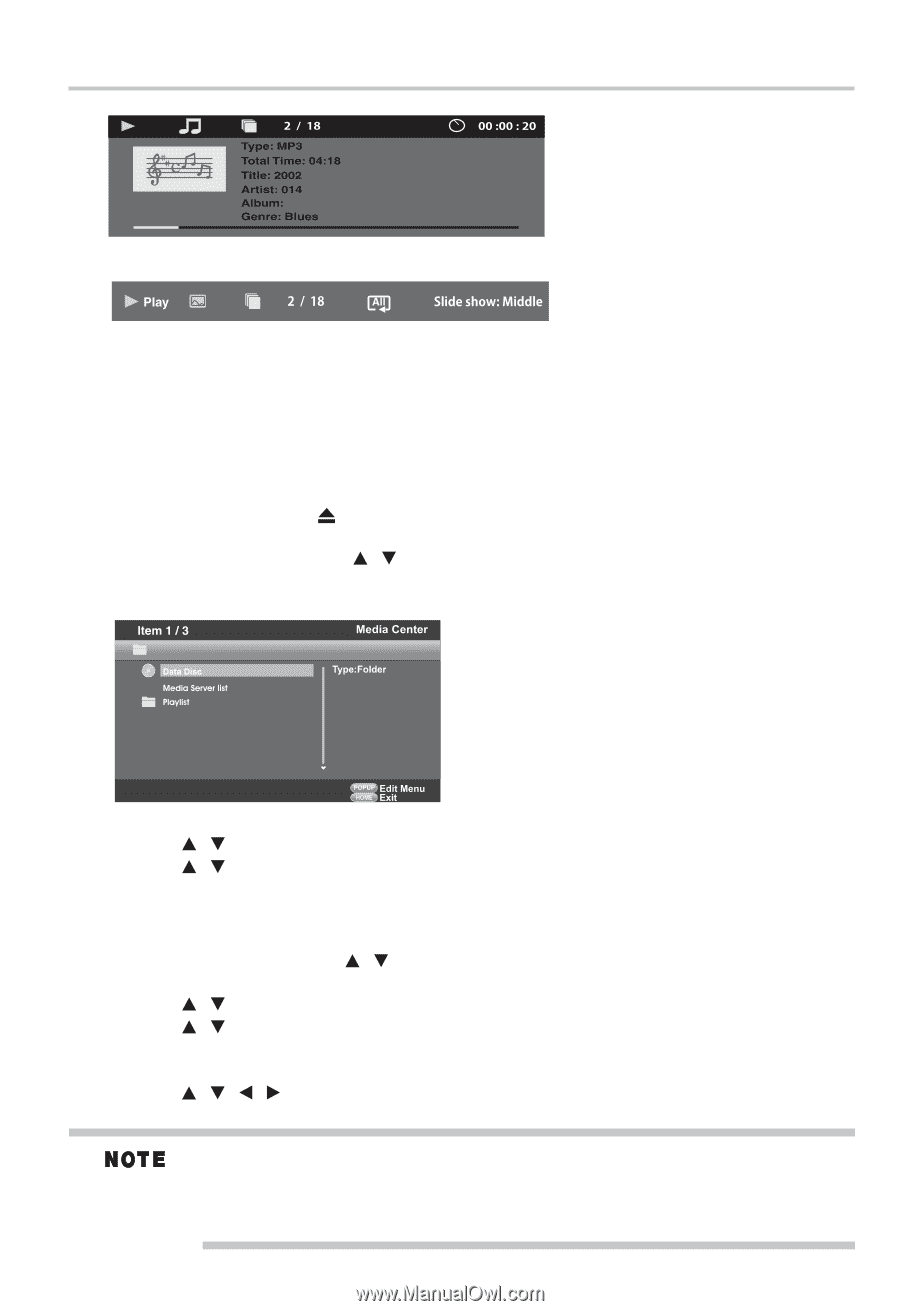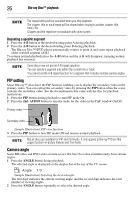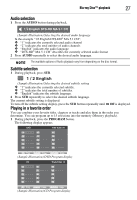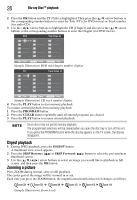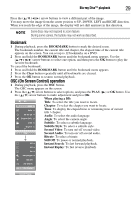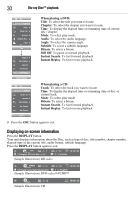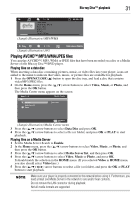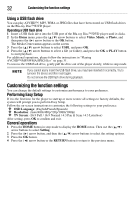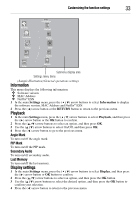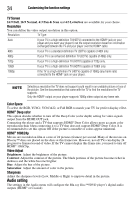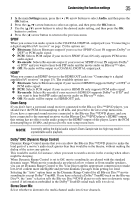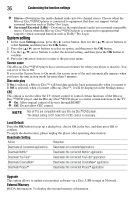Toshiba BDX2300 User Guide - Page 31
Playing AVCHD™/MP3/WMA/JPEG files, Blu-ray Disc™ playback, Playing files on a data disc - network
 |
View all Toshiba BDX2300 manuals
Add to My Manuals
Save this manual to your list of manuals |
Page 31 highlights
Blu-ray Disc™ playback 31 (Sample Illustration) MP3/WMA (Sample Illustration) JPG Playing AVCHD™/MP3/WMA/JPEG files You can play AVCHD™, MP3, WMA or JPEG files that have been recorded on a disc or a Media Server on the Blu-ray Disc™/DVD player. Playing files on a data disc When inserting a data disc containing pictures, music, or video files into your player, icons are added to the menu to indicate that video, music, or picture files are available for playback. 1 Press the OPEN/CLOSE ( ) button to open the disc tray, and load a disc that contains video/MP3/JPEG files. 2 On the Home menu, press the ( / ) arrow buttons to select Video, Music, or Photo, and then press the OK button. The Media Center menu appears on the screen. (Sample Illustration) Media Center menu 3 Press the ( / ) arrow buttons to select Data Disc and press OK. 4 Press the ( / ) arrow buttons to select a file (or folder) and press OK or PLAY to start playback. Playing files on a Media Server 1 Set the Media Server Search to Enable. 2 In the Home menu, press the ( / ) arrow buttons to select Video, Music, or Photo, and then press the OK button. 3 Press the ( / ) arrow buttons to select Media Server list, and then press OK. 4 Press the ( / ) arrow buttons to select Video, Music or Photo, and press OK. It should match the selection in the HOME menu. (If you selected Video in HOME menu, you also should select Video here.) 5 Press the ( / / / ) arrow buttons to select a file (or folder), and press the OK or PLAY button to start playback. Make sure your player is properly connected to the network before using it. Furthermore, you need at least one Media Server in the network to see and/or hear contents. Do not remove the LAN connector during playback. Not all media formats are supported.