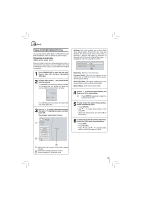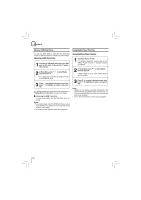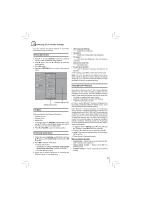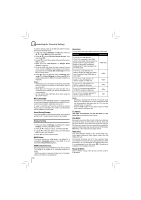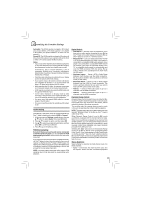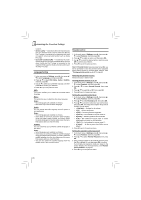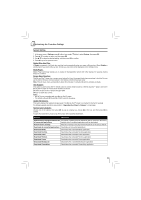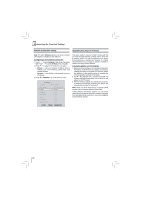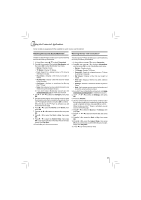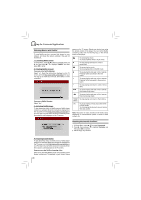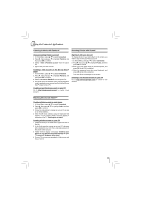Toshiba BDX4150KU Owners Manual - Page 24
Language Setting, Parental Control
 |
View all Toshiba BDX4150KU manuals
Add to My Manuals
Save this manual to your list of manuals |
Page 24 highlights
Customizing the Function Settings supports. • Stereo (LoRo) - Downmixes the multi-channel audio into two channel stereo. Choose when the Blu-ray Disc™ player is connected to the equipment that does not support virtual surround function such as Dolby Pro Logic. • Surround Encoded (LtRt) - Downmixes the multichannel audio into surround compatible stereo. Choose when the Blu-ray Disc™ player is connected to the equipment that supports virtual surround function such as Dolby Pro Logic. Language Setting 1. In the main menu of Settings, press , then press / to select Language, and then press OK. 2. Press / to select OSD, Menu, Audio or Subtitle, and then press OK. 3. Use / to select your preferred language, and then press OK to confirm your selection. 4. Press to go to the previous menu. OSD: This option enables you to select the on-screen menu language. Menu: This option lets you to select the disc menu language. Notes: • Not all languages are available on all discs. • Most discs only have one menu language. Audio: You can choose the audio language from this option to your preference. Notes: • Not all languages are available on all discs. • Some discs do not let you select the audio language using your player's menu. Instead, you have to select the audio language from the disc setup menu (the menu that appears after you insert the disc). Subtitle: You can customize your preferred subtitle language in this option. Notes: • Not all languages are available on all discs. • Some discs do not let you select the subtitle language using your player's menu. Instead, you have to select the subtitle language from the disc setup menu (the menu that appears after you insert the disc). • You can also select the subtitle language from the subtitle menu in the on-screen menu. Parental Control 1. In the main menu of Settings, press , then press / to select Parental, and then press OK. 2. Press / to select an option, and then press OK. 3. Use / to select the desired option, and then press OK to confirm your selection. 4. Press to go to the previous menu. Note: If Parental Control was previously turned On, you will be prompted to enter the parental control password before being allowed to change these settings. (See "Turning parental control on or off" for details.) Selecting the parental country Parental Country is fixed in USA. Turning parental control on or off 1. In the main menu of Settings, press , then press / to select Parental, and then press OK. 2. Press / to select Parental Control, then press OK. 3. Press / to select On or Off, then press OK. 4. Press to go to the previous menu. Setting the parental control level 1. In the main menu of Settings, press , then press / to select Parental, and then press OK. 2. Press / to select Parental Level, then press OK. 3. Press / to select the rating level you want to block, then press OK. The rating and all higher ratings will be blocked. You can select: • 1 [Kid Safe] - Suitable for all children. • 2 [G] - General audiences. • 3 [PG] - Parental guidance suggested. • 4 [PG-13] - Not suitable for anyone under 13. • 5 [PG-R] - Parental guidance recommended. • 6 [R] - Not suitable for anyone under 17 unless supervised by a parent or adult guardian. • 7 [NC-17] - Not suitable for anyone under 17. • 8 [Adult] - All Blu-ray discs and DVDs can be played. 4. Press to go to the previous menu. Setting the parental control password 1. In the main menu of Settings, press , then press / to select Parental, and then press OK. 2. Press / to select Parental Password, then press OK. 3. Enter a 4-digit number for the parental password, then use to highlight Ok, and then press OK to confirm. If you forget your password, reset your player to the factory defaults. For more information, see "Restore factory defaults" on page 25. 4. Press to go to the previous menu. 24