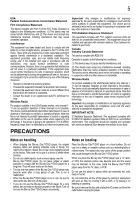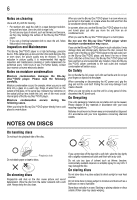Toshiba BDX4300KU User Guide - Page 10
Blu-ray Disc™/DVD player controls, Front panel
 |
View all Toshiba BDX4300KU manuals
Add to My Manuals
Save this manual to your list of manuals |
Page 10 highlights
10 Blu-ray Disc™/DVD player controls HDMI®-CEC (Consumer Electronics Control): This player supports HDMI®-CEC, which allows integrated system control over HDMI® and is part of the HDMI® standard. This function may not work properly on some devices. HDMI® 1080p/24F output (Blu-ray Disc™ only): This player is equipped with a feature which can provide the smooth movement in the playback of film originated material with the frame rate of 24 frames per second with progressive scan. (Available only when the TV is connected by an HDMI® cable and compatible with 1080p/24F frame input.) Copyright protection system: To play back the digital video images of a Blu-ray Disc™/DVD via an HDMI® connection, it is necessary that both the player and the TV (or an AV amplifier) support a copyright protection system called HDCP (high bandwidth digital content protection system). HDCP is copy protection technology that comprises data encryption and authentication of the connected AV device. This player supports HDCP. Refer the operating instructions of your TV (or AV amplifier) for more information. Blu-ray Disc™/DVD player controls Front panel 1 23 456 7 8 (Sample Illustration) Front panel controls Item: Operation: 1 Disc tray 2 Remote sensor 3 Display 4 Open/Close ( ) indicator. When the unit is on, the indicator glows white. Tap the indicator to open or close the disc tray. 5 Stop ( ) indicator. When the unit is on, the indicator glows white. Tap the indicator to stop playback. 6 Play ( ) indicator. When the unit is on, the indicator glows white. Tap the indicator to start playback. 7 Power ( ) On the remote control, press the POWER button to turn on the player or place it into standby mode. NOTE: To completely turn the player off, you must unplug the AC power cord. 8 USB port cover and USB port Open the USB port cover to connect a USB flash drive/wireless LAN adapter (not included). These indicators are located in the sensor field. When this unit is off, these indicators dim. If your finger is close to the sensor field, the indicators will light up.