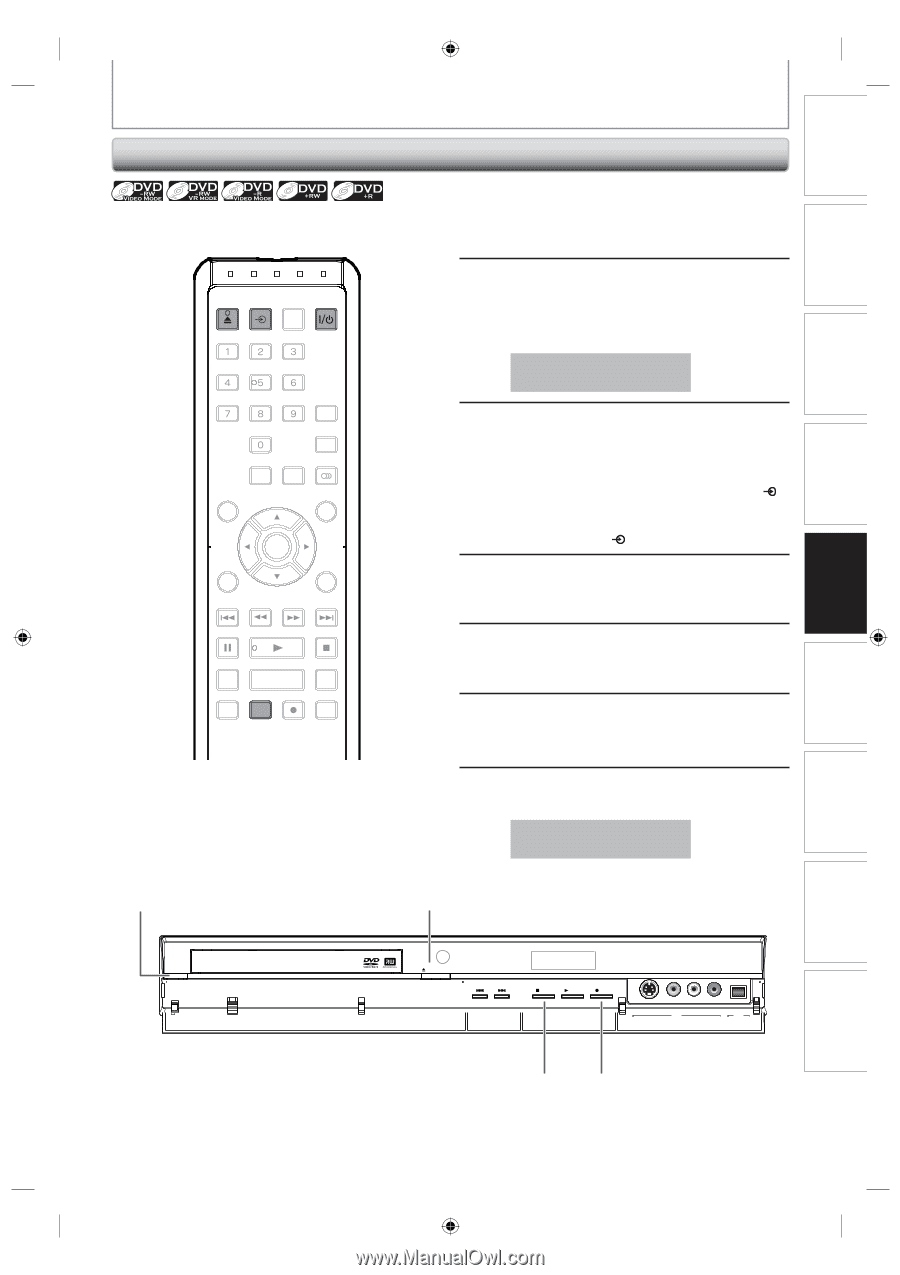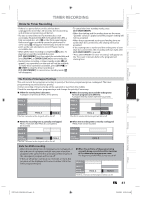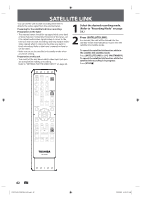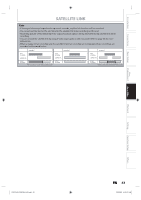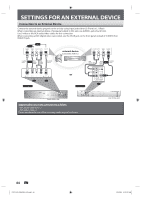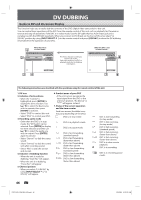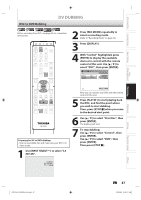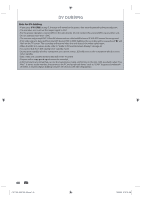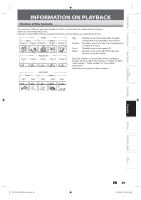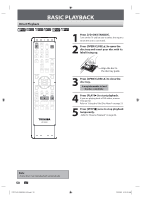Toshiba D-R420KU Owners Manual - Page 45
Recording from an External Device
 |
View all Toshiba D-R420KU manuals
Add to My Manuals
Save this manual to your list of manuals |
Page 45 highlights
Introduction Connections Basic Setup Disc Management Recording SETTINGS FOR AN EXTERNAL DEVICE Recording from an External Device Before recording from an external device, refer to the instructions for the connection on page 44. OPEN/ INPUT CLOSE SELECT HDMI .@/: ABC DEF GHI JKL MNO PQRS TUV SATELLITE WXYZ LINK SPACE TIMER PROG. SETUP DISPLAY AUDIO TOP MENU MENU/LIST CLEAR ENTER RETURN SKIP REV FWD SKIP PAUSE PLAY STOP TIME SLIP 1.3x / 0.8x PLAY INSTANT SKIP REPEAT REC MODE REC ZOOM 1 Turn on the TV and press [I/y ON/STANDBY], and be sure to select the input of the TV to which the unit is connected. 2 Press [OPEN/CLOSE A] to open the disc tray. Place the disc to record properly. Press [OPEN/CLOSE A] again to close the disc tray. It takes awhile to load the disc. 3 Select the input of the unit which the external device is connected. (L1, L2 or DV(L3)) • To use the input jacks on the rear of this unit; Select "L1 (Rear)" by using [INPUT SELECT ]. • To use the input jacks on the front of this unit; Select "L2 (Front)" or "L3 (DV-IN)" by using [INPUT SELECT ]. 4 Press [REC MODE] repeatedly to select a recording mode. Refer to "Recording Mode" on page 33. 5 Press [I REC] on the unit to start recording. 6 Start playback on the external device to record from. 7 Press [CSTOP] on the unit to stop recording. This operation may take awhile to be completed. 1 2 I/y ON/STANDBY DVD VIDEO RECORDER DR420 OPEN/CLOSE SKIP 1080p 1080i 720p 480p STOP PLAY REC L2 S-VIDEO VIDEO L L3 R DV IN 75 Playback Editing Function Setup Others E7PCAUD_DR420KU_EN.indd 45 EN 45 2/6/2009 10:55:35 AM