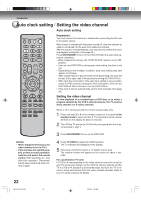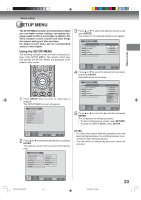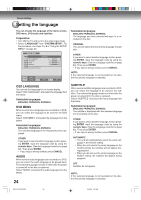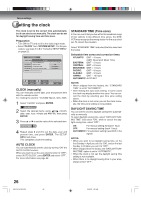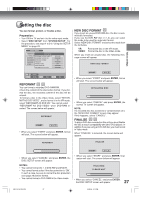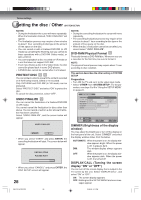Toshiba D-VR4 Owners Manual - Page 27
Setting the disc
 |
View all Toshiba D-VR4 manuals
Add to My Manuals
Save this manual to your list of manuals |
Page 27 highlights
Various settings Setting the disc You can format, protect, or finalize a disc. Preparation: • Turn ON the TV and set it to the video input mode. • Select "DISC SETUP" from "SYSTEM SETUP". For the procedure, see steps 1 to 3 in "Using the SETUP MENU" on page 23. SETUP MENU TIMER REC SET DISC SETUP SYSTEM SETURPEFORMAT AS DVD VIDEO AV SETUP REFORMAT AS DVD VR REC SETUP NEW DISC FORMAT CH SETUP OTHER FINALIZE PROTECT DISC UNDO FINALIZE DVD-RAM Physical Format PROCEED PROCEED VR PROCEED OFF PROCEED PROCEED NEW DISC FORMAT If you insert an unused DVD-RW disc, the disc is automatically formatted. If you use the DVD-RW (Ver.1.1/1.2), you can select the mode to be used for automatic format. Select "NEW DISC FORMAT" and select the mode from the list below. VR: Format the disc in the VR mode. VIDEO: Format the disc in the Video mode. When you insert an unused disc, the following message screen will appear. NEW DISC FORMAT ENTER SELECT ENTER RETURN BACK SETUP END REFORMAT You can format a recorded DVD-RAM/RW. Check the content of the disc before format. If you format the disc, the recorded content of the disc will be erased. To format a disc in the Video mode, select "REFORMAT AS DVD VIDEO", and to format it in the VR mode, select "REFORMAT AS DVD VR". You cannot select "REFORMAT AS DVD VIDEO" when DVD-RAM inserted. The screen below will appear. R E F O R M AT START CANCEL • When you select "START" and press ENTER, format will start. The screen below will appear. START CANCEL • When you select "START" and press ENTER, format will start. The screen below will appear. INITIALIZING DISC • When you select "CANCEL" and press ENTER, the normal TV screen will appear. NOTE: If a recorded disc has scratches or contamination on it, the "NEW DISC FORMAT" screen may appear. If this happens, select "CANCEL". FINALIZE To play a DVD disc recorded on this unit you must finalize the disc to insure compatibility with other DVD players. In addition if you are using a DVD-RW disc you must record in Video mode. When "FINALIZE" is selected, the screen below will appear. REFORMAT FINALIZE START CANCEL • When you select "CANCEL" and press ENTER, the DISC SETUP screen will appear. NOTES: • You cannot format Ver. 1.0 DVD-RW and DVD-R. • You cannot format a disc if the disc protection is "ON". In such a case, be sure to cancel the disc protection (see page 28) before format. • You cannot format a DVD-RAM in the Video mode. • When you select "START" and press ENTER, finalization will start. The screen below will appear. FINALIZING PLEASE WAIT 27 • When you select "CANCEL" and press ENTER, the DISC SETUP screen will appear. 2G10101A P22-P32 27 2/26/05, 3:13 PM