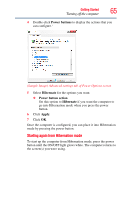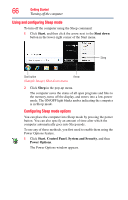Toshiba DX1210-ST4N23 User Guide - Page 65
Starting again from Hibernation mode, Power buttons, Hibernate, Power button action, Apply
 |
View all Toshiba DX1210-ST4N23 manuals
Add to My Manuals
Save this manual to your list of manuals |
Page 65 highlights
Getting Started 65 Turning off the computer 4 Double-click Power buttons to display the actions that you can configure.' (Sample Image) Advanced settings tab of Power Options screen 5 Select Hibernate for the options you want. ❖ Power button action Set this option to Hibernate if you want the computer to go into Hibernation mode when you press the power button. 6 Click Apply. 7 Click OK. Once the computer is configured, you can place it into Hibernation mode by pressing the power button. Starting again from Hibernation mode To start up the computer from Hibernation mode, press the power button until the ON/OFF light glows white. The computer returns to the screen(s) you were using.

65
Getting Started
Turning off the computer
4
Double-click
Power buttons
to display the actions that you
can configure.‘
(Sample Image) Advanced settings tab of Power Options screen
5
Select
Hibernate
for the options you want.
❖
Power button action
Set this option to
Hibernate
if you want the computer to
go into Hibernation mode when you press the power
button.
6
Click
Apply
.
7
Click
OK
.
Once the computer is configured, you can place it into Hibernation
mode by pressing the power button.
Starting again from Hibernation mode
To start up the computer from Hibernation mode, press the power
button until the ON/OFF light glows white. The computer returns to
the screen(s) you were using.