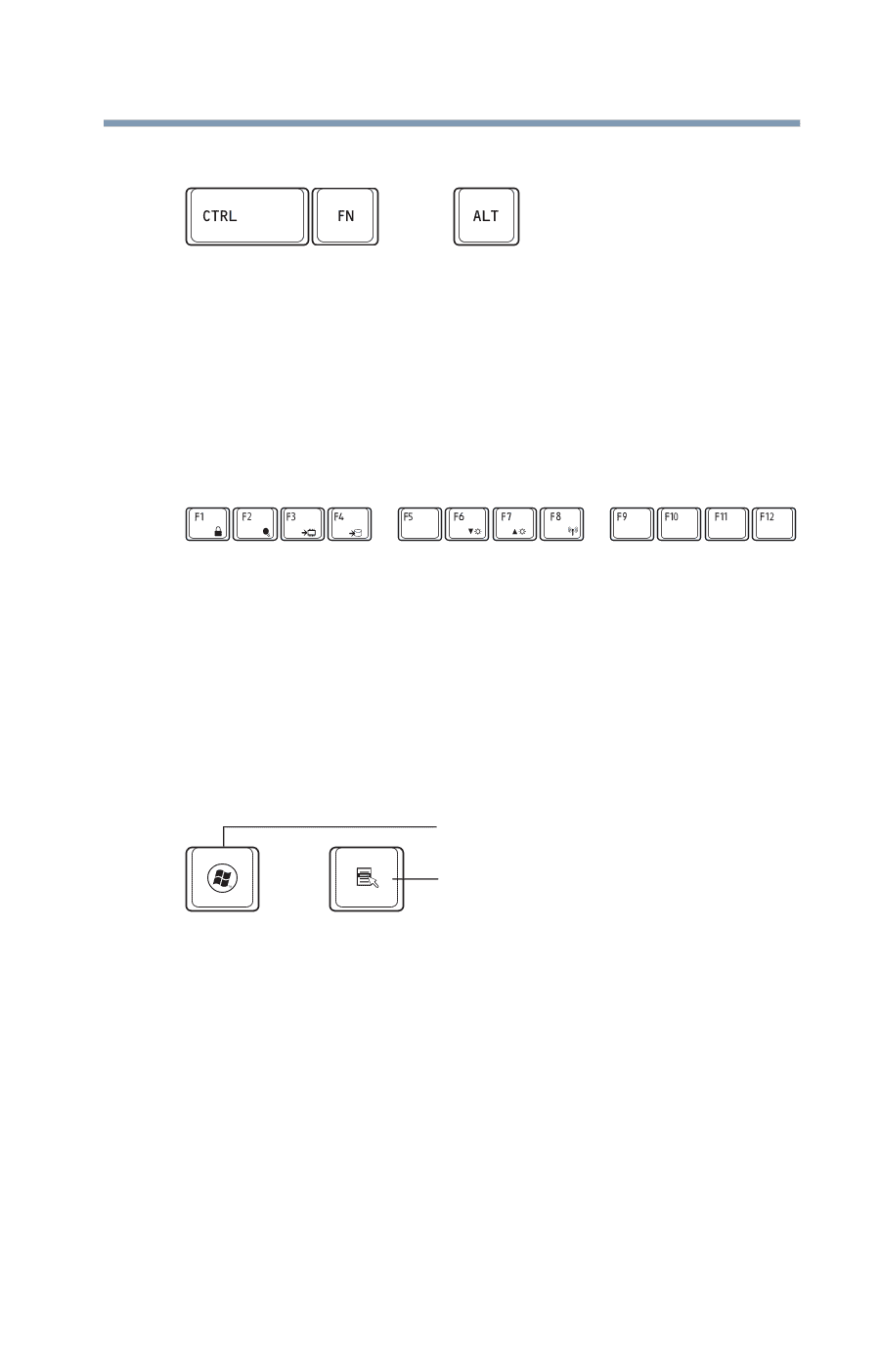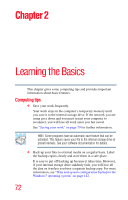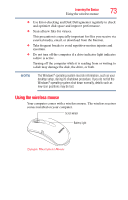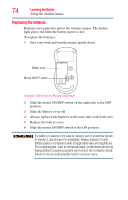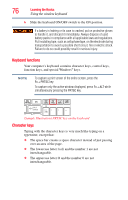Toshiba DX735-D3201 User Guide - Page 77
Ctrl, Fn, and Alt keys, Function keys, Special Windows® keys, Touch screen
 |
View all Toshiba DX735-D3201 manuals
Add to My Manuals
Save this manual to your list of manuals |
Page 77 highlights
Ctrl, Fn, and Alt keys Learning the Basics 77 Touch screen (Sample Illustration) Ctrl, Fn, and Alt keys The Ctrl, Fn, and Alt keys do different things depending on the program you are using. For more information, see your program documentation. Function keys The function keys (not to be confused with the Fn key) are the 12 keys at the top of the keyboard. (Sample Illustration) Function keys F1 through F8 are called function keys because they execute programmed functions when pressed. Used in combination with the Fn key, function keys marked with icons execute specific functions on the computer. For example, Fn + F2 allows you to cycle through the power plans. For more information, see "Hot key functions" on page 151. Special Windows® keys Windows® key Application key (Sample Illustration) Special Windows® keys Your computer's keyboard has one key and one button that have special functions in Windows®: ❖ Windows® key-Opens the Start menu ❖ Application key-Has a similar function as the secondary mouse button Touch screen (Available on certain models.) Your computer may be enabled with a touch screen feature.