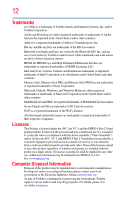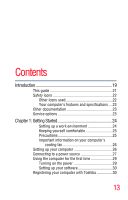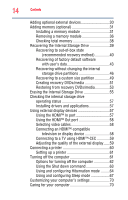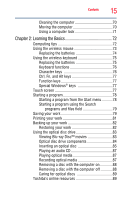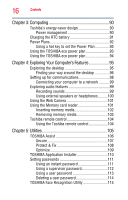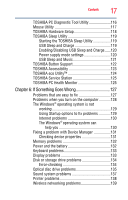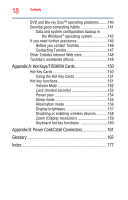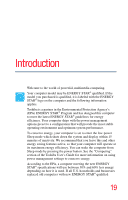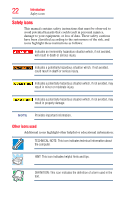Toshiba DX735-D3204 User Guide - Page 17
If Something Goes Wrong, Enabling/Disabling USB Sleep and Charge
 |
View all Toshiba DX735-D3204 manuals
Add to My Manuals
Save this manual to your list of manuals |
Page 17 highlights
Contents 17 TOSHIBA PC Diagnostic Tool Utility 116 Mouse Utility 117 TOSHIBA Hardware Setup 118 TOSHIBA Sleep Utility 119 Starting the TOSHIBA Sleep Utility 119 USB Sleep and Charge 119 Enabling/Disabling USB Sleep and Charge......120 Power supply mode settings 120 USB Sleep and Music 121 TOSHIBA Button Support 122 TOSHIBA Accessibility 123 TOSHIBA eco Utility 124 TOSHIBA Service Station 125 TOSHIBA PC Health Monitor 125 Chapter 6: If Something Goes Wrong 127 Problems that are easy to fix 127 Problems when you turn on the computer............128 The Windows® operating system is not working 129 Using Startup options to fix problems 129 Internet problems 130 The Windows® operating system can help you 130 Fixing a problem with Device Manager 131 Checking device properties 131 Memory problems 132 Power and the battery 132 Keyboard problems 133 Display problems 133 Disk or storage drive problems 134 Error-checking 134 Optical disc drive problems 135 Sound system problems 137 Printer problems 138 Wireless networking problems 139