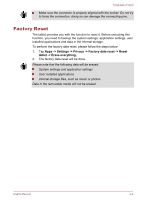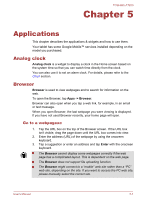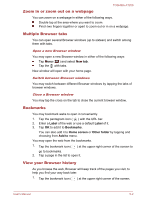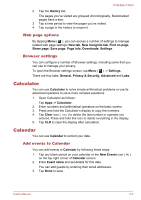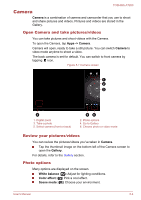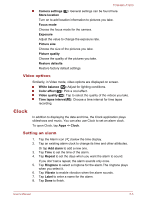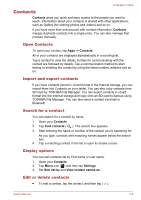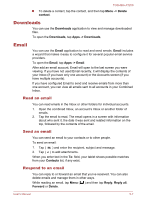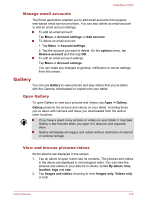Toshiba Excite AT200 PDA05C-001003 Users Manual Canada; English - Page 38
Video options, Clock, Setting an alarm
 |
View all Toshiba Excite AT200 PDA05C-001003 manuals
Add to My Manuals
Save this manual to your list of manuals |
Page 38 highlights
TOSHIBA AT200 Camera settings ( ): General settings can be found here. Store location Turn on to add location information to pictures you take. Focus mode Choose the focus mode for the camera. Exposure Adjust the value to change the exposure rate. Picture size Choose the size of the pictures you take. Picture quality Choose the quality of the pictures you take. Restore defaults Restore factory default settings. Video options Similarily, in Video mode, video options are displayed on screen. White balance ( ): Adjust for lighting conditions. Color effect ( ): Pick a cool effect. Video quality ( ): Tap to select the quality of the videos you take. Time lapse interval( ): Choose a time interval for time lapse recording. Clock In addition to displaying the date and time, the Clock application plays slideshows and music. You can also use Clock to set an alarm clock. To open Clock, tap Apps -> Clock. Setting an alarm 1. Tap the Alarm icon ( ) below the time display. 2. Tap an existing alarm clock to change its time and other attributes. Or tap Add alarm to add a new one. 3. Tap Time to set the time of the alarm. 4. Tap Repeat to set the days when you want the alarm to sound. If you don't set a repeat, the alarm sounds only once. 5. Tap Ringtone to select a ringtone for the alarm.The ringtone plays when you select it. 6. Tap Vibrate to enable vibration when the alarm sounds. 7. Tap Label to enter a name for the alarm. 8. Tap Done to finish. User's Manual 5-5