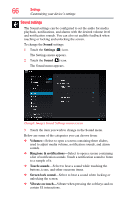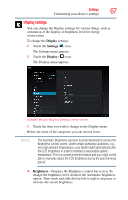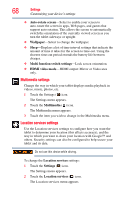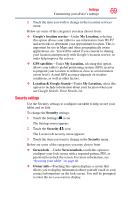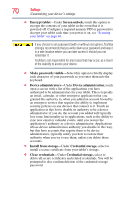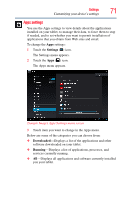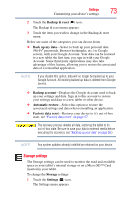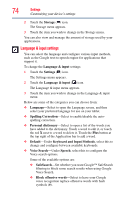Toshiba Excite AT205 User Guide 2 - Page 69
Security settings, Google's location service, My Location, GPS satellites
 |
View all Toshiba Excite AT205 manuals
Add to My Manuals
Save this manual to your list of manuals |
Page 69 highlights
Settings 69 Customizing your device's settings 3 Touch the item you wish to change in the Location services menu. Below are some of the categories you may choose from: ❖ Google's location service-Under My Location, selecting this option allows your tablet to use information from Wi-Fi® and networks to determine your approximate location. This is important for use in Maps and other geographically aware applications, etc. You will be asked if you consent to sharing your location anonymously with Google's location service, in order help improve the service. ❖ GPS satellites-Under My Location, selecting this option allows your tablet's global positioning system (GPS) receiver to pinpoint your location to within as close as several meters (street level). Actual GPS accuracy depends on weather conditions, as well as other factors. ❖ Location & Google Search-Under My Location, select this option to include information about your location when you use Google Search, Voice Search, etc. Security settings Use the Security settings to configure our tablet to help secure your tablet and its data. To change the Security settings: 1 Touch the Settings ( ) icon. The Settings menu appears. 2 Touch the Security ( ) icon. The Location & security menu appears. 3 Touch the item you want to change in the Security menu. Below are some of the categories you may choose from: ❖ Screen lock -Under Screen unlock, touch this option to configure your lock screen with a required pattern, PIN, or password to unlock the screen. For more information, see "Securing your tablet" on page 46. ❖ Owner info-Touching this option displays a screen that allows you to display information about yourself (such as your contact information) on the lock screen. You will be prompted to enter the text you want to display.