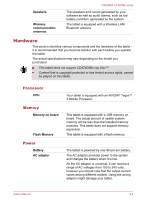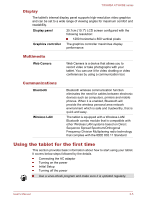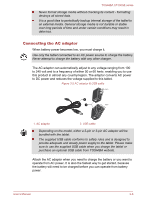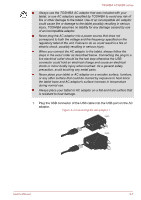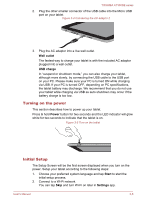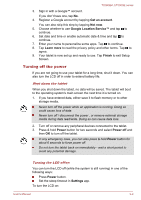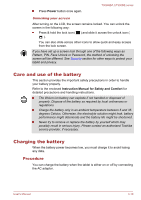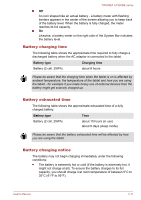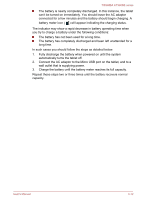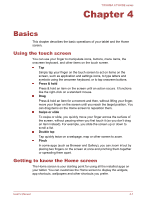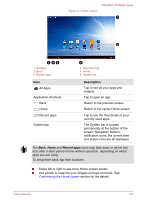Toshiba Excite AT300SE PDA0DC-00200D Users Manual Canada; English - Page 22
Turning off the power, Get an account, Not now, Google Location Service™, Learn more, Finish, Power
 |
View all Toshiba Excite AT300SE PDA0DC-00200D manuals
Add to My Manuals
Save this manual to your list of manuals |
Page 22 highlights
TOSHIBA AT300SE series 3. Sign in with a Google™ account. If you don't have one, tap No. 4. Register a Google account by tapping Get an account. You can also skip this step by tapping Not now. 5. Choose whether to use Google Location Service™ and tap to continue. 6. Set date and time or enable automatic date & time and tap to continue. 7. Enter your name to personalize some apps. Tap to continue. 8. Tap Learn more to read the privacy policy and other terms. Tap to agree. 9. Your tablet is now set up and ready to use. Tap Finish to exit Setup Screen. Turning off the power If you are not going to use your tablet for a long time, shut it down. You can also turn the LCD off in order to extend battery life. Shut down the tablet When you shut down the tablet, no data will be saved. The tablet will boot to the operating system's main screen the next time it is turned on. 1. If you have entered data, either save it to flash memory or to other storage media. Never turn off the power while an application is running. Doing so could cause loss of data. Never turn off / disconnect the power , or remove external storage media during data read/write. Doing so can cause data loss. 2. Turn off or remove any peripheral devices connected to the tablet. 3. Press & hold Power button for two seconds and select Power off and then OK to turn off the tablet. In any emergency case, you can also press & hold Power button for about 6 seconds to force power off. Do not turn the tablet back on immediately - wait a short period to avoid any potential damage. Turning the LCD off/on You can turn the LCD off (while the system is still running) in one of the following ways: Press Power button. Set the sleep timeout in Settings app. To turn the LCD on: User's Manual 3-9