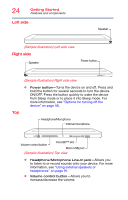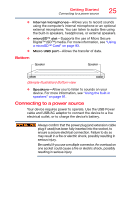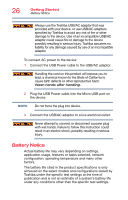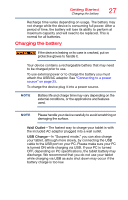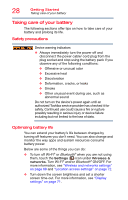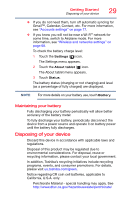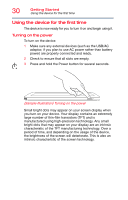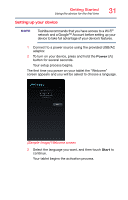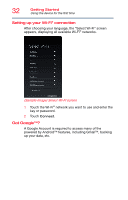Toshiba Excite AT7-A8 AT7-A Series Android (Jellybean 4.2) User’s Gui - Page 28
Charging the battery, the included AC adaptor plugged into a wall outlet.
 |
View all Toshiba Excite AT7-A8 manuals
Add to My Manuals
Save this manual to your list of manuals |
Page 28 highlights
Getting Started Charging the battery 27 Recharge time varies depending on usage. The battery may not charge while the device is consuming full power. After a period of time, the battery will lose its ability to perform at maximum capacity and will need to be replaced. This is normal for all batteries. Charging the battery If the device is leaking or its case is cracked, put on protective gloves to handle it. Your device contains a rechargeable battery that may need to be charged prior to use. To use external power or to charge the battery you must attach the USB/AC adaptor. See "Connecting to a power source" on page 25. To charge the device plug it into a power source. NOTE Battery life and charge time may vary depending on the external conditions, or the applications and features used. NOTE Please handle your device carefully to avoid scratching or damaging the surface. Wall Outlet-The fastest way to charge your tablet is with the included AC adaptor plugged into a wall outlet. USB Charge-In "Suspend mode," you can also charge your tablet, although more slowly, by connecting the USB cable to the USB port on your PC. Please make sure your PC is turned ON while charging via USB. If your PC is turned OFF, depending on PC specifications, the tablet battery may discharge. We recommend that you do not use your tablet while charging via USB as auto shut down may occur if the battery charge is too low.