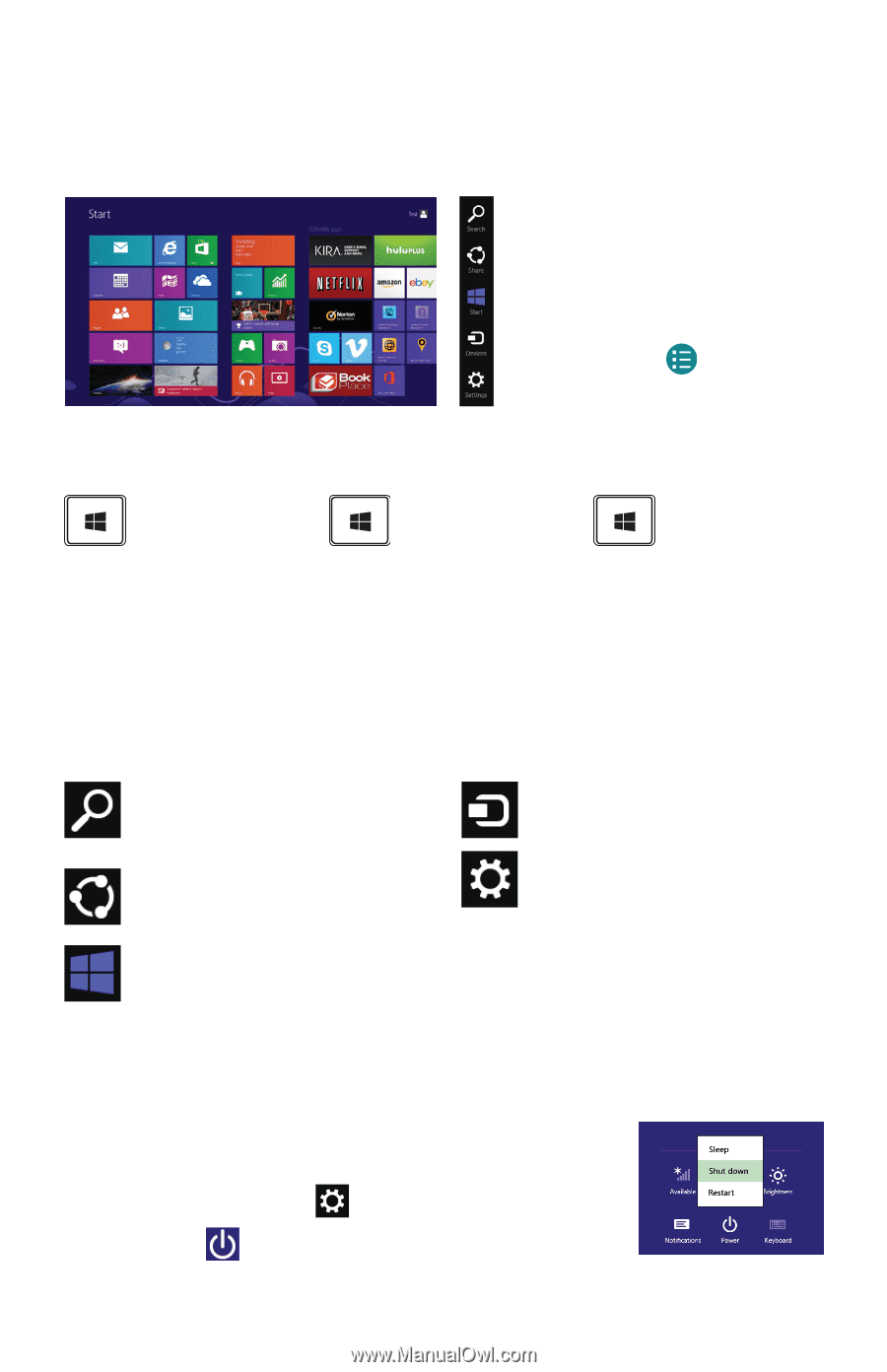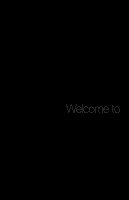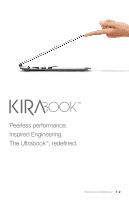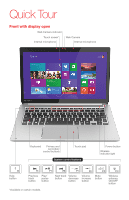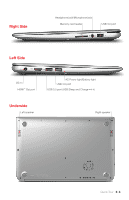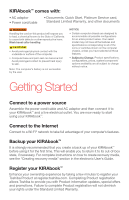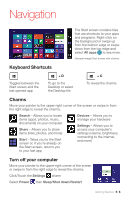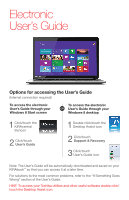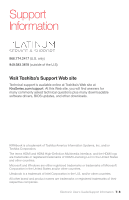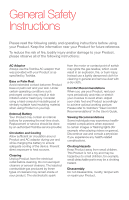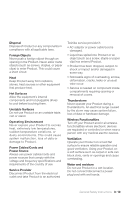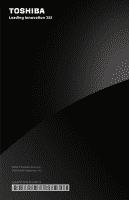Toshiba KIRABook 13 i5 Quick Start Guide - Page 7
Navigation
 |
View all Toshiba KIRABook 13 i5 manuals
Add to My Manuals
Save this manual to your list of manuals |
Page 7 highlights
Navigation The Start screen contains tiles that are shortcuts to your apps and programs. Right-click on the background or swipe up from the bottom edge or swipe down from the top edge and select All apps to see more. (Sample image) Start screen with charms. Keyboard Shortcuts Toggles between the Start screen and the last opened app + D To go to the Desktop or select the Desktop tile + C To reveal the charms Charms Move your pointer to the upper-right corner of the screen or swipe in from the right edge to reveal the charms. Search - Allows you to locate items (apps, photos, music, documents) on your computer Share - Allows you to share items (links, photos, and more) Start - Takes you to the Start screen or, if you're already on the Start screen, returns you to your last app Devices - Allows you to manage your hardware Settings - Allows you to access your computer's settings (volume, brightness, connecting to the internet, and more) Turn off your computer Move your pointer to the upper-right corner of the screen or swipe in from the right edge to reveal the charms. Click/Touch the Settings charm Select Power then Sleep/Shut down/Restart Getting Started 5 | 6