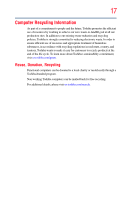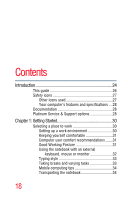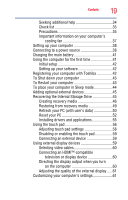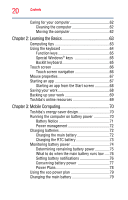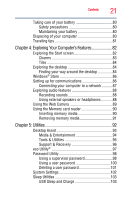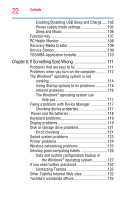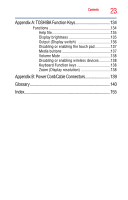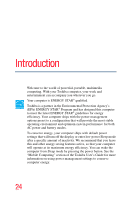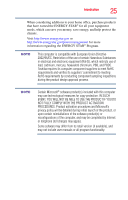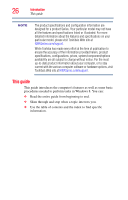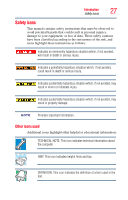Toshiba KIRAbook 13 i5m Touch User Guide - Page 22
If Something Goes Wrong, Enabling/Disabling USB Sleep and Charge
 |
View all Toshiba KIRAbook 13 i5m Touch manuals
Add to My Manuals
Save this manual to your list of manuals |
Page 22 highlights
22 Contents Enabling/Disabling USB Sleep and Charge......105 Power supply mode settings 105 Sleep and Music 106 Function Key 107 PC Health Monitor 108 Recovery Media Creator 109 Service Station 109 TOSHIBA Application Installer 110 Chapter 6: If Something Goes Wrong 111 Problems that are easy to fix 111 Problems when you turn on the computer............112 The Windows® operating system is not working 114 Using Startup options to fix problems 114 Internet problems 116 The Windows® operating system can help you 117 Fixing a problem with Device Manager 117 Checking device properties 117 Power and the batteries 118 Keyboard problems 119 Display problems 119 Disk or storage drive problems 121 Error-checking 121 Sound system problems 123 Printer problems 124 Wireless networking problems 125 Develop good computing habits 126 Data and system configuration backup in the Windows® operating system 127 If you need further assistance 132 Contacting Toshiba 132 Other Toshiba Internet Web sites 132 Toshiba's worldwide offices 133