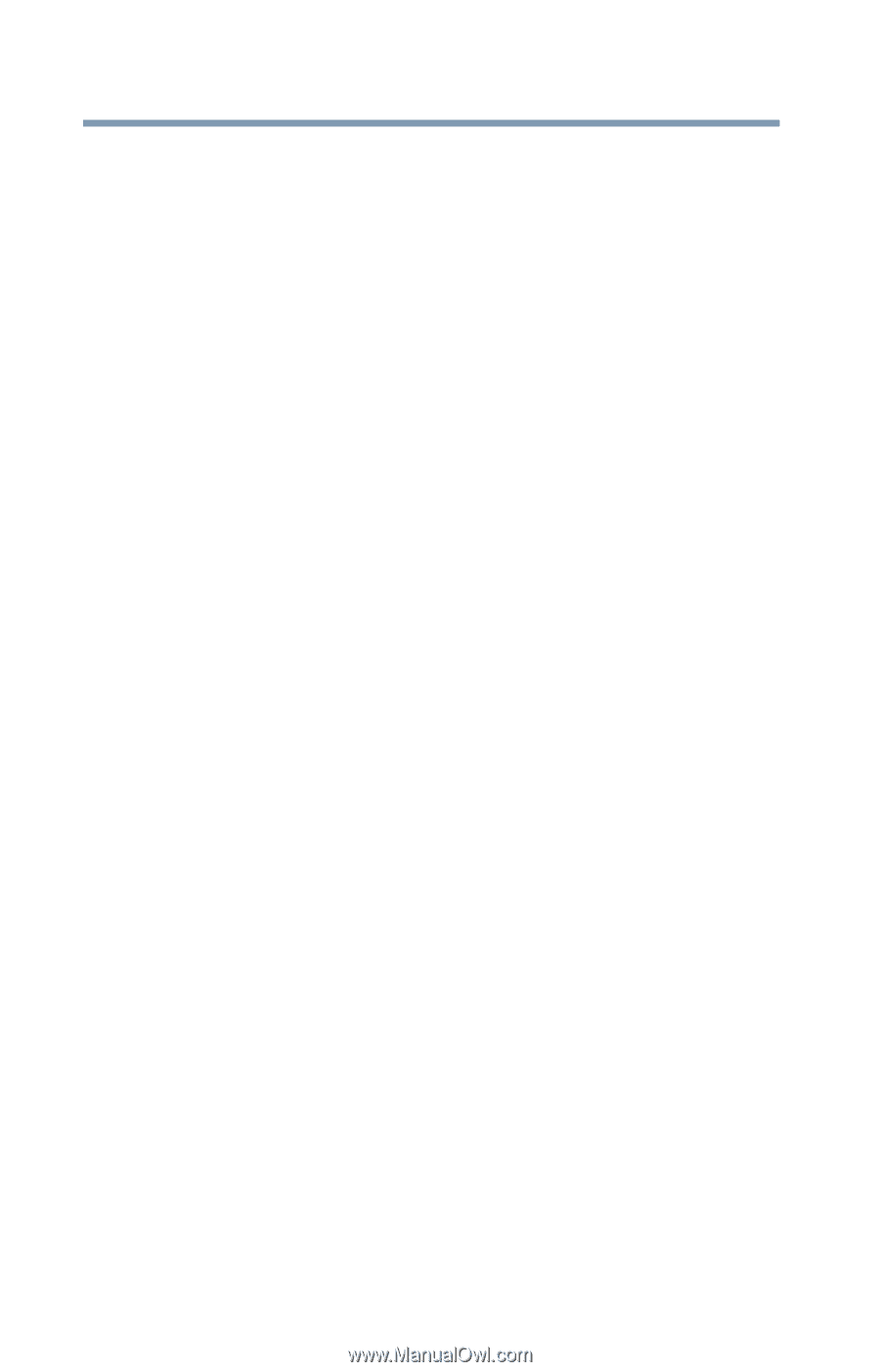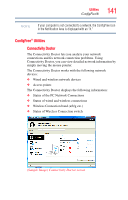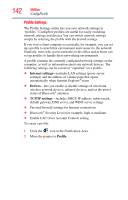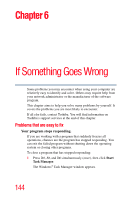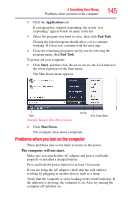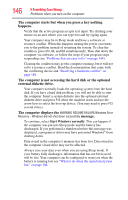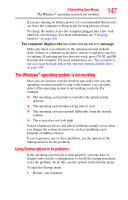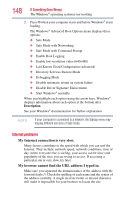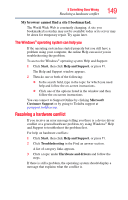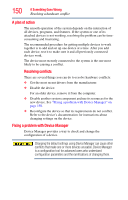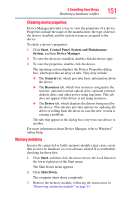Toshiba L45-S7423 User's Guide for Satellite L45 Series - Page 146
external diskette drive., The computer starts but when you press a key nothing - recovery disk
 |
UPC - 032017982178
View all Toshiba L45-S7423 manuals
Add to My Manuals
Save this manual to your list of manuals |
Page 146 highlights
146 If Something Goes Wrong Problems when you turn on the computer The computer starts but when you press a key nothing happens. Verify that the active program accepts text input. Try clicking your mouse on an area where you can type text and try typing again. Your computer may be in Sleep mode and have a software or resource conflict. When this happens turning the power on returns you to the problem instead of restarting the system. To clear the condition, press Ctrl, Alt, and Del simultaneously. Then shut down the computer via software, or follow the steps if your program stops responding (see "Problems that are easy to fix" on page 144). Clearing the condition may get the computer running, but it will not solve a resource conflict. Read the documentation that came with the conflicting device and "Resolving a hardware conflict" on page 149. The computer is not accessing the hard disk or the optional external diskette drive. Your computer normally loads the operating system from the hard disk. If you have a hard disk problem, you will not be able to start the computer. Insert a system diskette into the optional external diskette drive and press F12 when the machine starts and use the arrow keys to select the boot-up device. (You may need to press F12 several times.) The computer displays the WARNING RESUME FAILURE/Windows Error Recovery - Windows did not shut down successfully message. To continue, select Start Windows normally. This can happen if the computer was put into Sleep mode and the battery has discharged. If you performed a shutdown before this message was displayed, a program or driver may have prevented Windows® from shutting down. Data stored in the computer's memory has been lost. Data stored in the computer's hard drive may not be affected. Always save your data even when you are using Sleep mode. If your battery fully discharges, information that has not been saved will be lost. Your computer can be configured to warn you when the battery is running low see "What to do when the main battery runs low" on page 104.