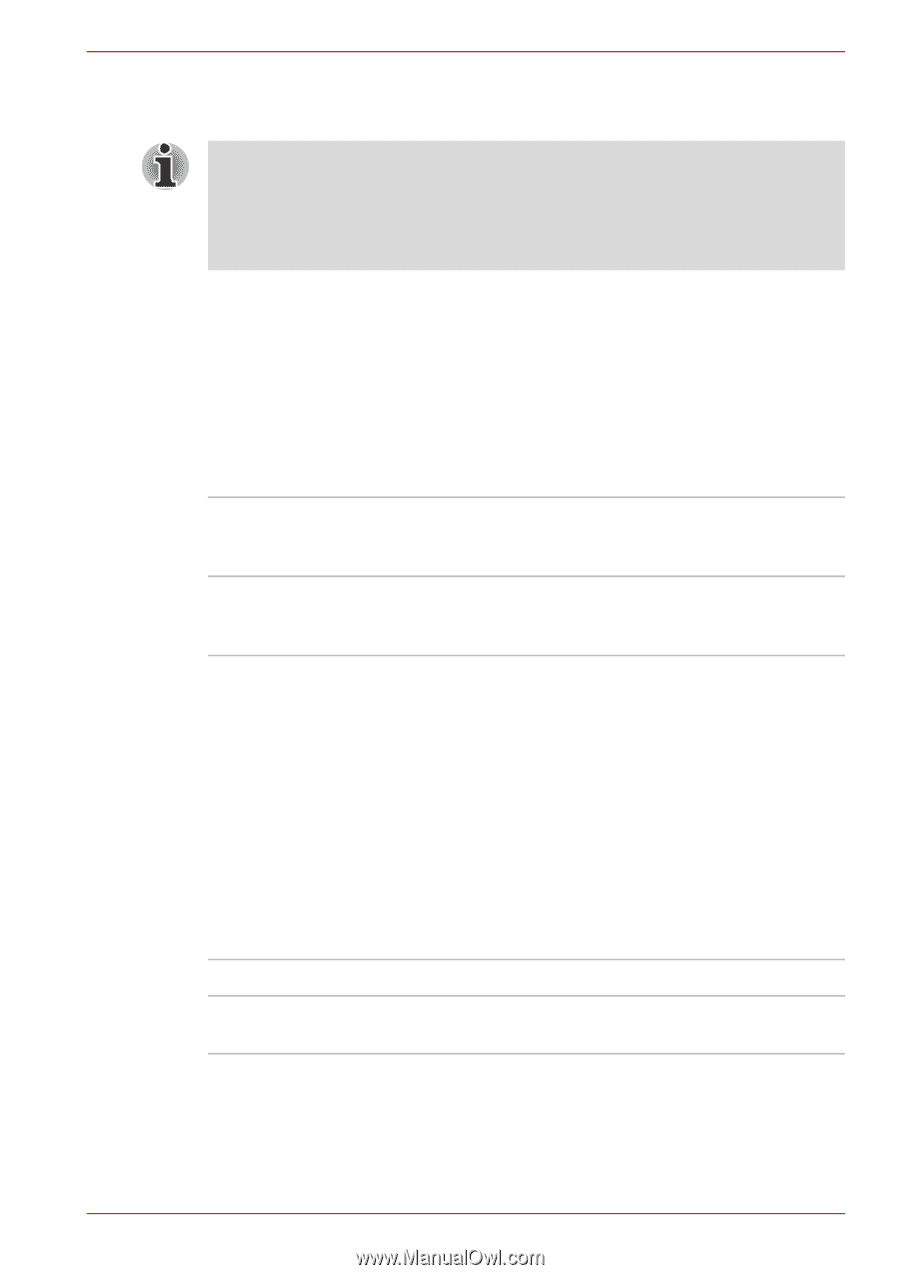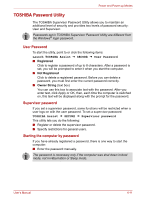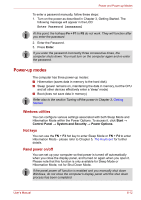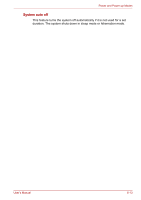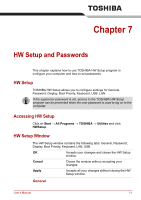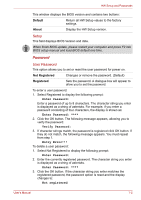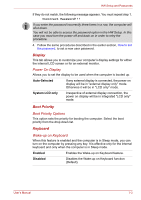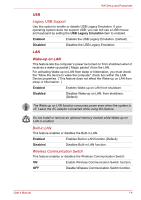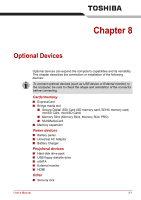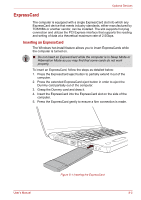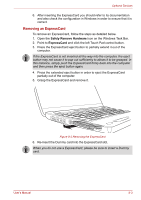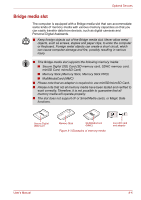Toshiba L550 PSLW1C-00V008 Users Manual Canada; English - Page 136
Display, Boot Priority, Keyboard, Power On Display, Boot Priority Options, Wake-up on Keyboard
 |
View all Toshiba L550 PSLW1C-00V008 manuals
Add to My Manuals
Save this manual to your list of manuals |
Page 136 highlights
HW Setup and Passwords If they do not match, the following message appears. You must repeat step 1. Incorrect Password!!! If you enter the password incorrectly three times in a row, the computer will shut down. You will not be able to access the password option in the HW Setup. In this case you must turn the power off and back on in order to retry the procedure. 4. Follow the same procedures described in the earlier section, How to set the password, to set a new user password. Display This tab allows you to customize your computer's display settings for either the internal LCD screen or for an external monitor. Power On Display Allows you to set the display to be used when the computer is booted up. Auto-Selected If any external display is connected, the power on display will be in "external display only" mode. Otherwise it will be in "LCD only" mode. System LCD only Irrespective of external display connection, the power on display will be in integrated "LCD only" mode. Boot Priority Boot Priority Options This option sets the priority for booting the computer. Select the boot priority from the drop down list. Keyboard Wake-up on Keyboard When this feature is enabled and the computer is in Sleep mode, you can turn on the computer by pressing any key. It is effective only for the internal keyboard and only when the computer is in Sleep mode. Enabled Enables the Wake-up on Keyboard feature. Disabled Disables the Wake-up on Keyboard function (Default). User's Manual 7-3