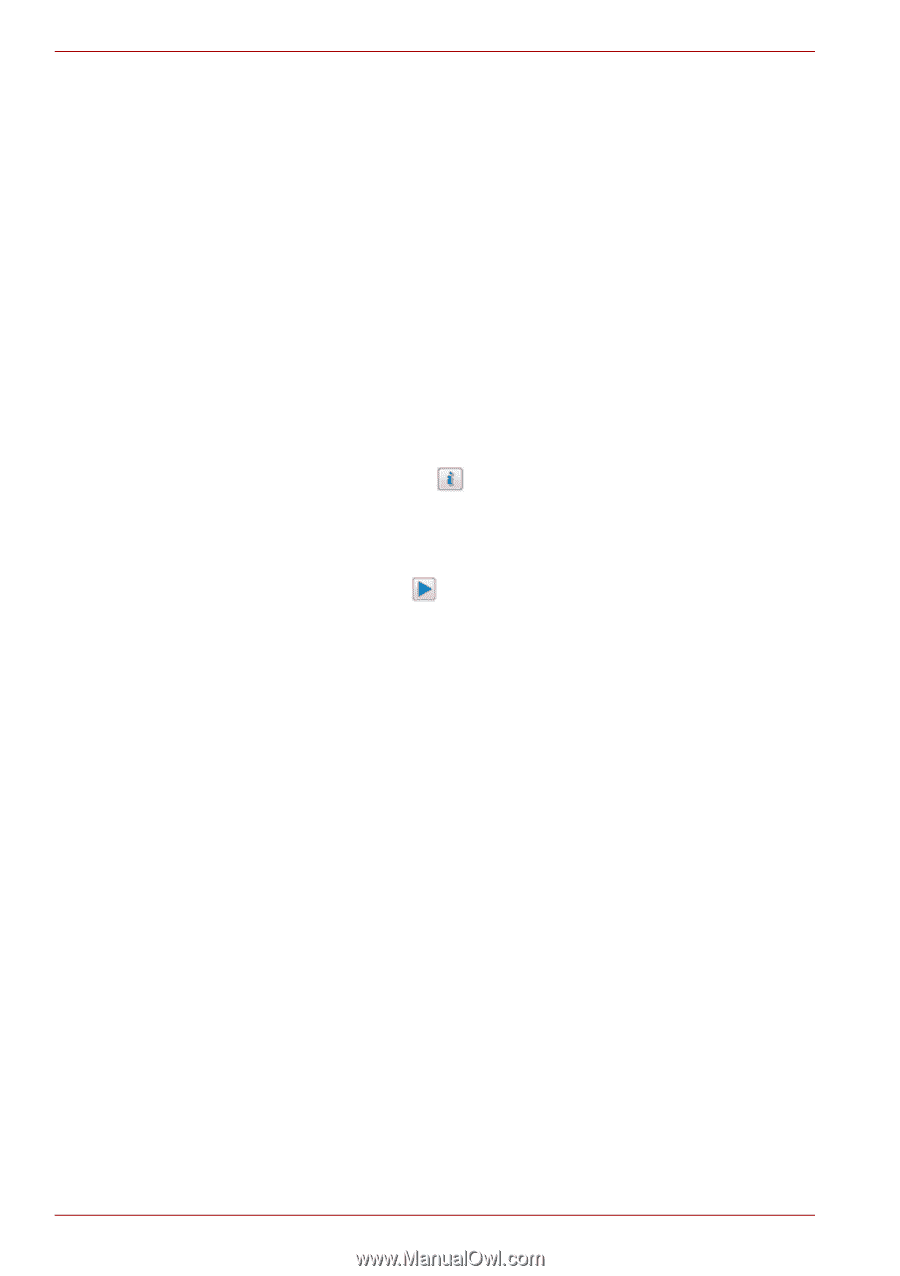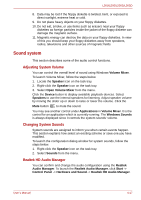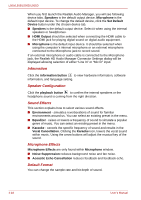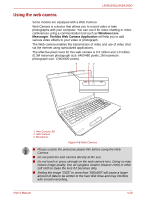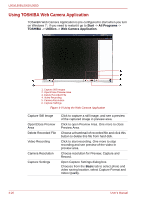Toshiba L555D S7909 User Manual - Page 80
Information, Speaker Configuration, Sound Effects, Microphone Effects, Default Format
 |
View all Toshiba L555D S7909 manuals
Add to My Manuals
Save this manual to your list of manuals |
Page 80 highlights
L500/L505/L500D/L505D When you first launch the Realtek Audio Manager, you will see following device tabs. Speakers is the default output device. Microphone is the default input device. To change the default device, click the Set Default Device button under the chosen device tab. ■ Speakers is the default output device. Select it when using the internal speakers or headphones. ■ HDMI Output should be selected when connecting the HDMI cable to the HDMI jack for playing digital sound on digital audio equipment. ■ Microphone is the default input device. It should be selected when using the computer's internal microphone or an external microphone connected to the Microphone jack to record sound. If an external microphone or audio cable is connected to the Microphone jack, the Realtek HD Audio Manager Connector Settings dialog will be displayed allowing selection of either "Line In" or "Mic In" input. Information Click the information button to view hardware information, software information, and language setting. Speaker Configuration Click the playback button to confirm the internal speakers or the headphone sound is coming from the right direction. Sound Effects This section explains how to select various sound effects. ■ Environment - simulates reverberations of sound for familiar environments around us. You can select an existing preset in the menu. ■ Equalizer - raises or lowers a frequency of sound to simulate a popular genre of music. You can select an existing preset in the menu. ■ Karaoke - cancels the specific frequency of sound and results in the Vocal Cancellation. Clicking the Karaoke icon, lowers the vocal sound within music. Using the arrow buttons will adjust the musical key of the sound. Microphone Effects Microphone Effects are only found within Microphone window. ■ Noise Suppression reduces background noise and fan noise. ■ Acoustic Echo Cancellation reduces feedback and feedback echo. Default Format You can change the sample rate and bit depth of sound. 4-18 User's Manual