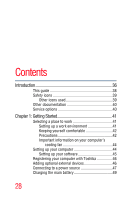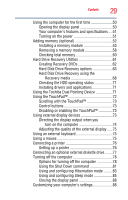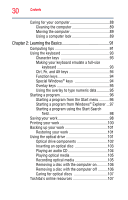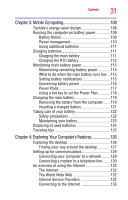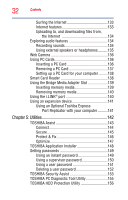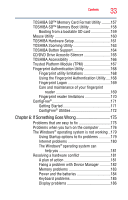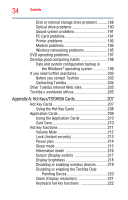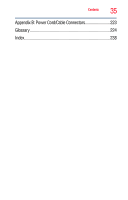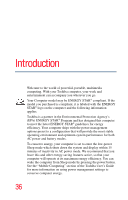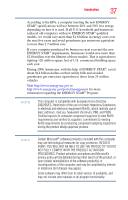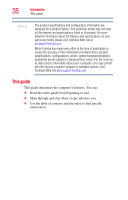Toshiba M10 S1001 Toshiba User's Guide for Tecra M10 (Windows Vista) - Page 33
If Something Goes Wrong, TOSHIBA SD™ Memory Card Format Utility
 |
UPC - 883974135486
View all Toshiba M10 S1001 manuals
Add to My Manuals
Save this manual to your list of manuals |
Page 33 highlights
Contents 33 TOSHIBA SD™ Memory Card Format Utility .........157 TOSHIBA SD™ Memory Boot Utility 158 Booting from a bootable SD card 159 Mouse Utility 160 TOSHIBA Hardware Setup 161 TOSHIBA Zooming Utility 163 TOSHIBA Button Support 164 CD/DVD Drive Acoustic Silencer 165 TOSHIBA Accessibility 166 Trusted Platform Module (TPM 167 Fingerprint Authentication Utility 168 Fingerprint utility limitations 168 Using the Fingerprint Authentication Utility.....168 Fingerprint Logon 169 Care and maintenance of your fingerprint reader 169 Fingerprint reader limitations 170 ConfigFree 171 Getting Started 171 ConfigFree® Utilities 172 Chapter 6: If Something Goes Wrong 175 Problems that are easy to fix 175 Problems when you turn on the computer............176 The Windows® operating system is not working ..179 Using Startup options to fix problems 179 Internet problems 180 The Windows® operating system can help you 181 Resolving a hardware conflict 181 A plan of action 181 Fixing a problem with Device Manager ...........182 Memory problems 183 Power and the batteries 184 Keyboard problems 185 Display problems 186