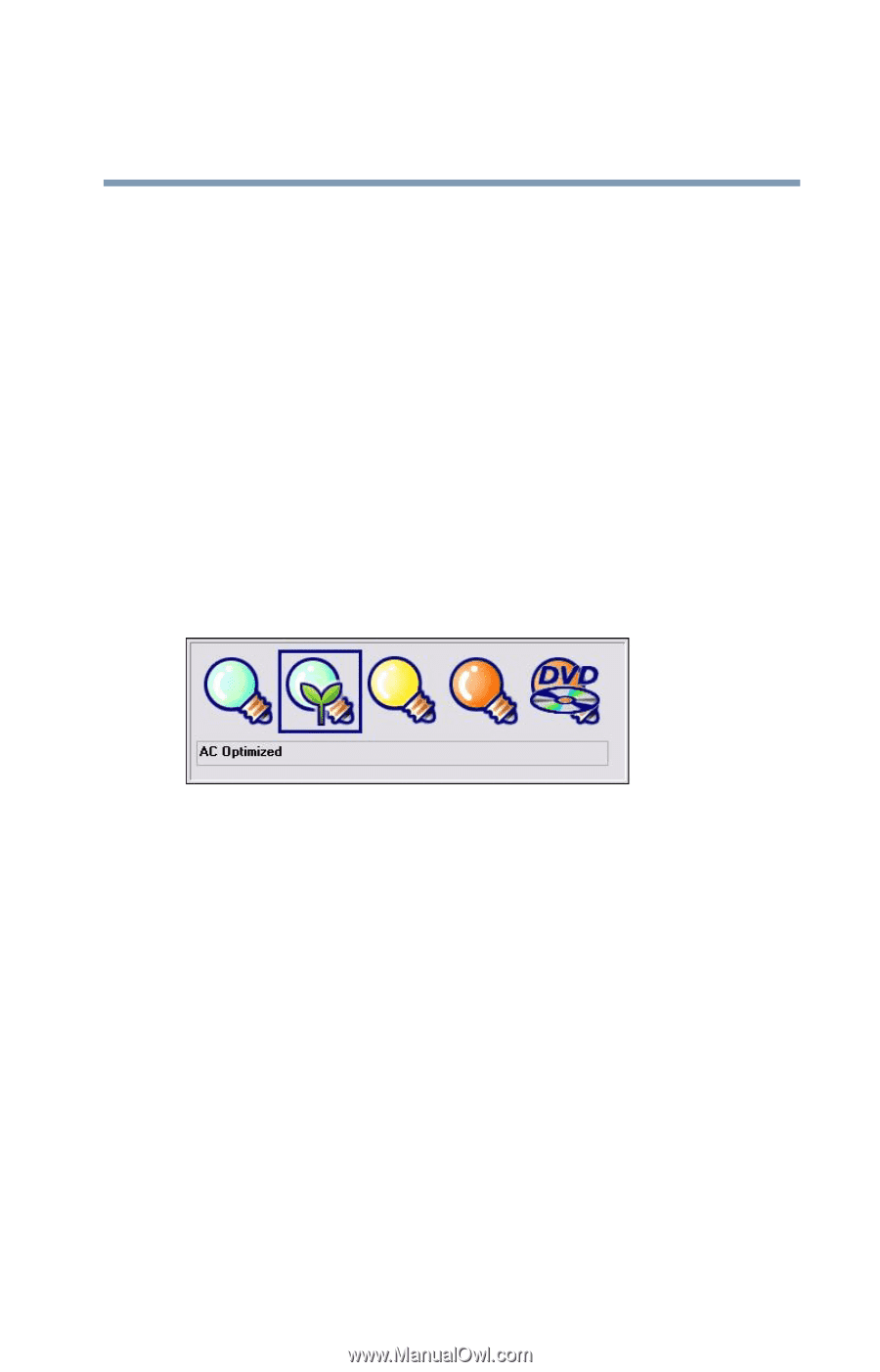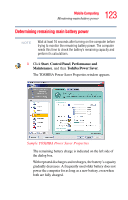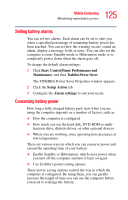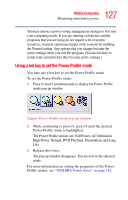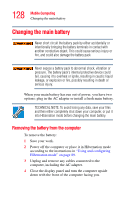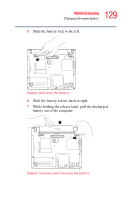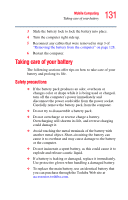Toshiba M5-S5332 Toshiba Online Users Guide for Tecra M5 - Page 127
Using a hot key to set the Power Profile mode, The Power Profile options are: Full Power, AC Optimized
 |
UPC - 032017816008
View all Toshiba M5-S5332 manuals
Add to My Manuals
Save this manual to your list of manuals |
Page 127 highlights
127 Mobile Computing Monitoring main battery power You may choose a power-saving management strategy to best suit your computing needs. If you are running on batteries and the programs that you are using do not require a lot of system resources, you may experience longer work sessions by enabling the Normal setting. Any options that you change become the active settings when you exit the program. (You do not have to restart your system before they become active settings.) Using a hot key to set the Power Profile mode You may use a hot key to set the Power Profile mode. To set the Power Profile mode: 1 Press Fn and F2 simultaneously to display the Power Profile mode pop-up window. Sample Power Profile mode pop-up window 2 While continuing to press Fn, press F2 until the desired Power Profile mode is highlighted. The Power Profile options are: Full Power, AC Optimized, High Power, Normal, DVD Playback, Presentation, and Long Life. 3 Release the Fn key. The pop-up window disappears. You are now in the selected mode. For more information on setting the properties of the Power Profile modes, see "TOSHIBA Power Saver" on page 182.