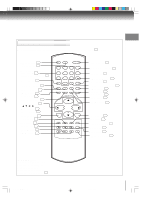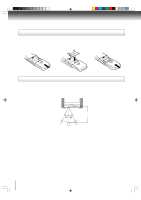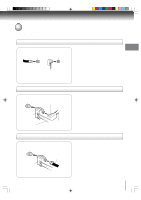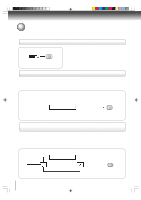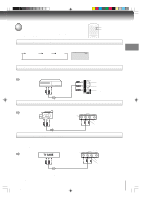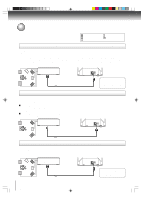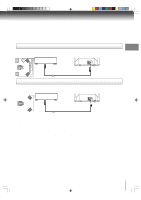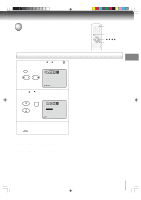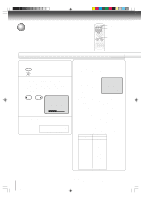Toshiba MD20FP3 Owners Manual - Page 15
Connecting to optional equipment
 |
View all Toshiba MD20FP3 manuals
Add to My Manuals
Save this manual to your list of manuals |
Page 15 highlights
Connecting to optional equipment You can enjoy VCR, camcorder or TV game with connection to external input. To select the external input, press INPUT SELECT and select "LINE1" or "LINE2" mode. Using the audio/video inputs Press INPUT SELECT repeatedly to select the desired mode. "LINE1", "LINE2" or TV channel will display on the screen for 4 seconds. TV Channel LINE 1 LINE 2 LINE 1 (Back) (Front) INPUT SELECT GAME Connections Note: In the DVD mode this key will not operate. To connect the TV/DVD to a VCR Press the INPUT SELECT to select the desired mode to use the TV as a monitor. Operate your VCR as usual. : Signal flow VCR Rear of TV/DVD VIDEO IN To Audio/Video OUT Audio/Video cable (not supplied) AUDIO IN (L) AUDIO IN (R) To connect the TV/DVD to a camcorder To playback from the camcorder, connect the camcorder to the TV/DVD as shown. : Signal flow Camcorder Front of TV/DVD VIDEO IN To Audio/Video OUT Audio/Video cable (not supplied) AUDIO IN (R) AUDIO IN (L) To connect the TV/DVD to a TV Game You can enjoy playing a TV game on the screen by adjusting to suitable brightness for your eyes. 1. Connect a TV Game to the TV/DVD. 2. Press GAME. The GAME mode screen appears. • This TV/DVD has the GAME mode function (see page 21). : Signal flow VIDEO IN Front of TV/DVD To Audio/Video OUT AUDIO IN (R) Audio/Video cable (not supplied) AUDIO IN (L) Notes: • You can also change the TV screen to LINE2 by pressing CH +/- buttons. • The TV/DVD can also be used as a display device for many video games. However, due to the wide variety of different types of signal generated by these devices and subsequent hook-up variations required, they have not all been included in the suggested connection diagrams. You'll need to consult each component's Owner's Manual for additional information. 15 5K70201A [E] (P13-23) 15 20/4/04, 15:58