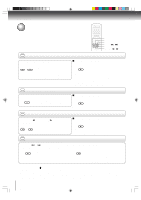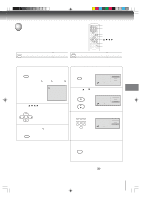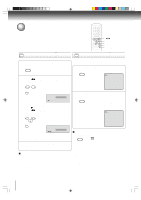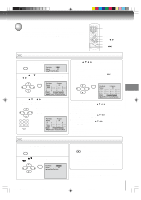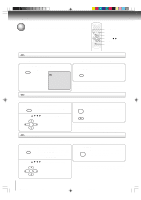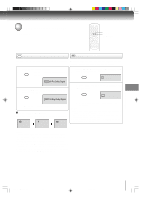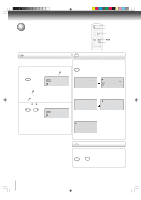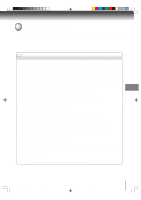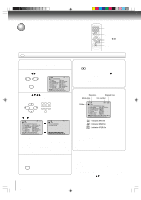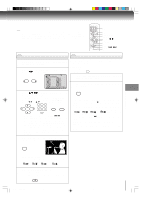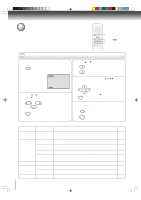Toshiba MD24FP1 Owner's Manual - English - Page 35
Changing soundtrack language, Subtitles
 |
UPC - 022265271063
View all Toshiba MD24FP1 manuals
Add to My Manuals
Save this manual to your list of manuals |
Page 35 highlights
Changing soundtrack language/ Subtitles AUDIO SUBTITLE DVD VCD Changing soundtrack language Subtitles You can select the language when you play a multilingual When playing back a disc recorded with subtitles, you can disc. select the subtitle language or turn the subtitle off. 1 Press AUDIO during playback. AUDIO The current soundtrack language will appear. 1 Press SUBTITLE repeatedly during playback until your desired language appears. SUBTITLE 1/8 Eng 2/8 Fra Dolby Digital 2 Press AUDIO repeatedly until the desired language is selected. AUDIO 2 To turn off the subtitle, press SUBTITLE until "Off" appears. SUBTITLE Off 1/8 Eng Dolby Digital • The on screen display will disappear after a few seconds. In case of Video CD playback Audio type changes as follows each time you press AUDIO. LR L R • The on screen display will disappear after a few seconds. Notes: • Depending on the DVD, you may not be able to change subtitles, or to turn subtitles on or off. • While playing a DVD, the subtitle may change when you open or close the disc tray. • In some cases, a selected subtitle language may not be changed immediately. Notes: • If the desired language is not heard after pressing the button several times, the language is not recorded on the disc. • Changing soundtrack language is cancelled when you open the disc tray. The initial default language or available language will be heard if the disc is played back again. • If you select DTS in playing DTS-encoded disc, no sound will be heard from the TV/DVD's speakers. Advanced playback 5M40101A [E] (P33-41) 35 20/4/04, 16:41 35