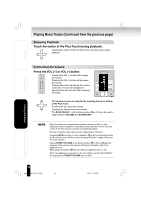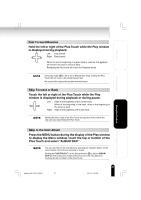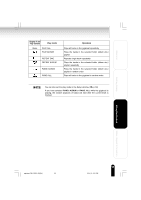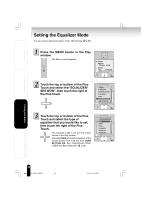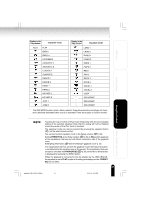Toshiba MEG-F40 Owners Manual - Page 41
Using the Pr, oduct
 |
View all Toshiba MEG-F40 manuals
Add to My Manuals
Save this manual to your list of manuals |
Page 41 highlights
Welcome Getting Ready Display in the Play window Equalizer mode None FLAT BASS+ BASS++ LOUDNESS ACOUSTIC 1 ACOUSTIC 2 CLASSIC 1 CLASSIC 2 DANCE 1 DANCE 2 HARD 1 HARD 2 HIP HOP 1 HIP HOP 2 JAZZ 1 JAZZ 2 Display in the Play window Equalizer mode LATIN 1 LATIN 2 PIANO 1 PIANO 2 POPS 1 POPS 2 R&B 1 R&B 2 ROCK 1 ROCK 2 VOCAL 1 VOCAL 2 USER SRS WOW1* SRS WOW2* SRS WOW3* * The SRS WOW function (which offers a natural, three-dimensional sound stage, rich bass, and a distinctly delineated clear sound) is activated. There are 3 types of function modes. Using the Product Other Helpful Information Touching the top or bottom of Plus Touch temporarily sets the sound quality setting of the selected equalizer. Note that the setting will not be finalized unless the center of the Plus Touch is touched. The equalizer mode can also be selected by pressing the equalizer button ( ) on the wired remote control. You can also set the equalizer mode in the Setup window. ( p. 62) Setting PRESET EQ at the Setup window ( p. 62) to ON permits playback at the equalization that was set with Music information edit of the gigabeat room. Editing Tag Information ( Owner's Manual-"gigabeat room" p. 34) The equalization that was set with the gigabeat room Edit Track Information is not reflected in the equalizer icon on the screen. The equalization that was set can be checked with PROPERTIES ( p. 50) on the Menu window that is displayed by pressing the MENU button. When the gigabeat is connected to the AC adapter via the USB CRADLE, the equalizer is set to FLAT in spite of its setting and display and the PRESET EQ has no effect. 41 gigabeat F60_OP40_43(E)â¸î 41 05.4.15, 3:34 PM