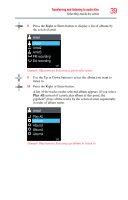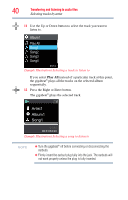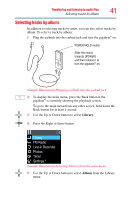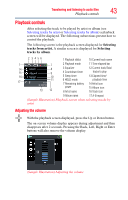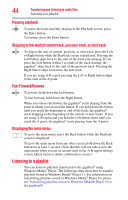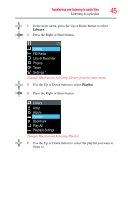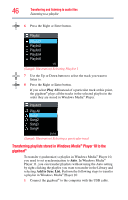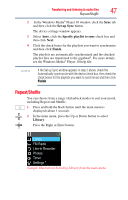Toshiba MES30VW User Guide - Page 44
Pausing playback, Skipping to the start of current track, previous track, or next track
 |
UPC - 022265980910
View all Toshiba MES30VW manuals
Add to My Manuals
Save this manual to your list of manuals |
Page 44 highlights
44 Transferring and listening to audio files Listening to a playlist Pausing playback To pause the track currently playing in the Playback screen, press the Enter button. To resume, press the Enter button. Skipping to the start of current track, previous track, or next track To skip to the start of current, previous, or next track, press the Left or Right button while the Playback screen is displayed. Pressing the Left button skips back to the start of the track now playing. If you press the Left button within 2 seconds of the track starting, the gigabeat® skips back to the start of the previous track. Pressing the Right button skips forward to the next track. If you are using A-B repeat pressing the Left or Right button skips to the start of the A point. Fast Forward/Reverse To reverse, hold down the Left button. To fast forward, hold down the Right button. When you release the button, the gigabeat® starts playing from the point at which you released the button. If you hold down the button until you reach the beginning or end of the track, the gigabeat® starts skipping to the beginning of the current or next tracks. If you are using A-B repeat and you hold the Left button down until you reach the A point, the gigabeat® starts playing from the A point. Displaying the main menu To go to the main menu, press the Back button while the Playback screen is displayed. To go to the main menu from any other screen, hold down the Back button for at least 1 second. (Note that this will not take you to the main menu when you are in screens such as the A-B repeat settings screen, Quick menu or delete confirmation screen.) Listening to a playlist You can listen to playlists transferred to the gigabeat® using Windows Media® Player. The following steps show how to transfer playlists stored in Windows Media® Player 11. For information on transferring playlists stored in Windows Media® Player 10, please see Transferring playlists stored in Windows Media® Player 10 to the gigabeat®.