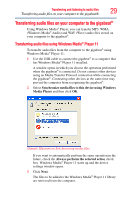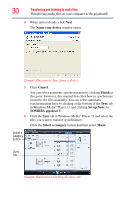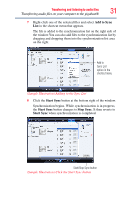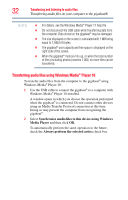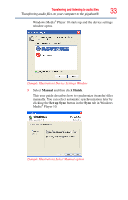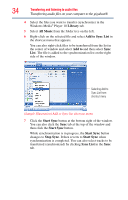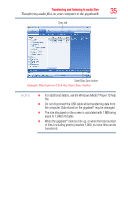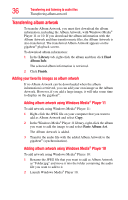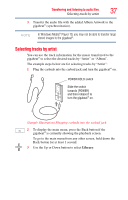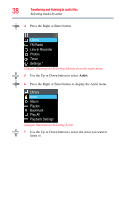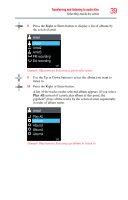Toshiba MEU202-SL User Guide - Page 34
Library, All Music, Add to Sync List, Add to, Start Sync, Stop Sync, Sync List
 |
View all Toshiba MEU202-SL manuals
Add to My Manuals
Save this manual to your list of manuals |
Page 34 highlights
34 Transferring and listening to audio files Transferring audio files on your computer to the gigabeat® 4 Select the files you want to transfer (synchronize) in the Windows Media® Player 10 Library tab. 5 Select All Music from the folder tree on the left. 6 Right-click on the selected file and select Add to Sync List in the shortcut menu that appears. You can also right-click files to be transferred from the list in the center of window and select Add to and then select Sync List. The file is added to the synchronization list on the right side of the window. Selecting Add to Sync List from shortcut menu (Sample Illustration) Add to Sync list shortcut menu 7 Click the Start Sync button at the bottom right of the window. You can also click the Sync tab at the top of the window and then click the Start Sync button. While synchronization is in progress, the Start Sync button changes to Stop Sync. It then reverts to Start Sync when synchronization is completed. You can also select tracks to be transferred (synchronized) by clicking Sync List in the Sync tab.