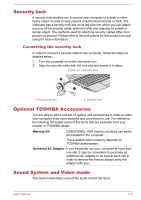Toshiba NB10-A PU143C-01G032 Users Manual Canada; English - Page 70
Utilities and Advanced Usage, Utilities and Applications
 |
View all Toshiba NB10-A PU143C-01G032 manuals
Add to My Manuals
Save this manual to your list of manuals |
Page 70 highlights
Chapter 5 Utilities and Advanced Usage This chapter describes the utilities and special features of this computer, and the advanced usage of some utilities. Utilities and Applications This section describes the pre-installed utilities that come with the computer and details how to start them. For further information on their operation, you may refer to each utility's online manual, help files or README.TXT file (if applicable). TOSHIBA Desktop Assist TOSHIBA Desktop Assist is a graphical user interface that provides access to specific tools and TOSHIBA utilities and applications that make the use and configuration of the computer easier. To access this utility, click Desktop -> Desktop Assist. TOSHIBA Display Utility TOSHIBA Display Utility includes Desktop Text Size utility and Split Screen utility. Desktop Text Size allows you to make the text size bigger or smaller on the desktop according to your usage and favorite. You can change the text size on the display and on the title bar of windows by changing the scaling of the text size. When the scaling is smaller, more information will appear on the display simultaneously but the text size becomes smaller. When the scaling is larger, less information will appear on the display simultaneously but the text size becomes larger. You can install Split Screen utility by yourself. Split Screen utility enables you to create multiple display zones on a screen and to fit the active windows to within those zones. To access this utility, click Desktop -> Desktop Assist -> Tools & Utilities -> Display Utility. For details on this utility, see the help file. TOSHIBA Password Utility This utility allows you to set a password in order to restrict access to the computer. To access this utility, click Desktop -> Desktop Assist -> Tools & Utilities -> Password Utility. User's Manual 5-1