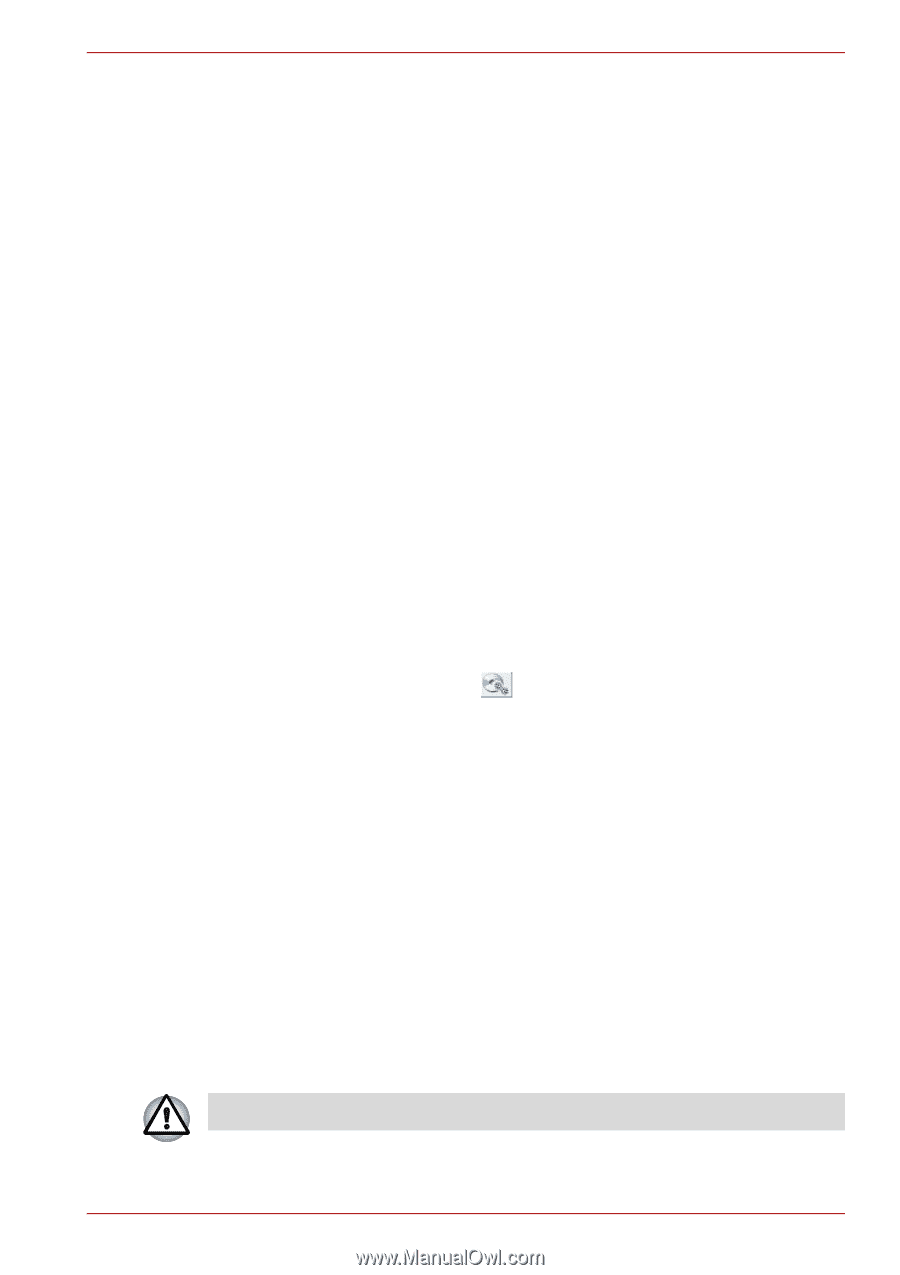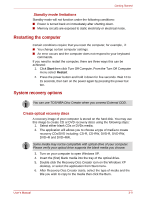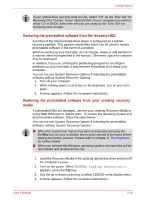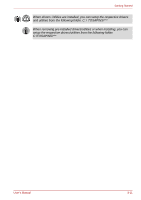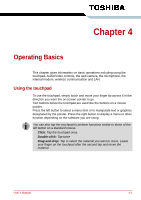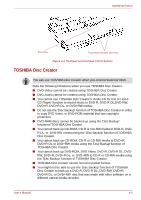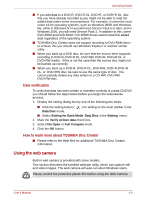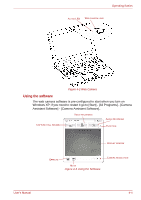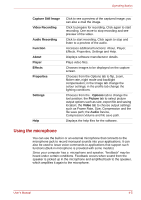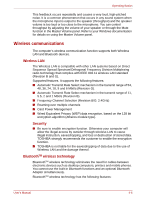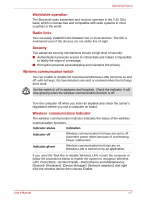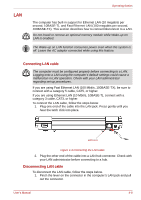Toshiba NB100 Users Manual Canada; English - Page 50
Using the web camera, Data verification, How to learn more about TOSHIBA Disc Creator
 |
View all Toshiba NB100 manuals
Add to My Manuals
Save this manual to your list of manuals |
Page 50 highlights
Operating Basics ■ If you add data to a DVD-R, DVD-R DL, DVD+R, or DVD+R DL disc that you have already recorded to,you might not be able to read the added data under some circumstances. For example, it cannot be read under 16-bit operating systems, such as Windows 98SE and Windows Me, while in Windows NT4 you will need Service Pack 6 or later, and in Windows 2000, you will need Service Pack 2. In addition to this, some DVD-ROM and DVD-ROM / CD-R/RW drives cannot read this added data regardless of the operating system. ■ TOSHIBA Disc Creator does not support recording to DVD-RAM discs to achieve this you should use Windows Explorer or another similar utility. ■ When you back up a DVD disc, be sure that the source drive supports recording to DVD-R, DVD-R DL, DVD-RW, DVD+R, DVD+R DL or DVD+RW media - if this is not the case then the source disc might not be backed up correctly. ■ When you back up a DVD-R, DVD-R DL, DVD-RW, DVD+R,DVD+R DL, or DVD+RW disc, be sure to use the same type of disc. You cannot partially delete any data written to a CD-RW, DVD-RW, DVD+RW disc. Data verification To verify that data has been written or rewritten correctly to a data CD/DVD you should follow the steps below before you begin the write/rewrite process: 1. Display the setting dialog box by one of the following two steps: ■ Click the setting button ( ) for writing on the main toolbar in the Data Disc mode. ■ Select Setting for Each Mode Data Disc in the Setting menu. 2. Mark the Verify written data check box. 3. Select File Open or Full Compare mode. 4. Click the OK button. How to learn more about TOSHIBA Disc Creator ■ Please refer to the Help files for additional TOSHIBA Disc Creator information. Using the web camera Built-in web camera is provided with some models. This section describes the bundled webcam utility, which can capture still and video images. The web camera will auto-run when Windows starts. Please unstick the protective plastic-film before using the Web Camera. User's Manual 4-3