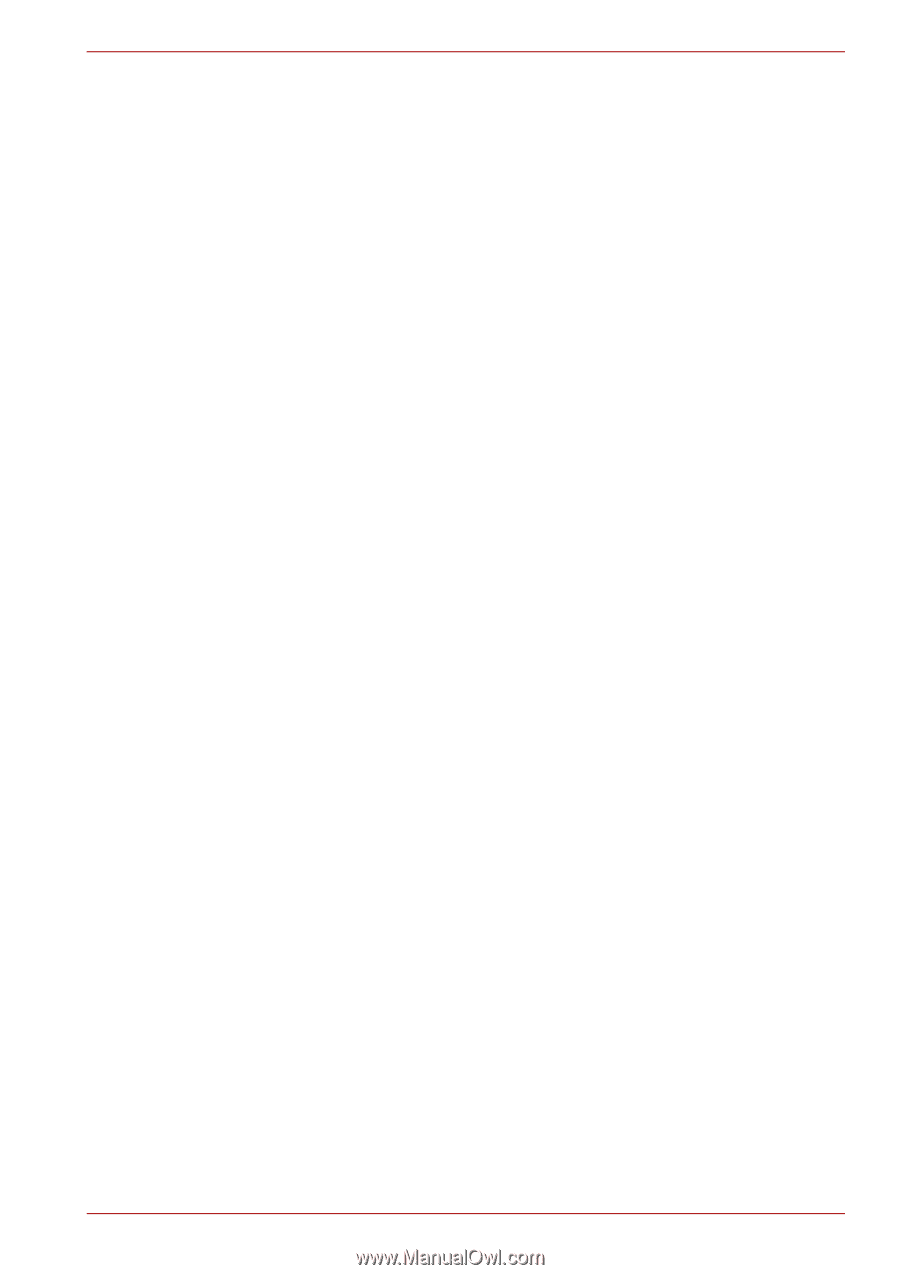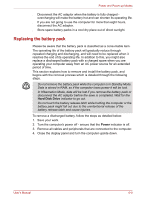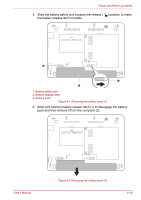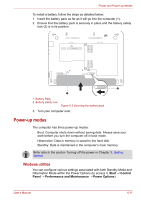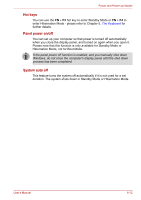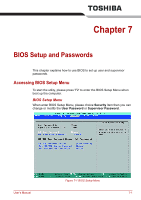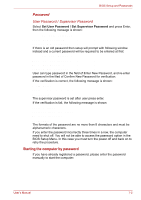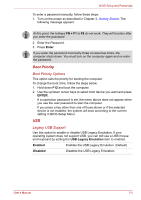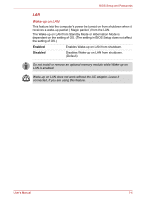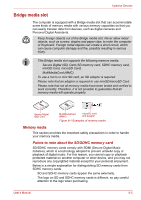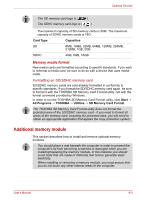Toshiba NB200 PLL23A-00501G Users Manual Canada; English - Page 88
Starting the computer by password, User Password / Supervisor Password
 |
View all Toshiba NB200 PLL23A-00501G manuals
Add to My Manuals
Save this manual to your list of manuals |
Page 88 highlights
BIOS Setup and Passwords Password User Password / Supervisor Password Select Set User Password / Set Supervisor Password and press Enter, then the following message is shown: Set User Password Enter New Password [ ] Confirm New Password [ ] If there is an old password then setup will prompt with following window instead and a current password will be required to be entered at first: Set User Password Enter Current Password [ ] Enter New Password [ ] Confirm New Password [ ] User can type password in the field of Enter New Password, and re-enter password in the filed of Confirm New Password for verification. If the verification is correct, the following message is shown: Setup Notice Changes have been saved. [Continue] The supervisor password is set after user press enter. If the verification is fail, the following message is shown: Setup Warning Password does not match Re-enter Password [Continue] The formats of the password are no more than 8 characters and must be alphanumeric characters. If you enter the password incorrectly three times in a row, the computer need to shut off. You will not be able to access the password option in the BIOS Setup Menu. In this case you must turn the power off and back on to retry the procedure. Starting the computer by password If you have already registered a password, please enter the password manually to start the computer: User's Manual 7-2