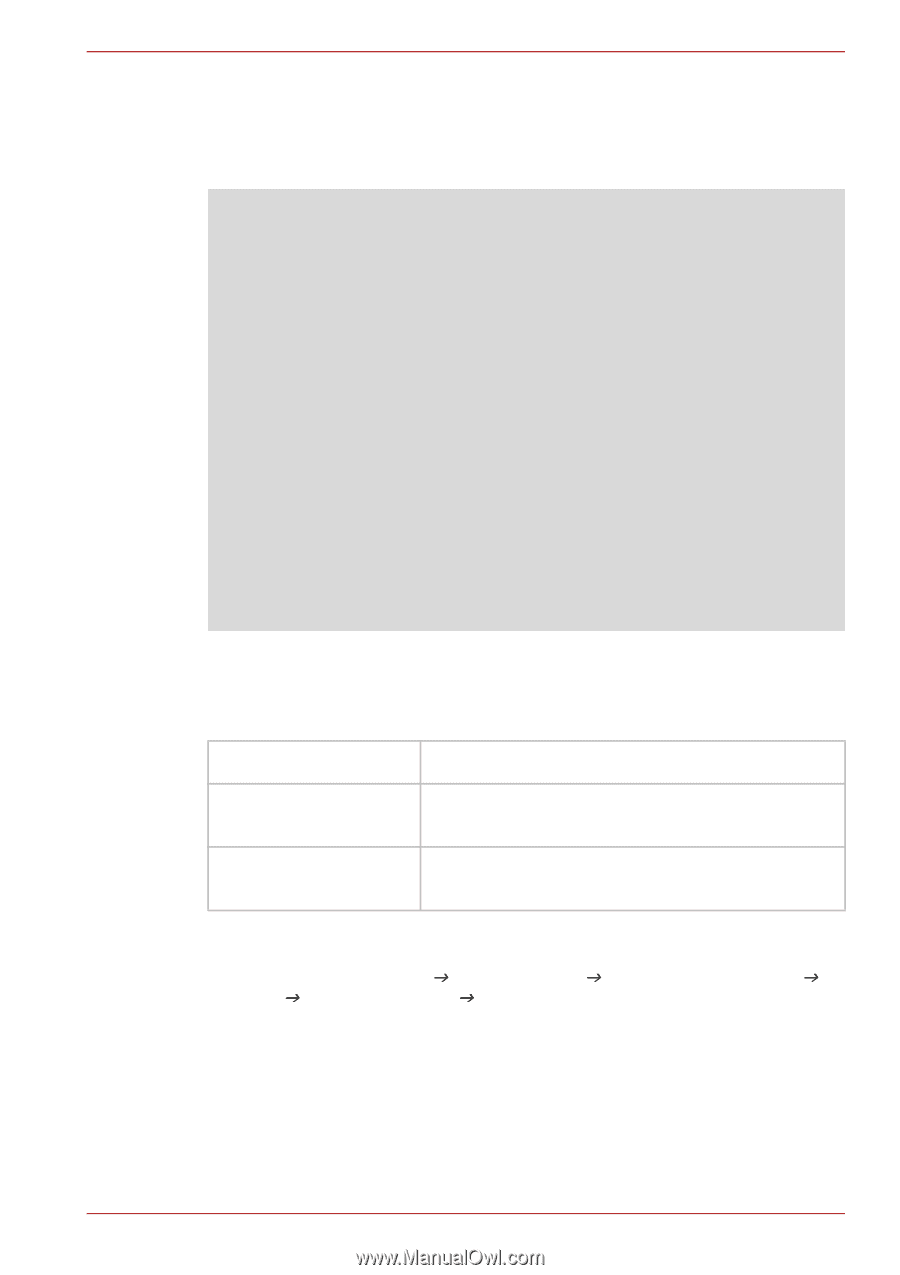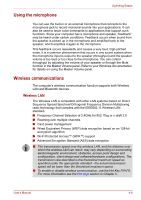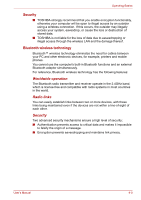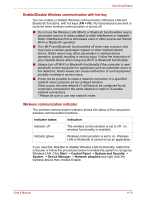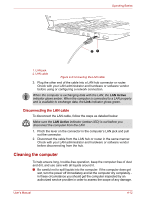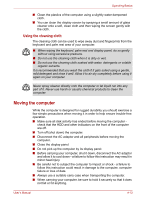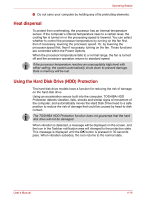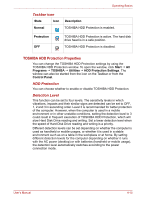Toshiba NB200 PLL23C-00C01F Users Manual Canada; English - Page 63
Enable/Disable Wireless communication with hot key, Wireless communication indicator, Start
 |
View all Toshiba NB200 PLL23C-00C01F manuals
Add to My Manuals
Save this manual to your list of manuals |
Page 63 highlights
Operating Basics Enable/Disable Wireless communication with hot key You can enable or disable Wireless communication (Wireless LAN and Bluetooth) functions, with hot keys (FN + F8). No transmissions are sent or received when wireless communication is turned off. ■ Do not use the Wireless LAN (Wi-Fi) or Bluetooth functionalities near a microwave oven or in areas subject to radio interference or magnetic fields. Interference from a microwave oven or other source can disrupt Wi-Fi or Bluetooth operation. ■ Turn Wi-Fi and Bluetooth functionalities off when near a person who may have a cardiac pacemaker implant or other medical electric device. Radio waves may affect pacemaker or medical device operation, possibly resulting in serious injury. Follow the instruction of your medical device when using any Wi-Fi or Bluetooth functionality. ■ Always turn off Wi-Fi or Bluetooth functionality if the computer is near automatic control equipment or appliances such as automatic doors or fire detectors. Radio waves can cause malfunction of such equipment, possibly resulting in serious injury. ■ It may not be possible to make a network connection to a specified network name using the ad hoc network function. If this occurs, the new network (*) will have to be configured for all computers connected to the same network in order to re-enable network connections. * Please be sure to use new network name. Wireless communication indicator The wireless communication indicator shows the status of the computer's wireless communication functions. Indicator status Indication Indicator off The wireless communication is set to off - no wireless functionality is available. Indicator glows Wireless communication is set to on. Wireless LAN or Bluetooth is turned on by an application. If you used the Task Bar to disable Wireless LAN functionality, restart the computer or follow the procedures below to enable the system to recognize Wireless LAN. Click Start J Control Panel J System and Security J System J Device Manager J Network adaptors and right click the wireless device then choose Enable. User's Manual 4-10