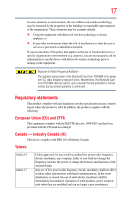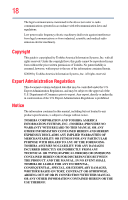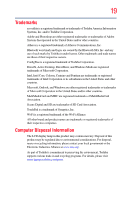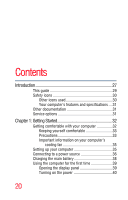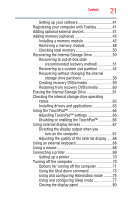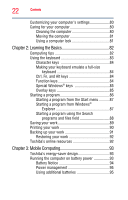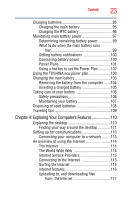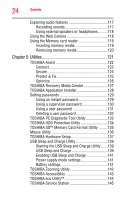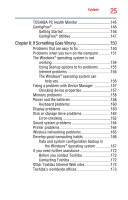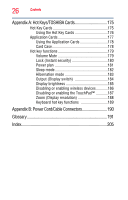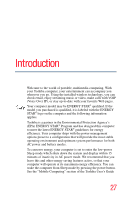Toshiba NB205 mini notebook NB200 (pll23u, pll28u, pll38u) Series User's Guide - Page 22
Learning the Basics, Mobile Computing, Ctrl, Fn, and Alt keys - restore
 |
UPC - 883974233113
View all Toshiba NB205 manuals
Add to My Manuals
Save this manual to your list of manuals |
Page 22 highlights
22 Contents Customizing your computer's settings 80 Caring for your computer 80 Cleaning the computer 80 Moving the computer 81 Using a computer lock 81 Chapter 2: Learning the Basics 82 Computing tips 82 Using the keyboard 83 Character keys 84 Making your keyboard emulate a full-size keyboard 84 Ctrl, Fn, and Alt keys 84 Function keys 84 Special Windows® keys 85 Overlay keys 85 Starting a program 86 Starting a program from the Start menu...........87 Starting a program from Windows® Explorer 87 Starting a program using the Search programs and files field 88 Saving your work 89 Printing your work 90 Backing up your work 91 Restoring your work 92 Toshiba's online resources 92 Chapter 3: Mobile Computing 93 Toshiba's energy-saver design 93 Running the computer on battery power 93 Battery Notice 94 Power management 95 Using additional batteries 95